Verilink Access Manager 2000 (896-502037-001) Product Manual User Manual
Page 249
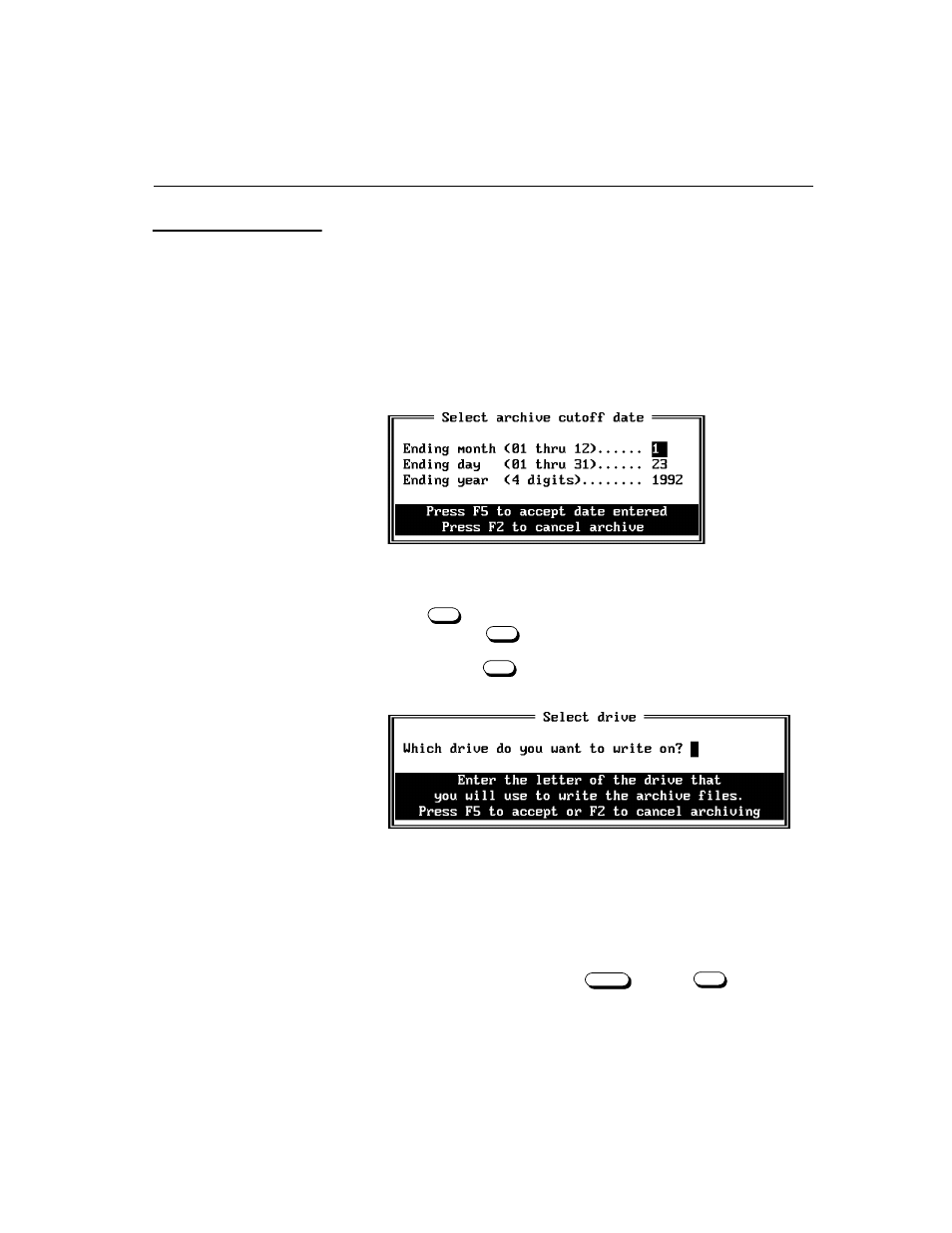
Archiving inactive alarms
Access Manager 2000 User Manual
6
-11
To archive inactive alarms:
1. Starting from the Main Menu, select
Alarm Status
. The Alarm
Status (Review Alarm Log Database) screen appears.
2. From
this
screen,
select
Archive
. The Archive (Inactive Alarms:
Choose Archive Option) screen appears.
3. From
this
screen, select
Archive
. The Select Archive Cutoff Date
screen now appears.
4. Enter the date of the last alarm record you want archived.
5. Press
to archive the deactivated alarm reports in the selected
range, or press
to abort archiving.
6. If
you
pressed
,
the
Select Drive
screen appears and
prompts you to specify the disk where the file is to be written.
You can archive the alarm records to any drive installed in your
system. If the drive selected is the drive on which Access Manager
is running, the archived files are placed in the Access Manager
database directory. If any other drive is selected, the files are placed
in the root directory of that drive.
Enter the drive letter and press
, or press
to cancel
archiving.
Archiving inactive
alarms
F5
F2
F5
Enter
F2