Configuring the dhcp address range pool, Configur- ing a dhcp client entry, Configuring a dhcp client entry – Verilink Net Engine (3150-30626-001) Product Manual User Manual
Page 194: The dhcp address range pool, Configuring
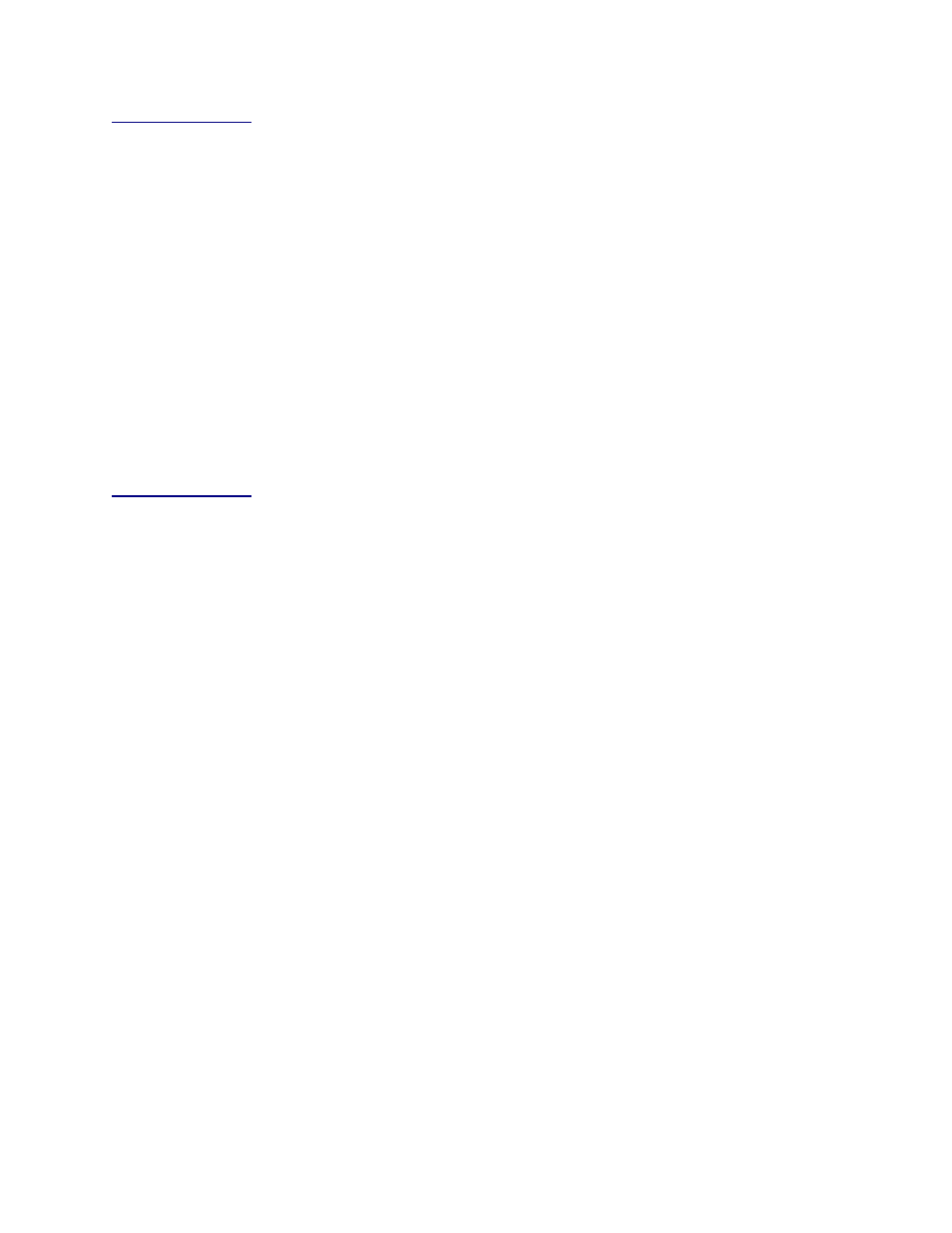
NetEngine IAD User Guide
DHCP Server Configuration
175
Configuring
the DHCP
Address
Range Pool
You must configure the DHCP address range pool to set the range of IP
addresses to return to the DHCP clients. Both IP addresses must be on
the same subnet.
To configure the DHCP address range pool:
1. Type
P
to select Configure DHCP Address Range Pool.
2. The IAD displays the current high IP address and prompt:
Current High IP address of range pool = 0.0.0.0
Enter new High IP address:
Type the new high IP address and press Enter.
3. The IAD displays the current low IP address and prompt
Current Low IP address of range pool = 0.0.0.0
Enter new Low IP address:
Type the new low IP address and press Enter.
4. The IAD displays the DHCP Server Configuration menu.
5. Reset the IAD (page
) for changes to take effect.
Configur-
ing a DHCP
Client Entry
You can configure up to 10 DHCP client entries. Type
C
to configure DHCP
Client Entry settings.
1. The IAD displays the gateway address and prompt:
Enter Client entry number to configure (1...10): (1)
Type the client entry number you’re configuring, and press Enter
2. The IAD displays the current Mac address for this entry:
DHCP Client MAC address is 00-00-00-00-00-00
New MAC Address = **-**-**-**-**-**
Type the MAC address in the template provided.
3. The IAD displays the current host name and prompt:
Host name is currently
Enter new Host Name:
Type the new host name and press Enter.
4. The IAD displays an update option. Respond
Y
to override the lease
time default for this entry:
Enter Y to enter a value for Lease Time
Enter N to use a default value
Enter Lease Time in seconds for this Client (3600):
Type the lease time for this entry and press Enter.
5. The IAD displays an update option. Respond
Y
to override the IP
address default for this entry:
Enter Y to enter a value for IP Address
Enter N to use a default value
Current IP address = 0.0.0.0
Enter new IP address:
Type the IP address for this entry and press Enter.
6. The IAD displays an update option. Respond
Y
to override the subnet
mask default for this entry: