Verifying an ip address, Verifying an ip address for windows systems, Verifying the iad ip addresses – Verilink Net Engine (3150-30626-001) Product Manual User Manual
Page 68
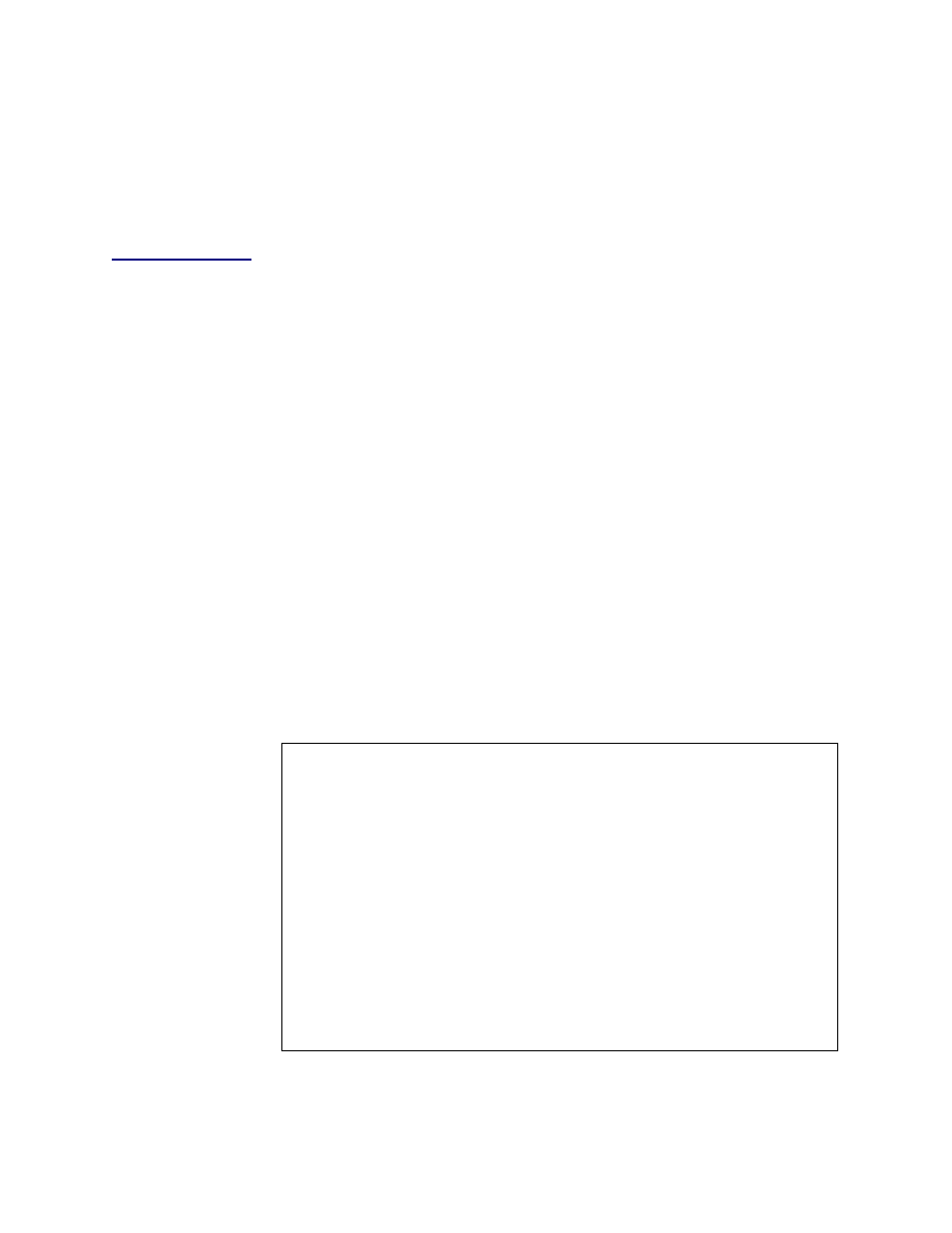
NetEngine IAD User Guide
Administration
49
2. Type
1
,
2
, or
3
to enable or disable specific derived timing debugging
messages.
For each option, the IAD displays the Derived Timing Debug menu.
2. Type
1
to enable debug messages, or
2
to disable debug messages.
3. Reset the IAD (page
Verifying
an IP
Address
When operating the IAD in a network, there are several different IP
addresses you should be aware of:
u
One for a computer running Windows.
u
One or more for the IAD.
Verifying an IP Address for Windows Systems
To verify the IP address of your computer:
1. Click the Start button, click Settings and then click Control Panel.
2. In the Control Panels window, double-click the Network icon and then
click the Configuration tab.
3. In “The following network components are installed” list, click TCP/IP
and then click Properties.
4. Click the IP Address tab and note the IP address.
In Microsoft Windows 95 and 98, you can run
winipcfg
at the command
prompt to verify the IP address of your computer. In Windows Me, 2000, or
XP, use
ipconfig
.
Verifying the IAD IP Addresses
To verify the IP address of the IAD:
1. On the Main menu, type
R
to select the Reports menu.
2. Type
C
to select Display Current Configuration.
3. Note the IP addresses for the Ethernet and WAN Interfaces.
*****************************************
Reports Menu
*****************************************
C. Display Current Configuration
N. Display Network Statistics
I. Display Interface Statistics
M. Display Media Statistics
R. Display Route Table
A. Display ARP Table
B. Display Bridge Forwarding Database
S. Display Bridge Status
P. Display PPP Authorization Entries
U. Display System Uptime
O. Display Memory Statistic
Z. Zero All Statistics