Copying files, Renaming files, Deleting files – Verilink Net Engine (3150-30626-001) Product Manual User Manual
Page 61: Formatting the file system, Displaying free space in the file system
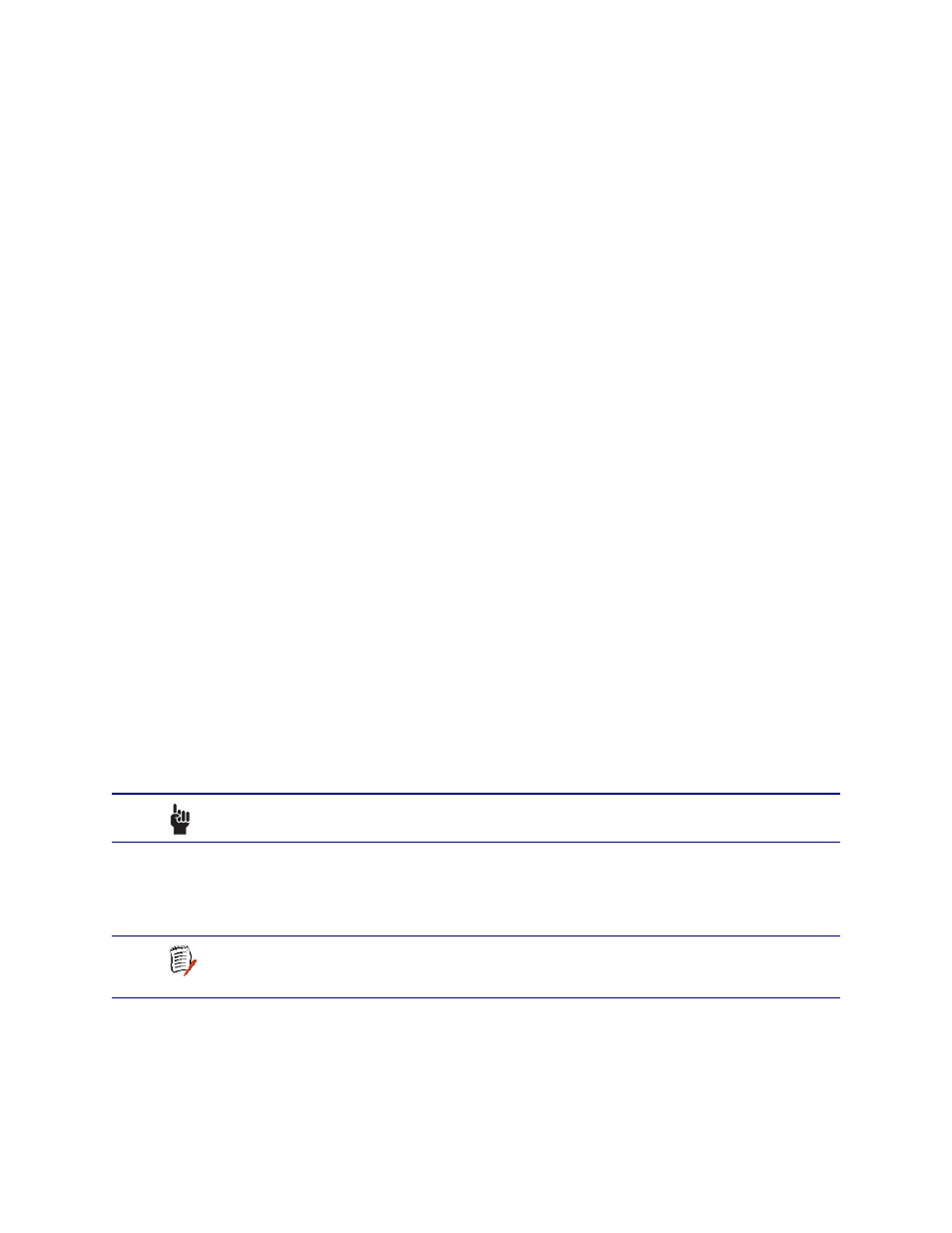
NetEngine IAD User Guide
Administration
42
Copying Files
To duplicate a file with a new name, follow these steps:
1. Type
C
on the File System menu.
The IAD prompts for the name of the source file:
old filename ->
2. Type the name of the existing file (including the suffix) and press Enter.
The IAD prompts for the name of the new file:
new filename ->
The IAD copies and saves the file with the new name. When the operation
is complete, the IAD displays the File System menu.
Renaming Files
To rename a file, follow these steps:
1. Type
R
on the File System menu.
The IAD prompts for the name of the file to rename:
old filename ->
2. Type the new name of the file (including the suffix) and press Enter.
The IAD prompts for the name of the new file:
new filename ->
The IAD renames the file with the new file name. When the operation is
complete, press any key to display the File System menu.
Deleting Files
To permanently remove a file, follow these steps:
1. Type
X
on the File System menu.
The IAD prompts for the name of the file to delete:
Enter name of file to remove. ->
2. Type the name of the file (including the suffix) and press Enter.
The IAD deletes the file. When the operation is complete, the IAD displays
the File System menu.
Formatting the File System
Reformatting the file system permanently removes all files in the IAD. This
command is reserved for use by Verilink network engineers.
Displaying Free Space in the File System
To display the amount of free space in the file system (flash memory), type
S
on the File System menu. The IAD displays the free space:
Free disk space: 338432 bytes
CAUTION
Deleting files is permanent, and may render the IAD
inoperative or unable to boot.
NOTE
The Format File System command is reserved for use by
Verilink engineers. Use of this command permanently erases
every file in the IAD, rendering it inoperative.