Power-up test, Operational test, Testing the iad – Verilink Net Engine (3150-30626-001) Product Manual User Manual
Page 291
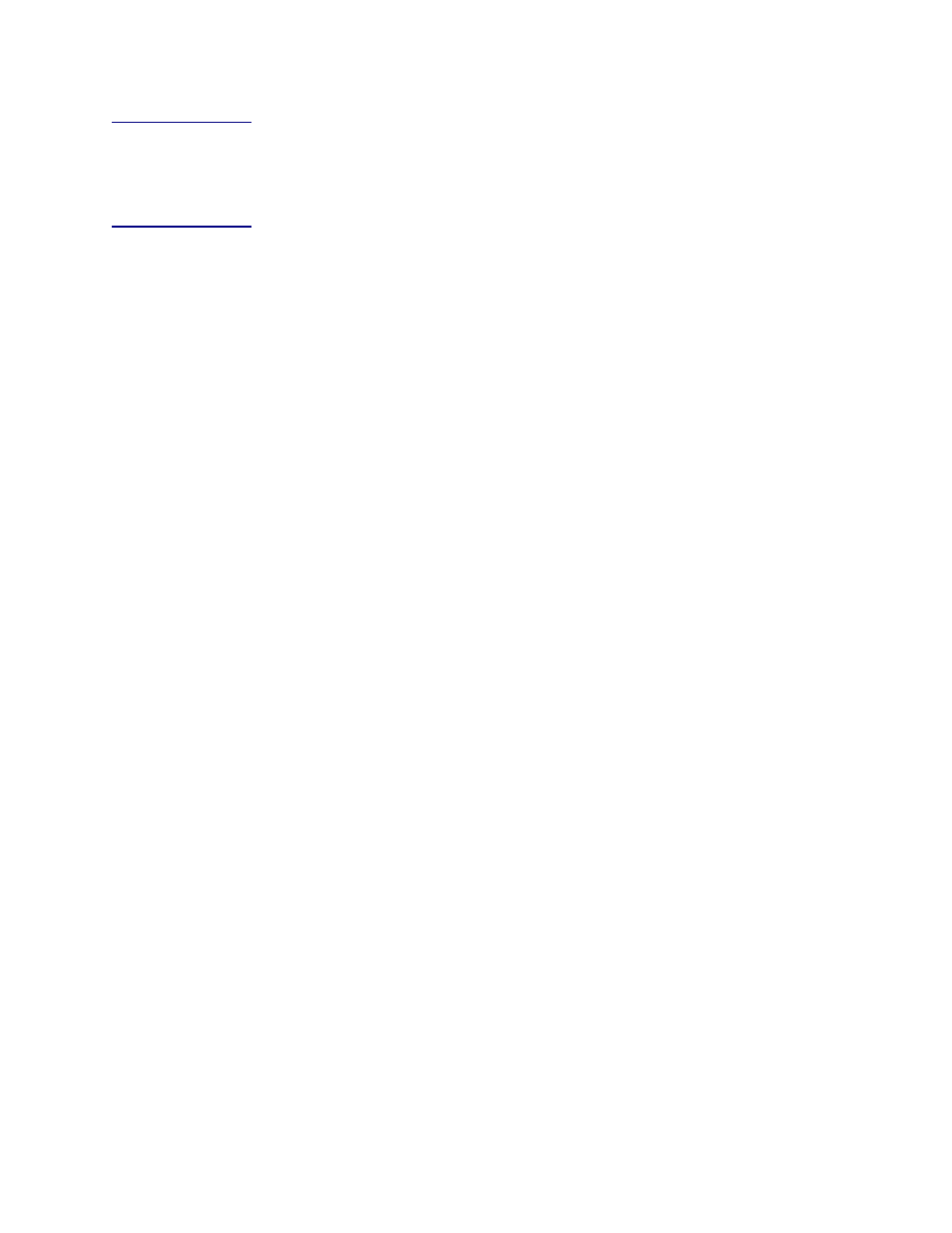
NetEngine IAD User Guide
Verification
272
Power-up
Test
The NetEngine IAD displays an indication of normal operation when you
first power it up. When you power it up, verify that the POWER indicator on
the front panel lights green.
Operational
Test
Use the following procedure to verify that the IAD is operating properly
after installation. The following procedure assumes that:
u
You have configured Directory numbers (DNs) in the Class 5 switch for
the associated Voice Ports.
u
The IAD has been connected to a terminal emulator via the console
port, displays the normal boot sequence and you can log in.
u
You have configured PVCs at the DSLAM (default data = 0, 38; default
voice is 0, 39) when using ATM.
u
You have provisioned a data network.
u
You connected and configured a WAN link at the associated DSLAM
or voice gateway. For more information, see Chapter 6, WAN
Configuration (page
u
You have a PC with Telnet, and an Ethernet adapter running TCP/IP.
For more information, see
u
For testing, you and a counterpart stationed logged on to the upstream
voice gateway can communicate via telephone or cell phone.
Testing the IAD
1. Verify the WAN link status:
SDSL Interface—the LINK indicator blinks while the IAD synchronizes
with the DSLAM, and lights continuously when the link is established.
T1/E1 Interface—the LINK indicator blinks while the IAD synchronizes
with the voice gateway, and lights continuously when the link is
established.
2. Connect a POTS telephone to a provisioned line port on the IAD.
3. Lift the telephone receiver and check for dial tone
If no dial tone is present, troubleshoot as necessary.
4. Repeat steps 2 and 3 for each provisioned line port.
5. Disconnect the telephone once you are through testing the line ports.
6. Use a crossover cable to connect the PC to the Ethernet LAN port on
the IAD. Determine that the PC is configured with an IP address on the
same subnet as the IAD.
7. Observe that the LINK indicator on the IAD front panel lights to verify
that the IAD is connected to the LAN.
8. Run Ping on the PC to ping a known good address on the IAD and
verify the acknowledgement.
If a timeout occurs, troubleshoot the LAN path to the IAD.
9. Ping a known good address on the network and wait for
acknowledgement.
If a timeout occurs, troubleshoot the LAN path to the IAD.
10. Disconnect the Ethernet cable between the PC and the IAD.