Resetting the iad – Verilink Net Engine (3150-30626-001) Product Manual User Manual
Page 34
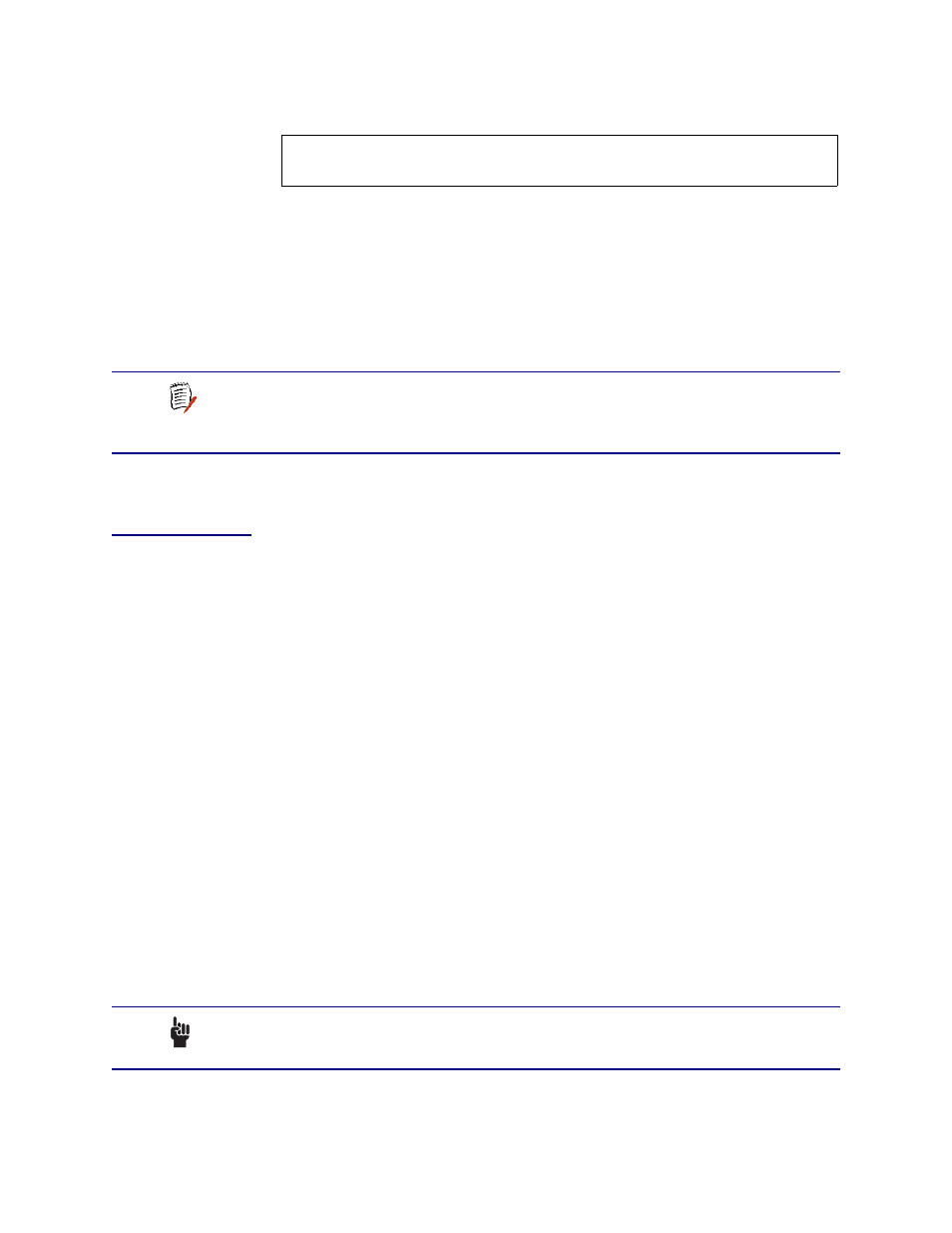
NetEngine IAD User Guide
Quick Start Guide
15
6. The IAD displays the following information:
Type the new subnet mask (usually 255.255.255.0) and press Enter.
7. The IAD displays the following instructions:
Select priority Normal/High [N/H] (N):
Give the interface normal priority—type
N
or press Enter.
8. Type
Y
or Enter to save the new IP address and subnet mask.
9. To exit, press Escape, then type
Y
to terminate the session.
10. Quit the terminal emulator program.
11. Reset the IAD (following) for the new IP address to be in effect.
If you plan to use Telnet for configuration tasks, this is a good time to
disconnect the serial cable from the PC and IAD.
Resetting
the IAD
Many configuration tasks require that you reset (or restart) the IAD before
the new settings or configuration will take effect. When you use the menu
interface (or the
) to make changes,
or change the physical characteristics of the IAD (such as changing the
Ethernet port MAC address), you must reset the IAD.
The IAD stores all configuration settings in memory. When it restarts, it
loads the last configuration saved before it was powered down or
restarted. When restarting is required, it will be included as a step in the
configuration process.
You can reset the IAD in two ways.
To reset the IAD from the menu:
1. On the Main menu, type
R
to select Reset System.
The IAD displays the following instructions:
Press R to Reset now->
2. Type
R
again. This resets and starts the IAD with your new settings.
3. To log in again, enter your user ID and password.
To reset the IAD manually:
On a 6000 family IAD, unplug the power adapter from the IAD and then
plug it back into the IAD. On a 7000 family IAD, turn the IAD off, then back
on. Be sure to complete your task and return to the Main menu before
restarting the IAD in this manner.
Current subnet mask = 0.0.0.0
Enter new subnet mask for this interface:
NOTE
When you configure the IAD, you must restart the IAD each
time you change the settings for those changes to take effect.
You may make several configuration changes before
resetting if you choose, for efficiency.
CAUTION
Resetting the IAD terminates all telephone calls and
computer sessions in progress. You should ensure that there
no services are being rendered before resetting the IAD.