2 configuring vlan1 interface, 3 telnet server configuration – Amer Networks SS2R48G4i V2 User Manual
Page 27
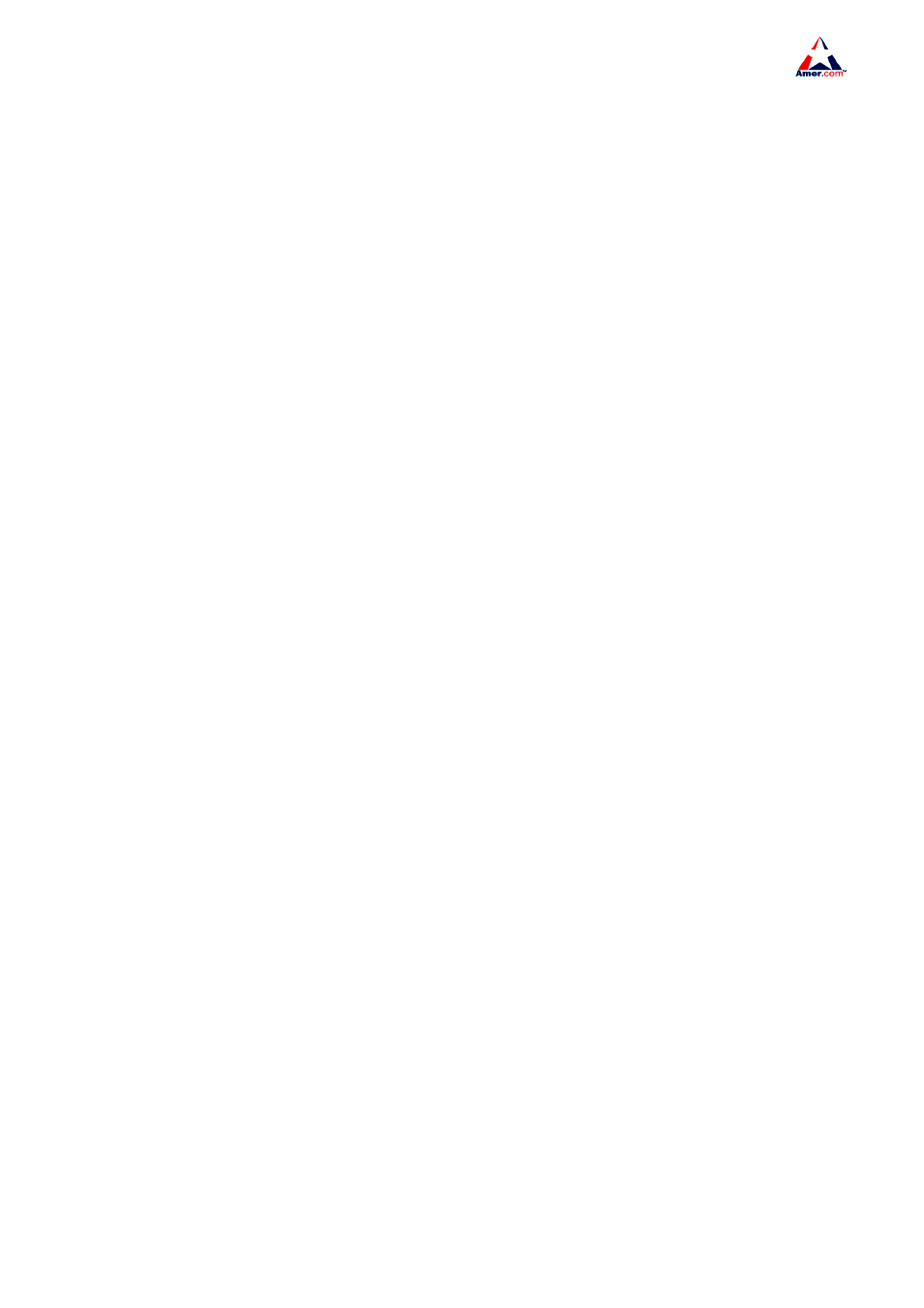
SS2R24G4i/SS2R48G4i
16
3.3.2 Configuring Vlan1 Interface
Select “1” in the Setup main menu and press Enter to start configuring the Vlan1 interface
Config Interface-Vlan1
[0] Config interface-Vlan1 IP address
[1] Config interface-Vlan1 status
[2] Exit
Selection number
Select “0” in the Vlan1 interface configuration menu and press Enter, the following screen appears
Please input interface-Vlan1 IP address (A.B.C.D)
When the user enters valid IP address for Vlan1 interface and presses Enter, the following screen will
appear
Please input interface-Vlan1 mask [255.255.255.0]
Select “1” in the Vlan1 interface configuration menu and press Enter, the following screen will
appear
Open interface-Vlan1 for remote configuration ? (y/n) [y]
Select “2” in the Vlan1 interface configuration menu will return to the Setup main menu.
3.3.3 Telnet Server Configuration
Select “2” in the Setup main menu and press Enter to start configuring the Telnet server, the follow
appears
Configure telnet server
[0] Add telnet user
[1] Config telnet server status
[2] Exit
Selection number
Select “0” in the Telnet server configuration menu and press Enter, the following screen appears
Please input the new telnet user name
Note the valid username length is 1 to 16 characters. When the user enters a valid username and
presses Enter, the following screen appears
Please input the new telnet user password
Select “1” in the Telnet server configuration menu and press Enter, the following screen appears
Enable switch telnet-server or no?(y/n) [y]
Type “y” and press Enter, or just press Enter to enable Telnet service, type “n” and press Enter to
disable Telnet service. The Telnet server configuration menu appears.
Select “2” in the Telnet server configuration menu will return to the Setup main menu.