4 help function, 5 input verification – Amer Networks SS2R48G4i V2 User Manual
Page 42
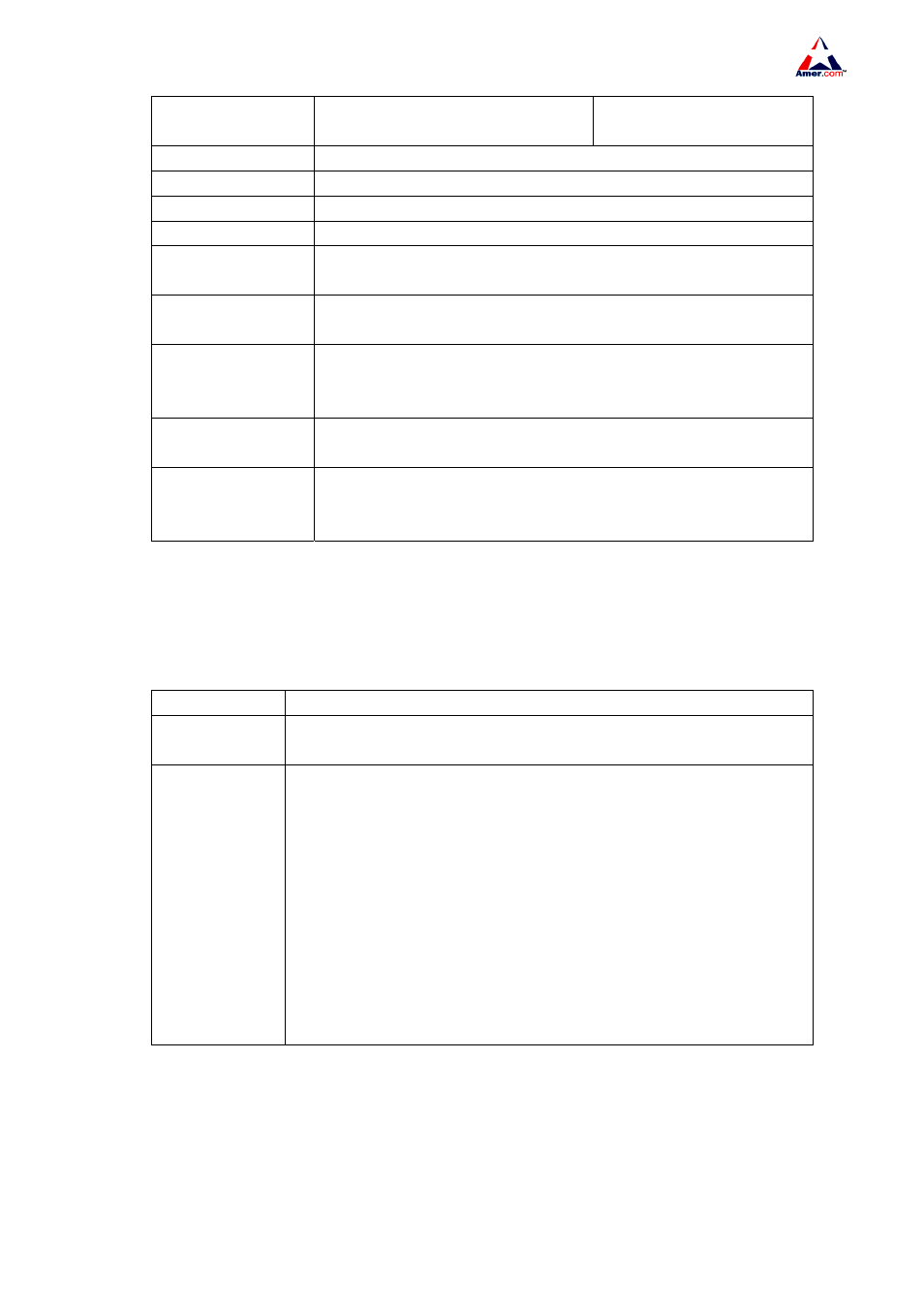
SS2R24G4i/SS2R48G4i
31
Right “→”
The cursor moves one character to
the right.
entered command.
Ctrl +p
The same as Up key “↑”.
Ctrl +n
The same as Down key “↓”.
Ctrl +b
The same as Left key “←”.
Ctrl +f
The same as Right key “→”.
Ctrl +z
Return to the Admin Mode directly from the other configuration
modes ( except User Mode).
Ctrl +c
Break the ongoing command process, such as ping or other
command execution.
Tab
When a string for a command or keyword is entered, the Tab can
be used to complete the command or keyword if there is no
conflict.
/
Perform command of previous list,such as perform show command
of admin mode under config mode Switch(Config)#/show run
//
Perform command of previous list,such as perform show command
of admin mode under port config
Switch(Config-Port-Range)#//show clock.
4.2.1.4 Help Function
There are two ways in SS2R24/48G4i switch Switch for the user to access help information the
“help” command and the “?”.
Access to Help
Usage and function
Help
Under any command line prompt, type in “help” and press Enter will get
a brief description of the associated help system.
“?”
1. Under any command line prompt, enter “?” to get a command list of
the current mode and related brief description.
2. Enter a “?” after the command keyword with a embedded space. If the
position should be a parameter, a description of that parameter type,
scope, etc, will be returned; if the position should be a keyword, then a
set of keywords with brief description will be returned; if the output is
“<cr>“, then the command is complete, press Enter to run the
command.
3. A “?” immediately following a string. This will display all the commands
that begin with that string.
4.2.1.5 Input Verification