3 shortcut key support – Amer Networks SS2R48G4i V2 User Manual
Page 41
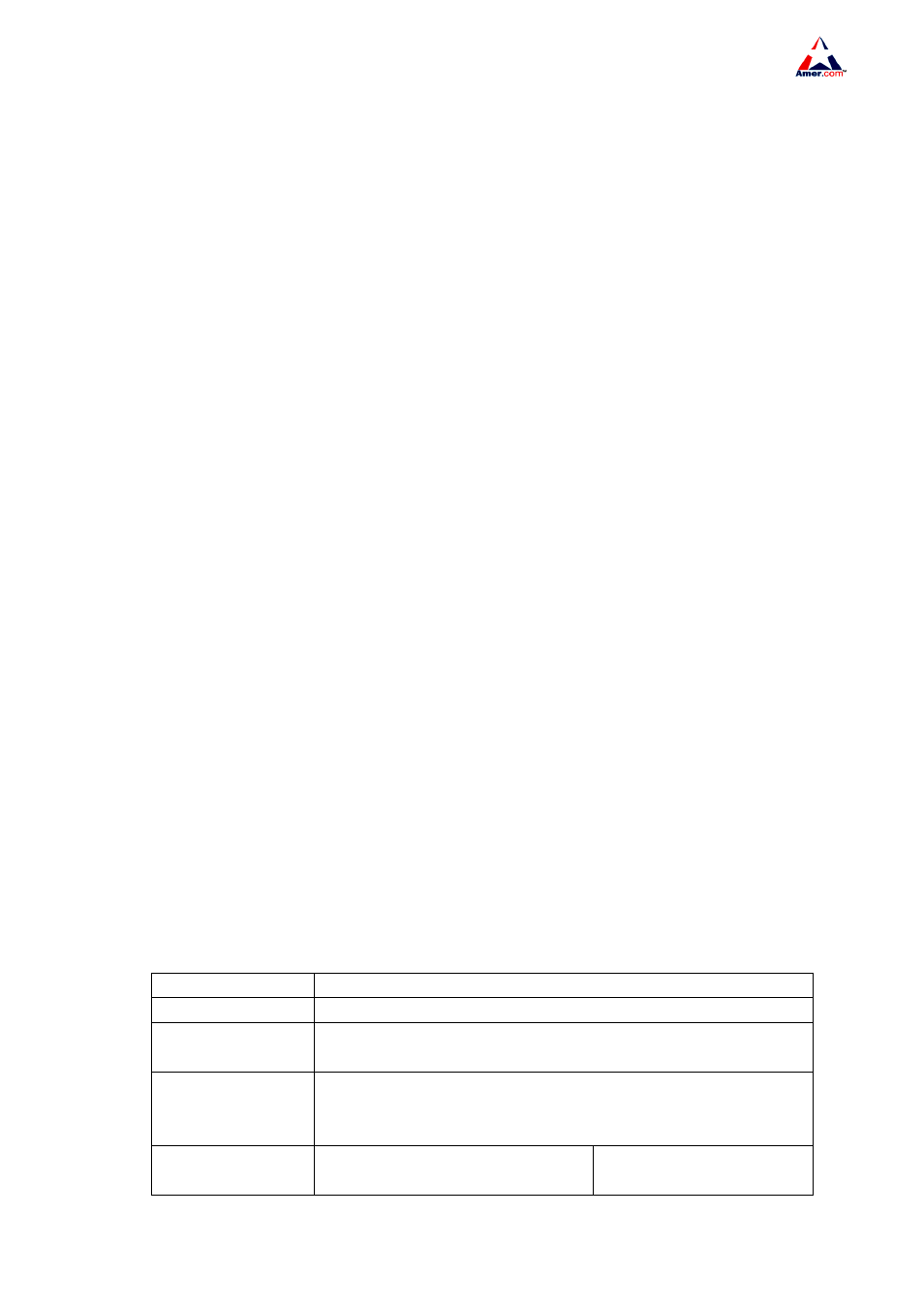
SS2R24G4i/SS2R48G4i
30
parameter; {enum1 | … | enumN } indicates a mandatory parameter that should be selected from
the parameter set enum1~enumN; and the square bracket ([ ]) in [option] indicate an optional
parameter. There may be combinations of “< >“, “{ }” and “[ ]” in the command line, such as
[<variable>]
,{enum1 <variable> | enum2}, [option1 [option2]], etc.
Here are examples for some actual configuration commands
z
show version, no parameters required. This is a command with only a keyword and no
parameter, just type in the command to run.
z
vlan <vlan-id>, parameter values are required after the keyword.
z
speed-duplex {auto | force10-half | force10-full | force100-half | force100-full |
{{force1g-half | force1g-full} [nonegotiate [master | slave]] } },
the followings are possible
speed-duplex auto
speed-duplex force10-half
speed-duplex force10-full
speed-duplex force100-half
speed-duplex force100-full
speed-duplex force1g-half
speed-duplex force1g-half nonegotiate
speed-duplex force1g-half nonegotiate master
speed-duplex force1g-half nonegotiate slave
speed-duplex force1g-full
speed-duplex force1g-full nonegotiate
speed-duplex force1g-full nonegotiate master
speed-duplex force1g-full nonegotiate slave
z
snmp-server community {ro|rw} <string>, the followings are possible
snmp-server community ro <string>
snmp-server community rw <string>
4.2.1.3 Shortcut Key Support
SS2R24/48G4i switch switch provides several shortcut keys to facilitate user configuration, such
as up, down, left, right and Blank Space. If the terminal does not recognize Up and Down keys, ctrl +p
and ctrl +n can be used instead.
Key(s) Function
Back Space
Delete a character before the cursor, and the cursor moves back.
Up “↑”
Show previous command entered. Up to ten recently entered
commands can be shown.
Down “↓”
Show next command entered. When use the Up key to get
previously entered commands, you can use the Down key to return
to the next command
Left “←”
The cursor moves one character to
the left.
You can use the Left and
Right key to modify an