1 bootrom upgrade – Amer Networks SS2R48G4i V2 User Manual
Page 68
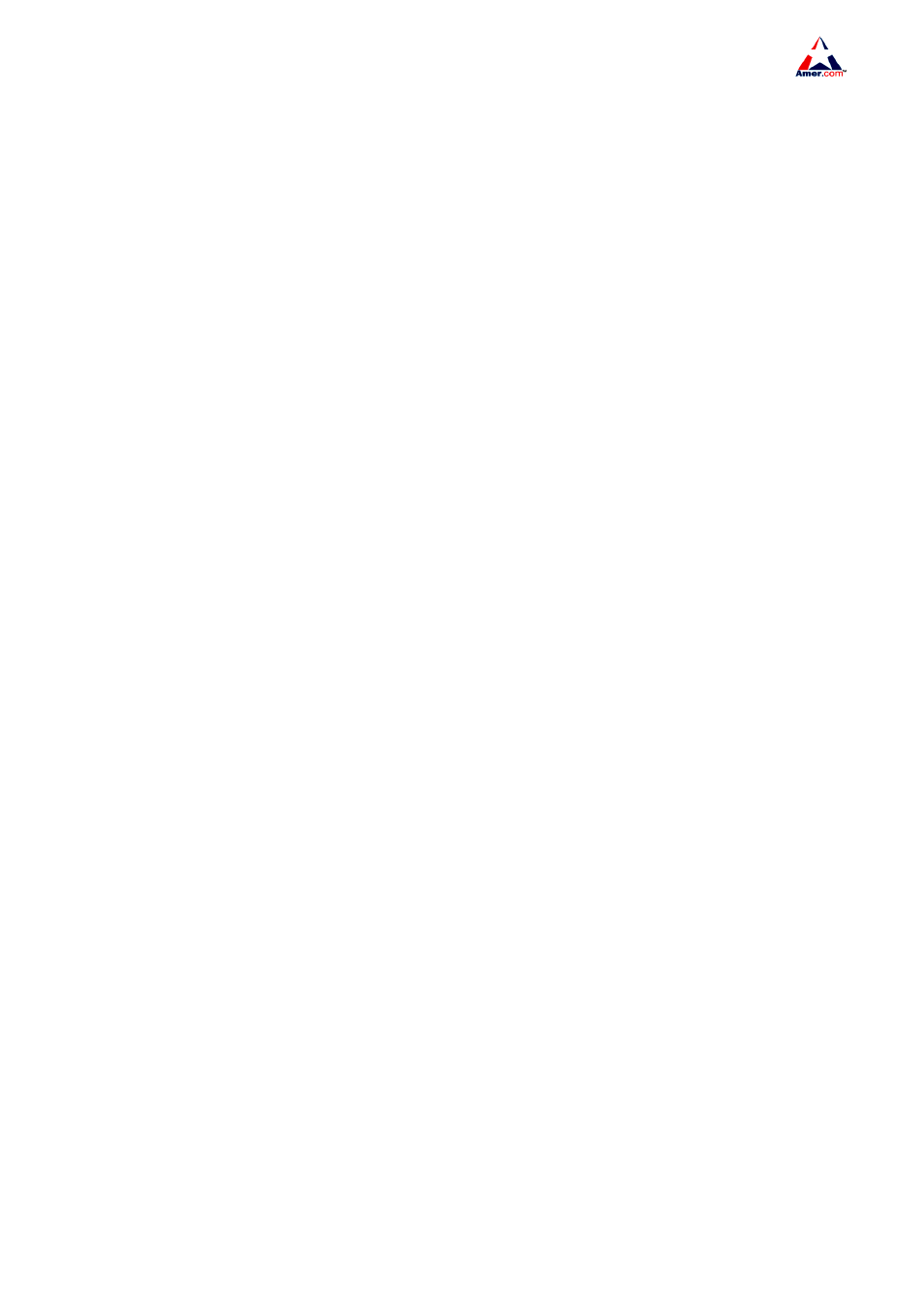
SS2R24G4i/SS2R48G4i
57
5.5.1 BootROM Upgrade
There are two methods for BootROM upgrade TFTP and FTP, which can be selected at
BootROM command settings.
The upgrade procedures are listed below
Step 1
A PC is used as the console for the switch. A console cable is used to connect PC to the management
port on the switch. The PC should have FTP/TFTP server software installed and has the img file
required for the upgrade.
Step 2
Press “ctrl+b” on switch boot up until the switch enters BootROM monitor mode. The operation result is
shown below
Testing RAM...
0x00200000 RAM OK
Loading BootRom...
Starting BootRom......
CPU 88E6218 133MHZ
BSP version 1.2.21
Creation date Mar 12 2007, 10 27 58
Initializing... OK!
[Boot]
Step 3
Under BootROM mode, run “setconfig” to set the IP address and mask of the switch under BootROM
mode, server IP address and mask, and select TFTP or FTP upgrade. Suppose the switch address is
192.168.1.2/24, and PC address is 192.168.1.66/24, and select TFTP upgrade, the configuration
should like
[Boot] setconfig
Host IP Address 10.1.1.1 192.168.1.189
Server IP Address 10.1.1.2 192.168.1.101
FTP(1) or TFTP(2) 1 2
Network interface configure OK.
[Boot]
Step 4
Enable FTP/TFTP server in the PC. For TFTP, run TFTP server program; for FTP, run FTP server
program. Before start downloading upgrade file to the switch, verify the connectivity between the server
and the switch by ping from the server. If ping succeeds, run “load” command in the BootROM mode
from the switch; if it fails, perform troubleshooting to find out the cause. The following is the
configuration for the system update image file.