Graph properties button – Yaskawa DriveWizard AC Drive User Manual
Page 115
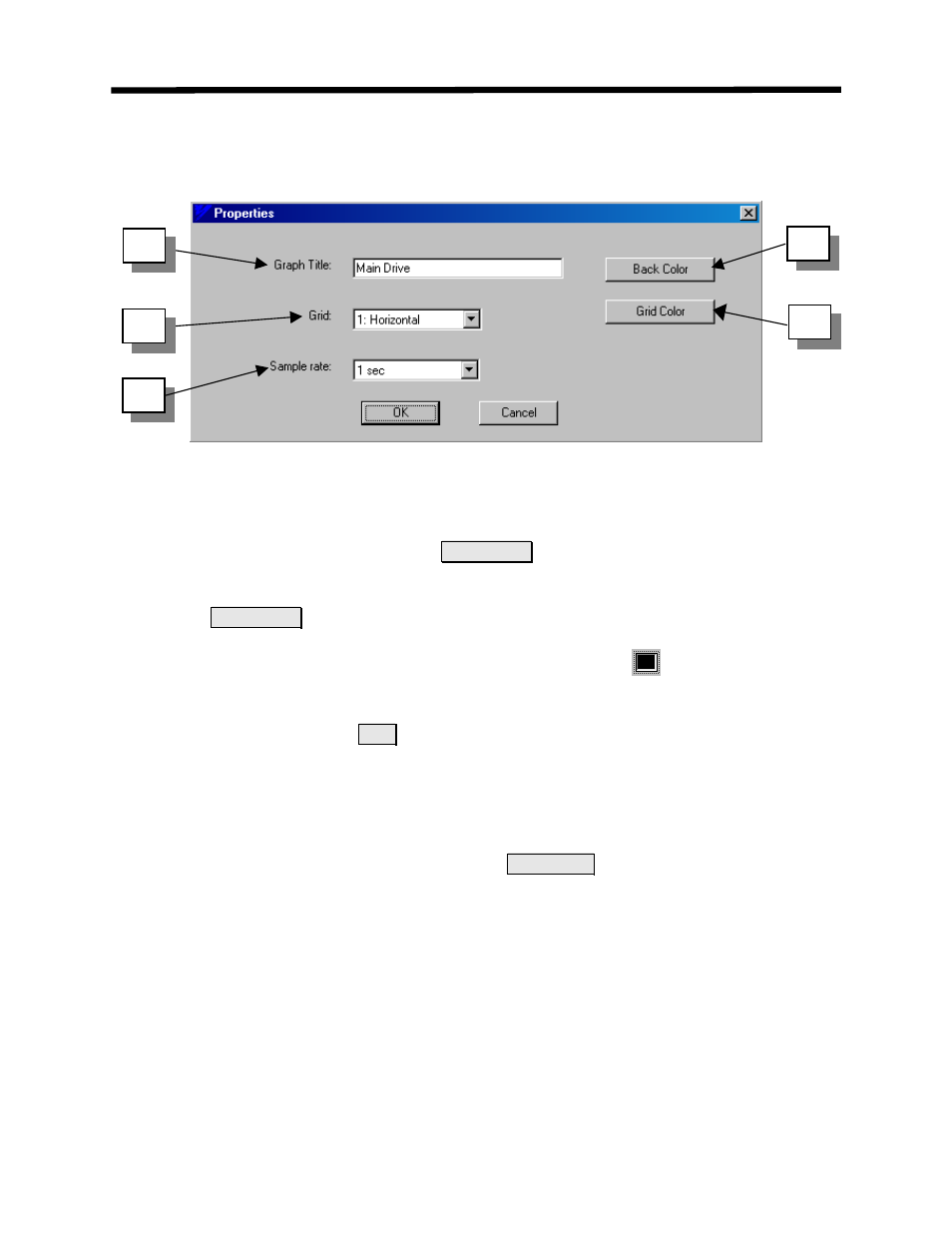
Graph Properties Button
The
graph properties button brings up a window that sets up the main graphing display attributes.
Graphing Function Details
1
3
4
5
2
Figure 7.11: Changing Graph Display Properties
here are five attributes that can be set in this window:
T
1) The title of the graph is entered into the
Graph Title
box. Once the OK button has been
pushed, the title is displayed centered above the graph area.
2) Push the
Back Color
button to change the background color of the graph. To pick the color
click on the box of the c
ll appear around the box to
indicate the color th
e displayed as (
olor you would like. A dotted line wi
)
e graph’s background will b
. To select a different
color, simply click on the new color.
3) The pull-down menu next to
Grid
has four options.
0) None: The grid is not displayed.
1)
are displayed.
3) Both: Horizontal and vertical grid lines are both displayed.
Horizontal: Only horizontal grid lines are displayed.
2) Vertical: Only vertical grid lines
4) The color of the grid may be changed with the
Grid Color
button. To pick the grid color,
simply click on the box of the col
r, simply click on
the new color.
or you would like. A dotted line will appear around the box
to indicate the grid will be displayed as that color. To select a different colo
115