Yaskawa DriveWizard AC Drive User Manual
Page 51
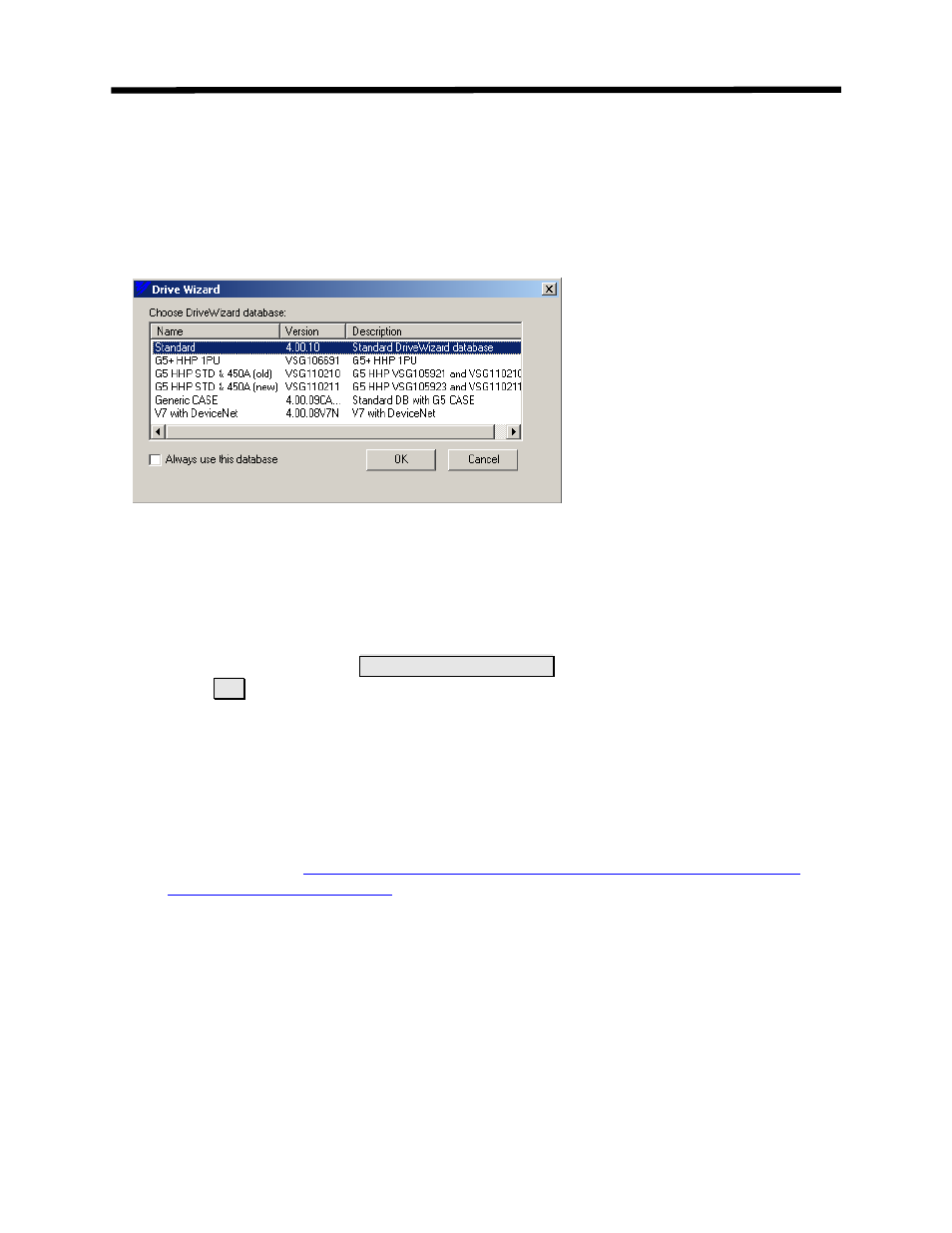
File Menu
• To use the Change Database function, follow these steps:
1. Be sure you have installed
DriveWizard
™
with a custom install that installs more than 1 database.
2. Select: File > Change Database from the menu.
3. The window in Figure 4.26 appears
Figure 4.26: Database Select Window
4. You then select the appropriate database for the drive you are working with. If the drive you are
working with is not listed as a special drive or software, then use the standard database. Select the
database by clicking on the text line.
5. If you would like the selected database to be the default every time you start
DriveWizard
™ ,
click the box next to the text “
Always use this database
”
6. Click on OK to finish the selection and close the window.
DriveWizard
™ has the ability to add special databases to the list that is shipped with the
standard software. These databases are self-installing that will automatically add the new
database to the existing list. Please see Adding a New Database in Appendix F to see how to
install a database to an existing DriveWizard
™ installed software program.
Additional databases can be found at/on the following:
•
under the download section.
• CD.AFD7.x,
• CD.V7J7.x
• CD.E7.x
• CD.DW.x
The installation files are contained in a WinZip file that you can copy to any directory on your
PC hard drive.
51