Connecting the drive to the pc, Cimr-g7 u 20p4 – Yaskawa DriveWizard AC Drive User Manual
Page 19
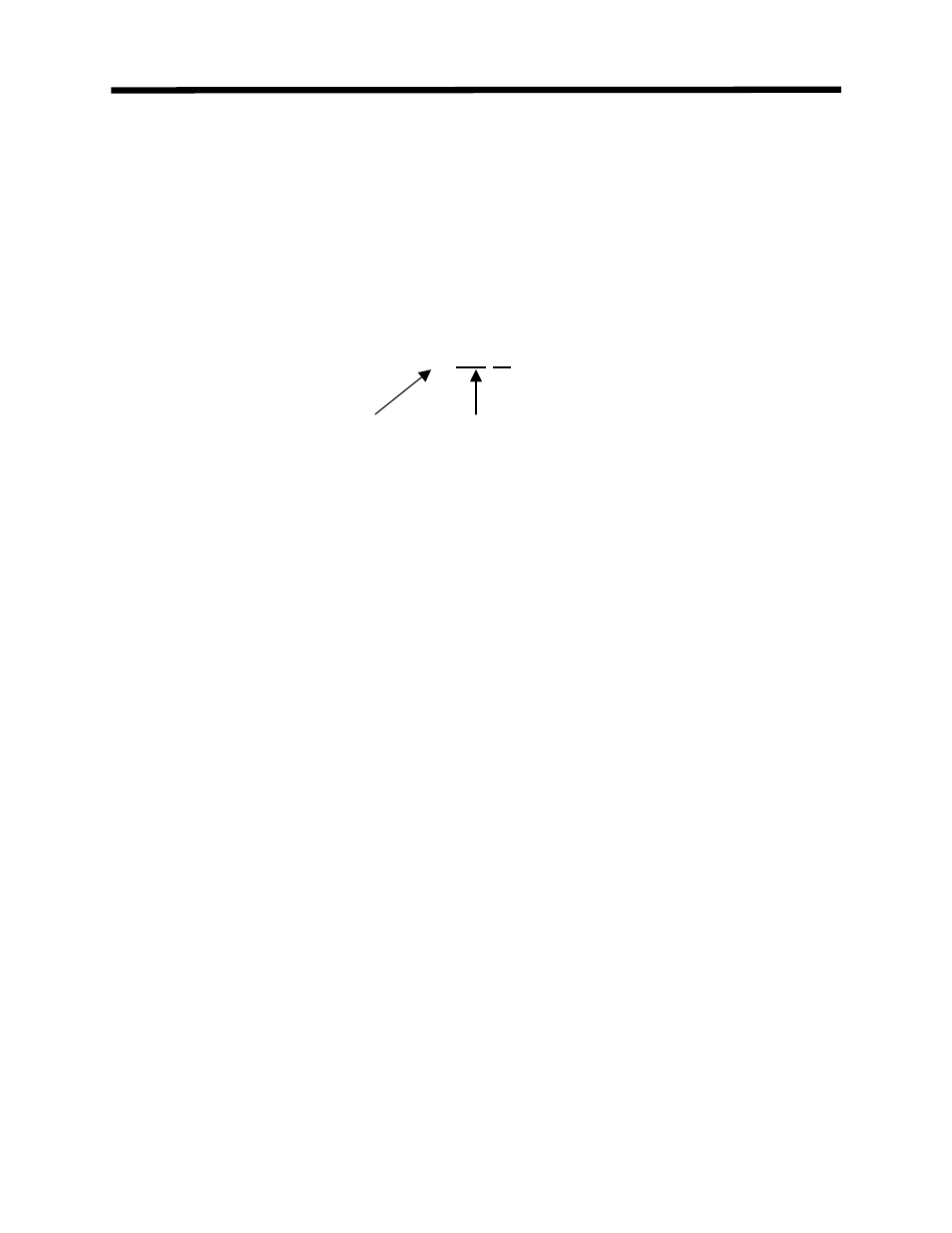
Connecting the PC
Connecting the Drive to the PC.
The following procedure concerns the easiest method of connecting your PC to the drive.
This method utilizes the PC’s serial port and the keypad port of the drive. Please refer to Chapter
2: Communications Menu for a complete description of connection methods.
Connecting the PC to the drive will depend on which model of drive you are working
with (see Fig 3.1). The following paragraphs describe how to connect your Yaskawa drive to
your PC. Please refer to the correct model of drive:
CIMR-G7 U 20P4
G7: Drive type
U: USA standard spec
A: Japanese standard spec
E: European standard spec
Figure 3.1: Example of Drive Model Number
GPD515/G5, G5-HHP:
1. Remove the operator keypad.
2. Connect cable P/N UWR00103-1 to the connector for the drive keypad (1CN). Be careful of
the small 12 pin connect as it is keyed (2 ridges on 1 side match the two slots on the right
hand side of the connector).
3. Connect the 9 pin D-sub-miniature to the PC serial port.
GPD315/V7, V7N, and V7 NEMA 4:
1. Remove the operator keypad. (refer to manual TM.V7.01 page 138)
2. Connect cable P/N UWR00468-2 to the connector for the drive keypad (1CN).
3. Connect the 9 pin D-sub-miniature to the PC serial port.
GPD305/J7
1. Remove the option port cover. (refer to Manual TM.J7.01 page 50)
2. Install serial interface adapter P/N SI-232/J7 in the port
2. Connect cable P/N UWR00468-2 to the connector on the serial interface adapter.
4. Connect the 9 pin D-sub-miniature to the PC serial port.
5. Check that the drive Modbus address parameter (n070) and the address parameter in the
DriveWizard
™ communication setup window are set to the same number.
E7, F7, G7, P7:
1. Remove the operator keypad.
2. Connect cable P/N UWR00468-2 to the connector for the drive keypad (1CN).
3. Connect the 9 pin D-sub-miniature to the PC serial port.
19