Yaskawa DriveWizard AC Drive User Manual
Page 58
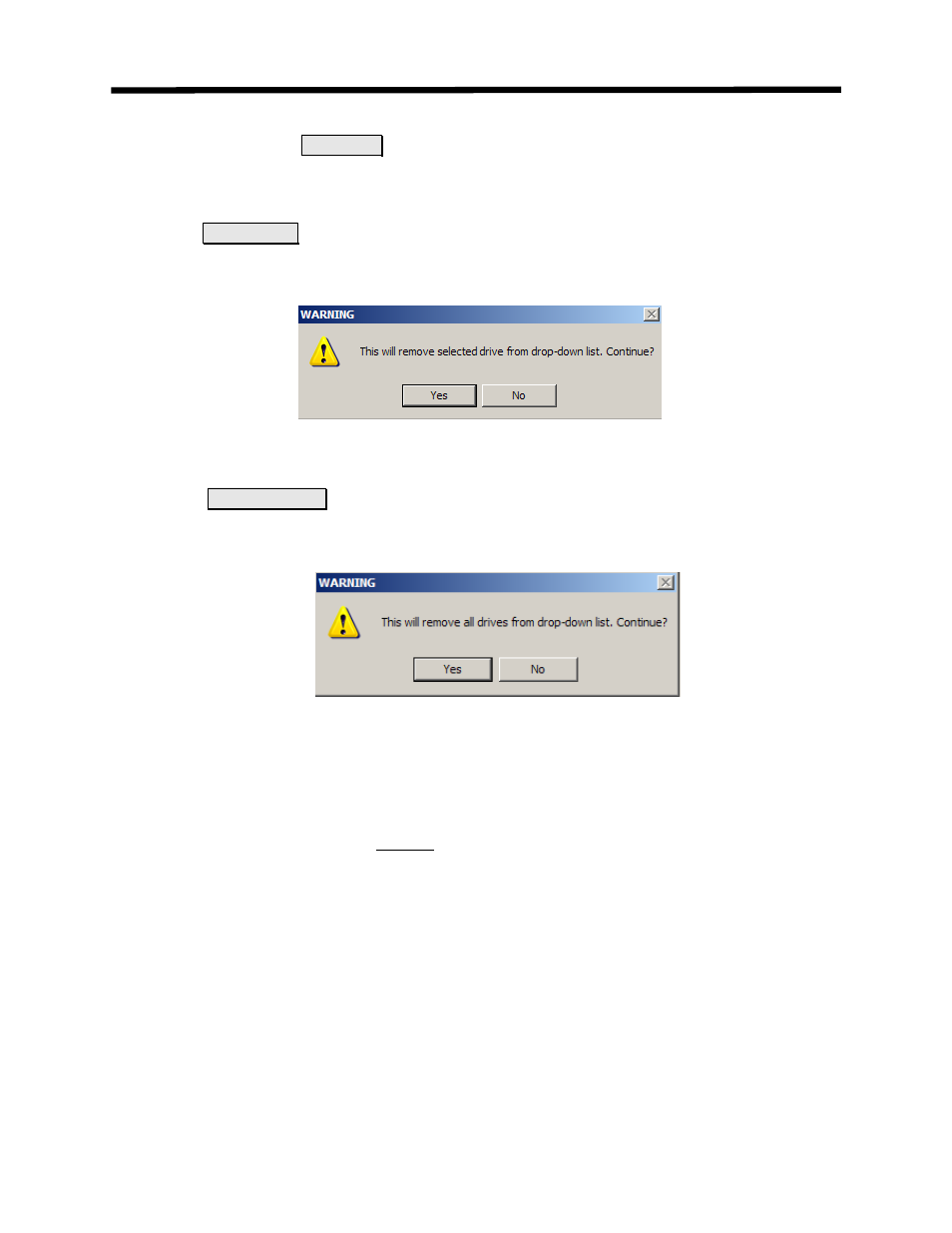
Communications Menu
To add a new drive name and address simply type in the new name and address in the
window and click on the
Add Drive
button. Be sure to separate the name and address by a colon
“ : “. To select a new drive address, click on the down arrow on the right of the box and a list of
all of the drive addresses entered into DriveWizard
™ will appear and click on the desired address
to select it.
The
Delete Drive
button removes the current drive from the list. A warning window will
appear to check if you really wish to delete the drive from the list (Figure 4.30).
Figure 4.30: Delete Drive from List Warning
The
Clear All Drives
button clears the entire list of drive names and IP addresses. A
warning window comes up to warn you if you wish to continue (Figure 4.31).
Figure 4.31: Delete All Drives from List Warning
As mentioned before, the list can be edited from Excel or other application that
can edit a *.csv file. Figure 4.32 shows the IP address list being edited in Microsoft
Excel. Be sure when you save the file that you keep the same name and that it is located
in the main DriveWizard
™ program file directory and is named IPList.csv. The file can
be edited, but the file name MUST remain as IPList.csv .
58