Changing parameter values – Yaskawa DriveWizard AC Drive User Manual
Page 95
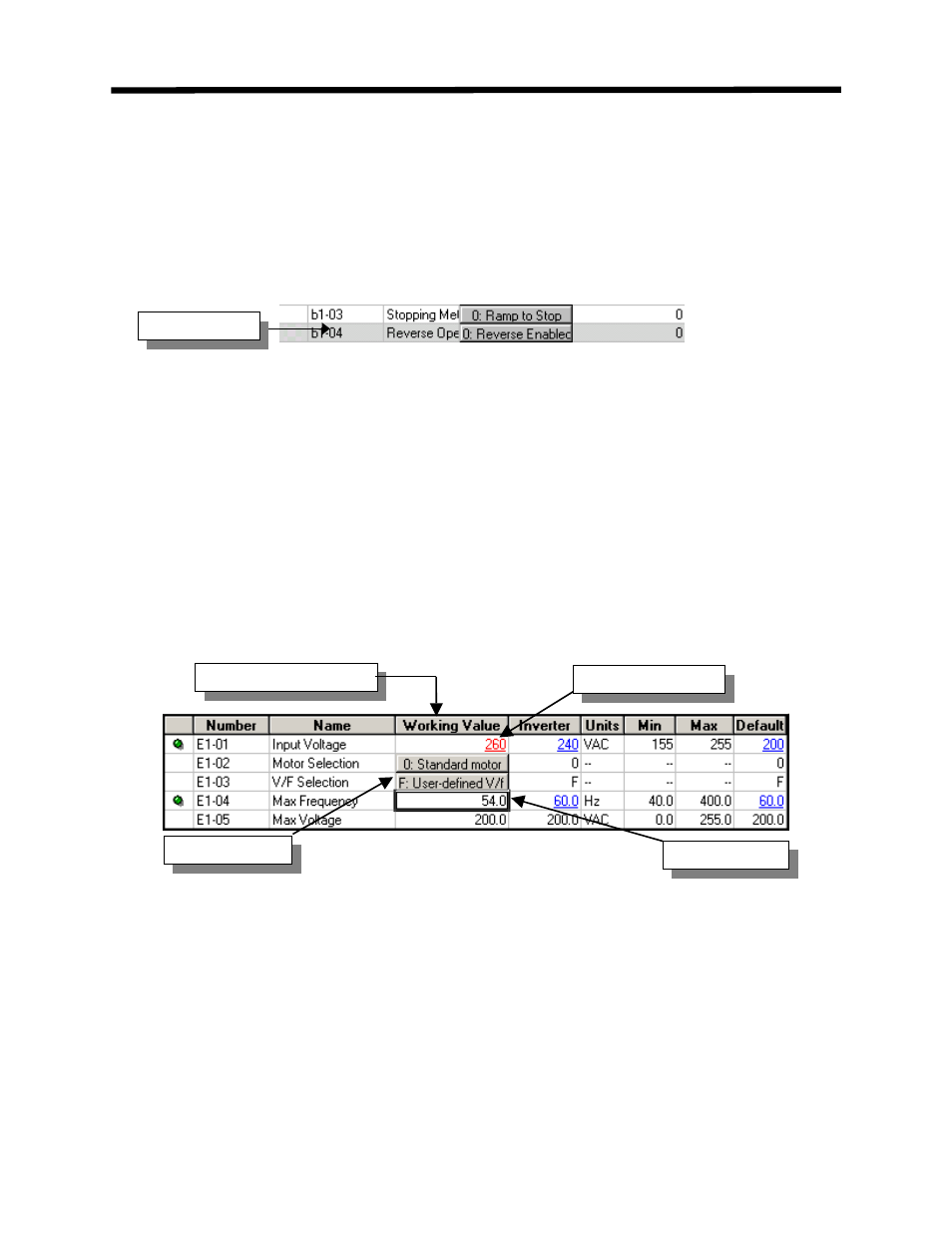
• Shaded Cells
A shaded cell indicates a parameter cannot be adjusted (Figure 5.11). Shaded cells may appear
when other parameters restrict adjustment. An example would be a fixed or predefined V/F
pattern. When a fixed V/F pattern is selected, this automatically configures values for a number
of points on the V/F profile. Parameters related to these points would be in shaded cells since
those parameters can no longer be adjusted.
Figure 5.11: Shaded Cells
Changing Parameter Values
The following examples will guide you through the changing of a drive parameter in the
Parameter Editor Spreadsheet:
• Numeric Parameter Change
To change the value of a parameter in a numeric cell, single left click on the parameter’s current
value in the working column and enter the value to change it to. If the value is out of the Min to
Max range, the value will appear as red underlined text.
Figure 5.12: Changing a Parameter Value
Data Entry
Selection Cell
Working Value Column
Out of Range Entry
Shaded Cells
Parameter Editor Spreadsheet
• Selection Parameter Change
To change the value in a selection cell, left click once on the cell. A dialog box will appear
prompting you with allowable values you can change the parameter to. An example is shown in
Figure 5.13.
95