Status bar – Yaskawa DriveWizard AC Drive User Manual
Page 87
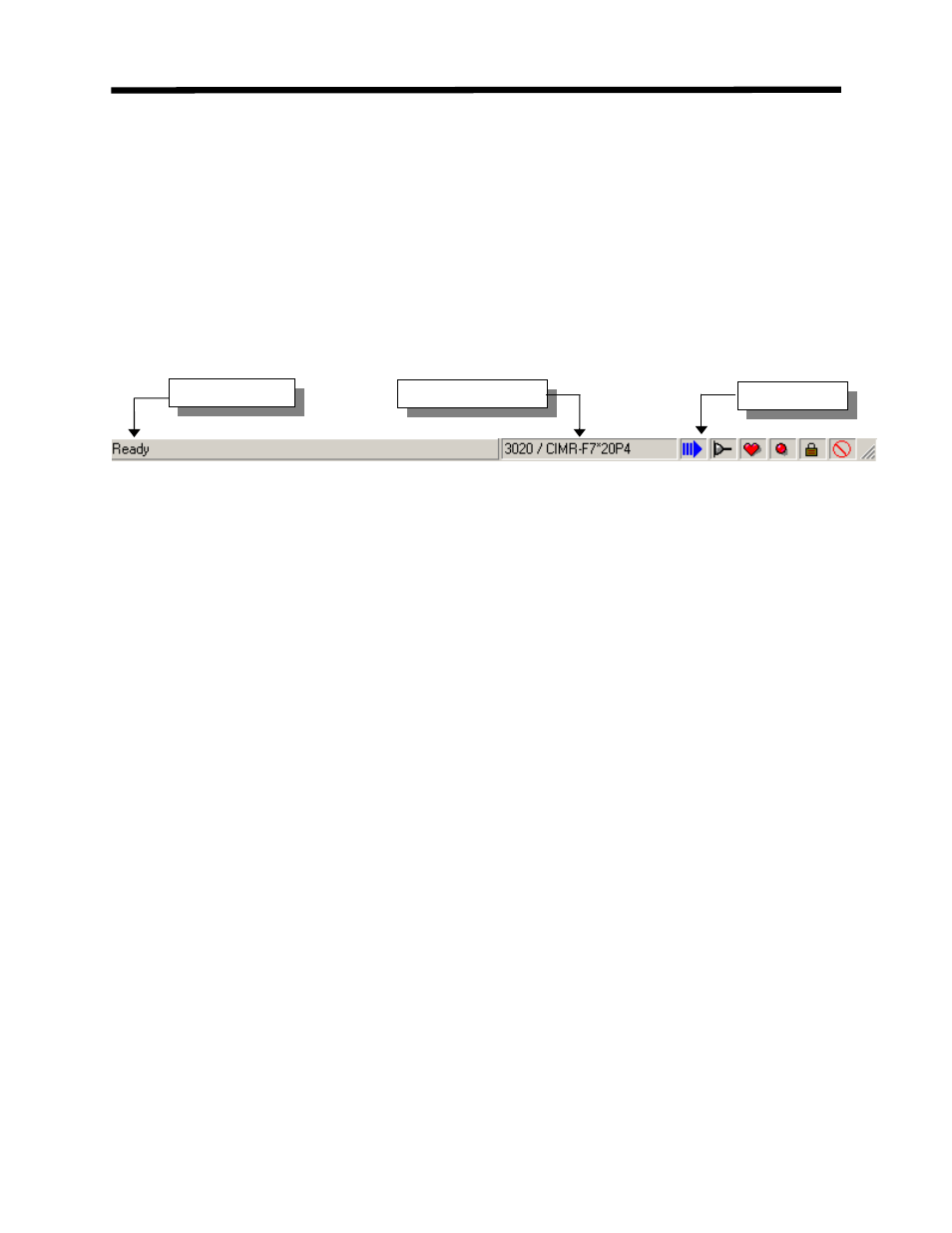
Status Bar
The status bar is located at the bottom of the main display and is used to provide the user with
information and status on the drive, the drive/PC connection, and the PC DriveWizard
™
software. The bar is divided into 3 main sections (Figure 5.3a):
1. Status Message
2. Drive information
3. Status icons
Status Message
Inverter Information
Status Icons
Status Bar
Figure 5.3a: Status Bar
Status Message
This section displays what type of communication is taking place between the drive and the PC.
Some examples are:
‘Ready’: indicates the PC and drive are ready to receive commands.
‘Read All’: the PC is reading all the parameters currently stored in the drive
‘Downloading all parameters’: the PC is writing parameters to the drive
Inverter Information
This section displays information pertaining to the drive model number and the part number of
the drive software. When Ethernet communication is used the drive name and IP address are also
displayed (see Fig 5.3b).
Example: ‘22015 / CIMR-G7*20P4’
22015: These 5 numbers indicate the last five digits of the software part number loaded into the
drive. The database you have selected must include this number in order for DriveWizard
™ to
function properly.
CIMR-G7*20P4: This is the YASKAWA model number for the drive.
87