Uninstalling the drivewizardpc software – Yaskawa DriveWizard AC Drive User Manual
Page 16
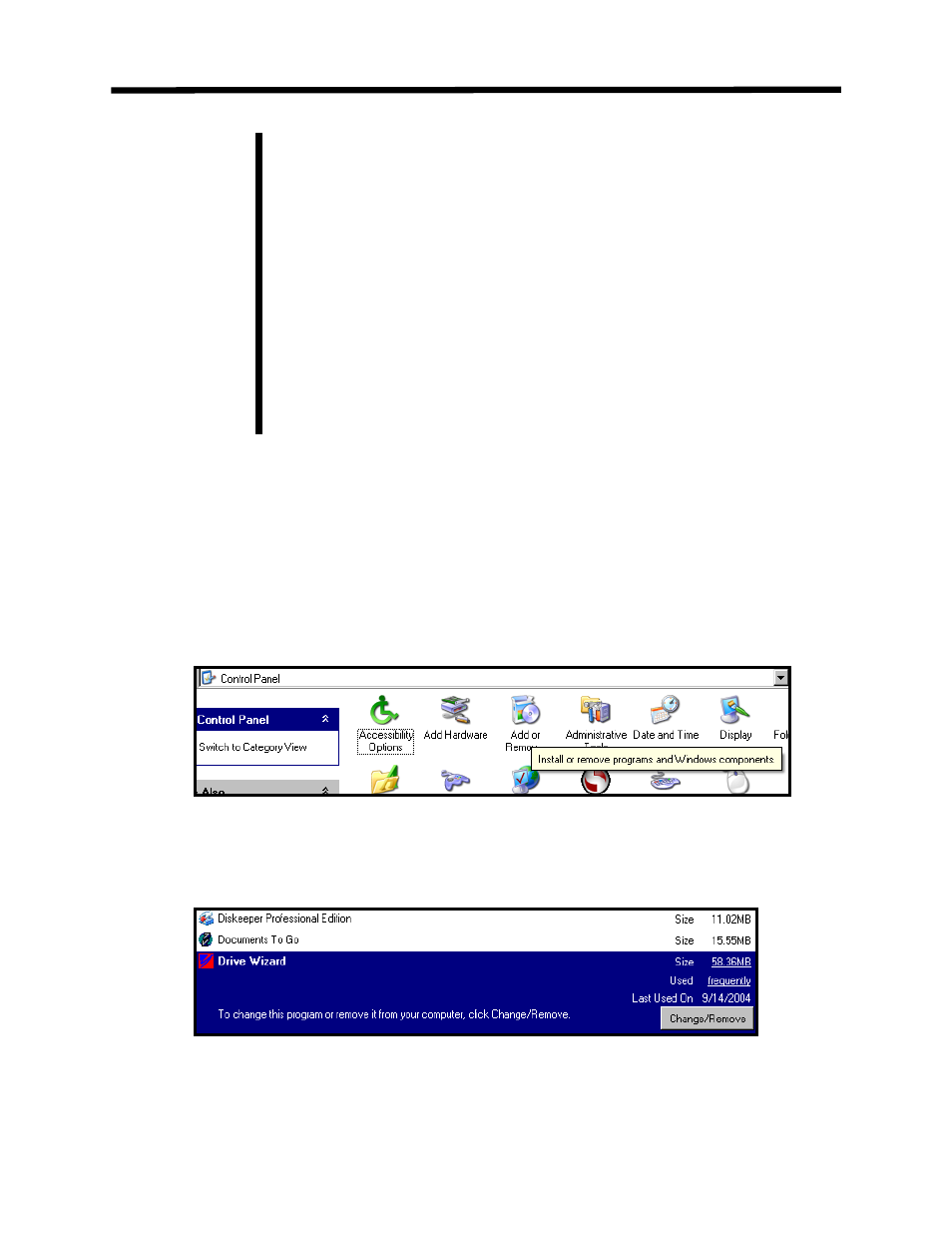
During installation occasional errors can occur, especially in laptop
computers that will prevent DriveWizard
™ from installing correctly. Two
of the most common errors are: license.dat file error and –119 data move
error.
These errors are caused when the installation program cannot install
some of the active X components on the computer. The typical causes of this
are:
1. Other programs running on the PC that are interfering with the
installation process. Check the task manager to be sure that no other
programs are running. Check that other device support software’s have
closed down their communications tasks and background programs
especially if you have any other drive or PLC support products loaded on the
PC.
2. Another program is using another version of one of the active X programs
used by DriveWizard
™ such as spread.ocx or strip.ocx.
Uninstalling the DriveWizard
™ PC Software
It is recommended that you uninstall a previous version of DriveWizard
™ before
installing the newer version. To uninstall DriveWizard
™, please follow these steps
below:
1. From the Windows Start menu, select Control Panel > Add/Remove Programs
2. Select
DriveWizard
™ from the list of programs
Note!
Installation
16