Starting drivewizard – Yaskawa DriveWizard AC Drive User Manual
Page 20
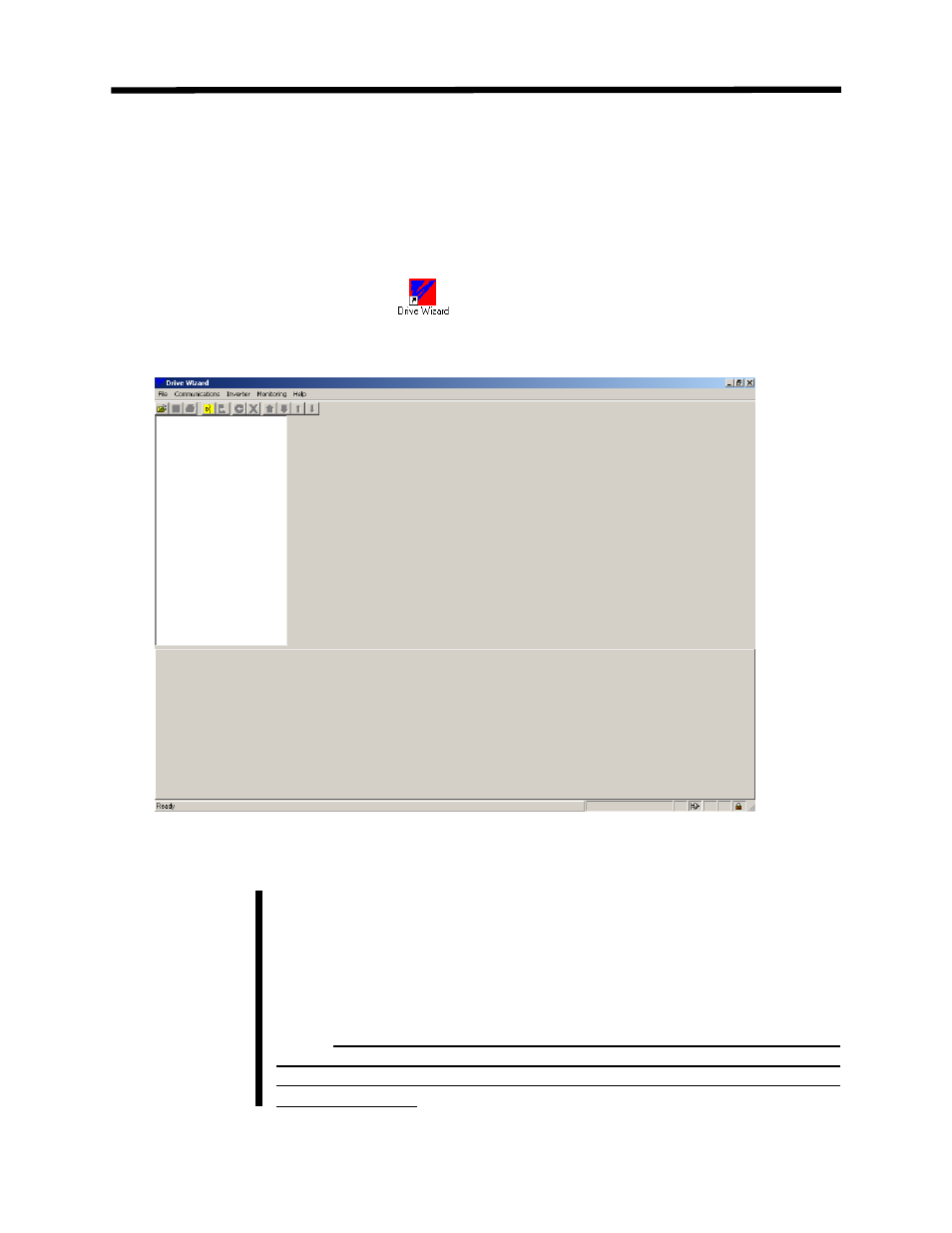
Starting DriveWizard
™
The following section describes how to start DriveWizard
™ .
1. Check to ensure the drive is on and the communication cable is connected per the prior section on
connecting the drive to the PC.
2. Click on the
DriveWizard
™
icon
3. The initial main screen will appear after the program finishes loading (Figure 3.2).
Figure 3.2: Initial Main Screen
During the program start you may have a message from the Windows
operating system indicating that the Micosoft Java Virtual machine is
missing or a software feature is not supported. The program start will then
be aborted. If this happens you must install a version of Microsoft Java
Virtual Machine that supports all of the features of Drive Wizard. A copy of
the correct version of Microsoft Java Virtual Machine is included on the CD-
ROM or is available on drives.com web page.
Windows XP currently DOES NOT ship with JVM and JVM is not
available from Microsoft.com. It is available from drives.com . Also, the
JVM from Sun Microsystems DOES NOT WORK WITH
DRIVEWIZARD
™
L
Important !
Starting DriveWizard
™
20