Compare param file – Yaskawa DriveWizard AC Drive User Manual
Page 49
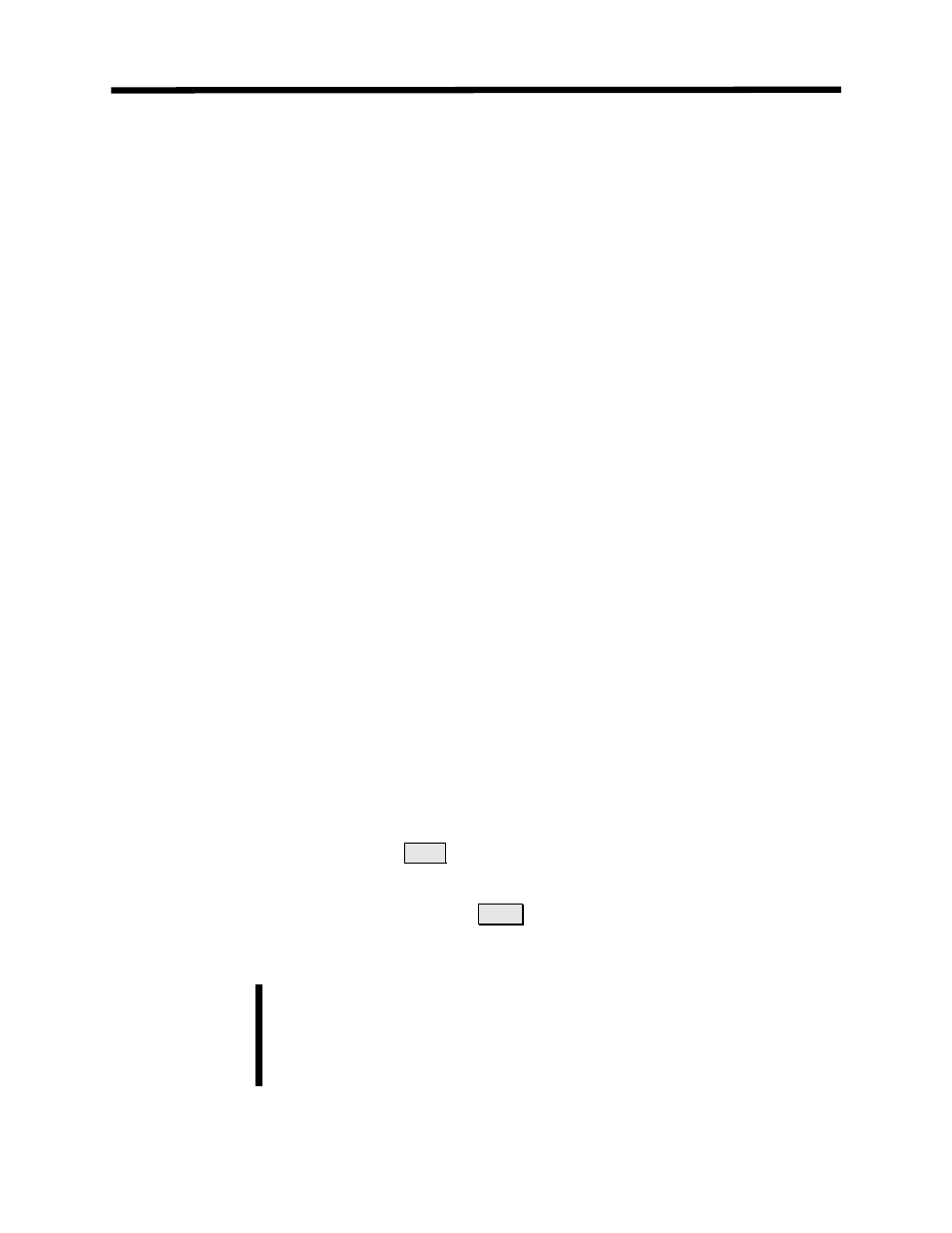
Print Single Page
Toolbar:
None
Menu:
File > Print Single Page
Hot Keys:
None
This function prints a summary of all of the current working drive parameter values available for the
selected drive in the Parameter Editor Spreadsheet.. This data is condensed onto a single page and
automatically output to a printer. Two or more pages may be printed if there are too many parameters to
fit onto the first page. The format of this print out is fixed and cannot be changed. The selected Windows
printer is used for output.
Compare Param File
Toolbar:
None
Menu:
File > Compare Param File
Hot Keys:
CTRL + B
This function is used to compare two sets of parameter data. You can compare parameter data
from the drive connected online to a file or from one file to another. This command is only
available once a file has been opened or a connection to the drive has been established.
• To use this function follow these steps:
1. Connect to a drive online (see Chapter 3) or open a parameter file.
2. Select: File > Compare Param File from the menu or enter ctrl B on the keyboard.
3. The sequence of operation for opening a parameter file is then executed.
4. Once this file is loaded the parameter data in this file is compared to the working values of the
Parameter Editor Spreadsheet. When the comparison is complete the window in Figure 4.25
appears.
5. The data is presented in a spreadsheet that the display can be changed in the same manner as the
Parameter Editor Spreadsheet.
6. To print the differences click on the Print button on the right hand side of the window. The
contents will be printed to the default Windows printer in the same manner as the Print Param
function.
7. To save the differences to a *.csv file, click on Save on the right hand side of the window. A Save
File As window will open up and you create the name and select the location of the file.
You can compare files from only from the same drive family. However, they
can be different software versions (different flash).
Example: G5 1032 to G5 1042 but not G5 to F7.
Note!
File Menu
49