Video time code, Audio time code, Time/clock – BrightSign BrightAuthor User Guide v.4.1.1 User Manual
Page 100
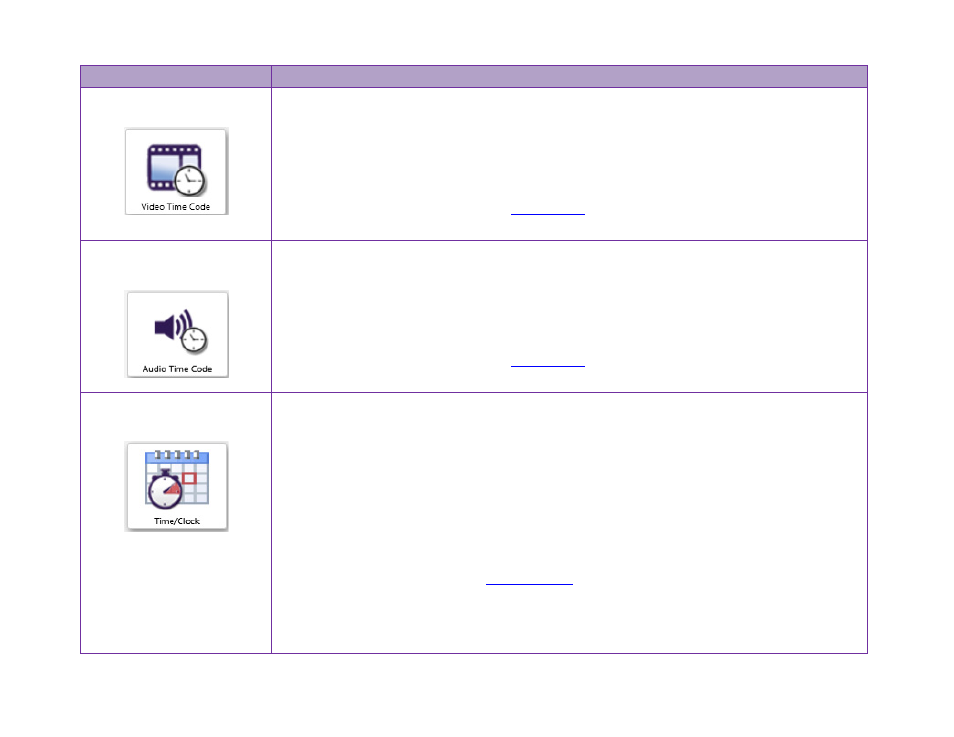
92
Chapter 5 – Interactive Events
Event
Description
Video Time Code
Performs commands at specific times during video playback. To define the commands and
times, drag the
Video Time Code icon onto the current state (video file).
When the
Video Time Code Events window opens, click Add Time Code, enter the
Timeout interval, select the Command and Parameters from the corresponding lists, and
then click
OK. For more details, see
Audio Time Code
Performs commands at specific times during audio playback. To define the commands and
times, drag the
Audio Time Code icon onto the current state (audio file).
When the
Audio Time Code Events window opens, click Add Time Code, enter the
Timeout interval, select the Command and Parameters from the corresponding lists, and
then click
OK. For more details, see
Time/Clock
Performs commands at a specific time and date or at regular intervals on a recurring
schedule.
Single date/time event
Specify the
Date by entering it into the field or selecting it from the calendar view. Then
specify the
Time by using the dropdown menu. If you want the event to occur at an exact
minute, type the desired time directly into the field.
If you want to use the value of a
to specify the date and time, select
Specify
with user variable and choose a variable you’ve created from the dropdown list. The
value of the variable must be in this format: “
yyyy-mm-ddThh:mm:ss”. For example, if
you would like the event to occur on December 20, 2012 at 3:45PM, then you would use