Usb content updates – BrightSign BrightAuthor User Guide v.4.1.1 User Manual
Page 121
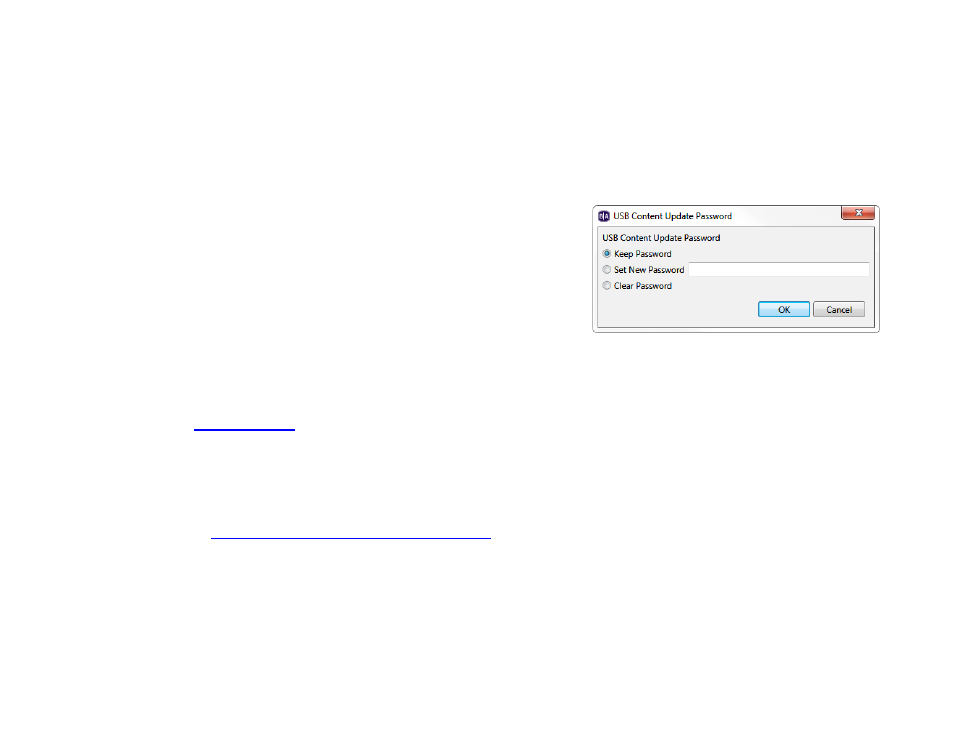
113
Chapter 8 – Publishing Presentations
•
Save: The .bsfw update file is not deleted after the update is applied. The device will only reboot once
the storage device containing the update file is removed.
5. Select
Standalone Unit if you would like to publish the selected presentation to the player using an SD card.
a. (Optional) Click the
Specify Password button if you would like to set up, change, or remove password
protection for USB content updates. The password protection feature helps ensure that a player will not be
updated with incorrect schedules or data. When the USB Content Update Password window opens, select
one of the following:
•
Keep Password: Leaves the current content update
password for the player unchanged.
•
Set New Password: Changes the content update
password for the player. Enter the new password in the
field.
•
Clear Password: Removes the content update
password. This allows USB updates to be published to the SD card without restrictions.
6. Select
Standalone unit with setup to publish the player setup files and presentation schedule at the same time.
When you click the
Publish button, the BrightSign Unit Setup window will open, prompting you to configure the
7. Select
Setup unit for BrightSign Network to include player setup files for the BrightSign Network with the
published presentation. This option is useful if you want to ensure that a newly set up player will run a presentation
even if it cannot initially connect to the BrightSign Network. Once the player connects to the BrightSign Network, it
will update to the current presentation and schedule for its assigned group. When you click
Publish, you will be
prompted to
set up the player for the BrightSign Network
8. Select
Publish for USB update if you want to use a USB flash drive to update the SD card in the BrightSign
player. You can use this feature to update content on a standalone player without ever needing to remove the SD
card.
Important: A schedule must already be published to the SD card for the USB update to work. Publish an initial
schedule via the SD card first; you can then use the USB update feature for subsequent publishing operations.