User defined events – BrightSign BrightAuthor User Guide v.4.1.1 User Manual
Page 102
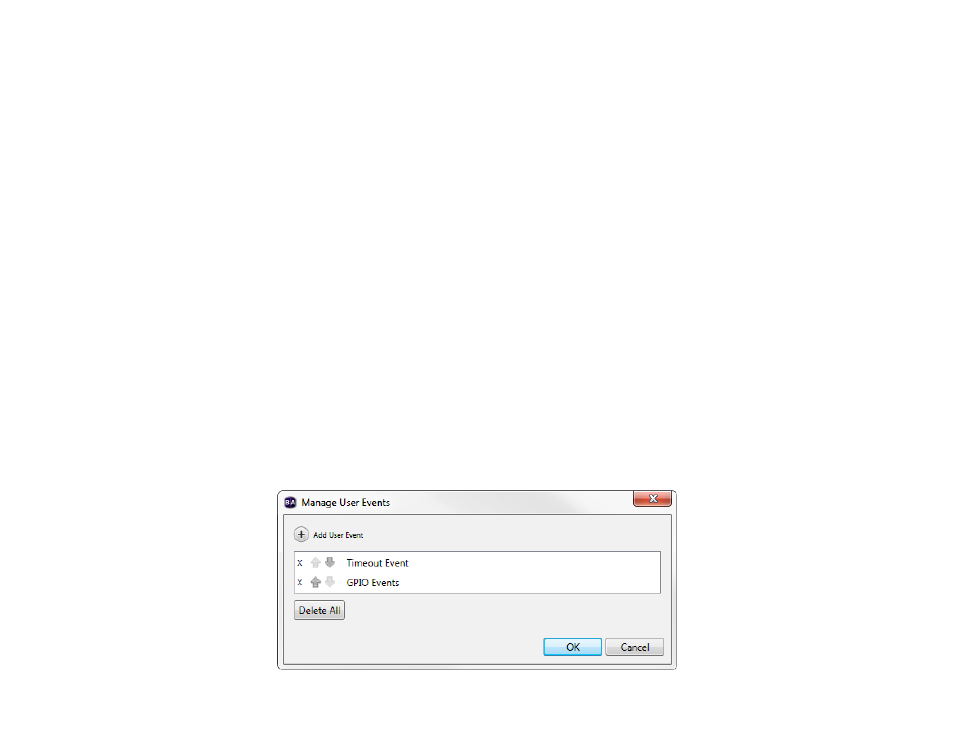
94
Chapter 5 – Interactive Events
User Defined Events
This feature allows you to save interactive events you use often so that you can use them more readily in the future. All
individual events can be added to your toolbar for immediate use, but, with User Defined Events, the parameters for your
event are saved.
For example, if you frequently use a 5 second Timeout event, you can create a User Defined Event with this specification.
In the future, instead of having to set each Timeout event to 5 seconds, you can use your previously created User Defined
Event. In addition, you can group multiple events into your custom event. When defining an interaction with it, any
interactive event within the User Defined Event will cause a transition to the next state. This will save you time by
eliminating the need for defining each individual event. Simply create a list of events, save it as a User Defined Event, and
define the event between the two states.
Click the
User Events tab under Media Library. To create/edit User Defined Events, click Manage. The Manage User
Events window will open. This window contains a list of all previously created User Defined Events. Complete any of the
following:
•
Create a User Defined Event: Click Add User Event. When prompted, type a unique name for your User Defined
Event. Click
Add Event and use the dropdown list to select an interactive event. Repeat for each event you want
included in the User Defined Event. Click
OK when you are finished.