BrightSign BrightAuthor User Guide v.4.1.1 User Manual
Page 75
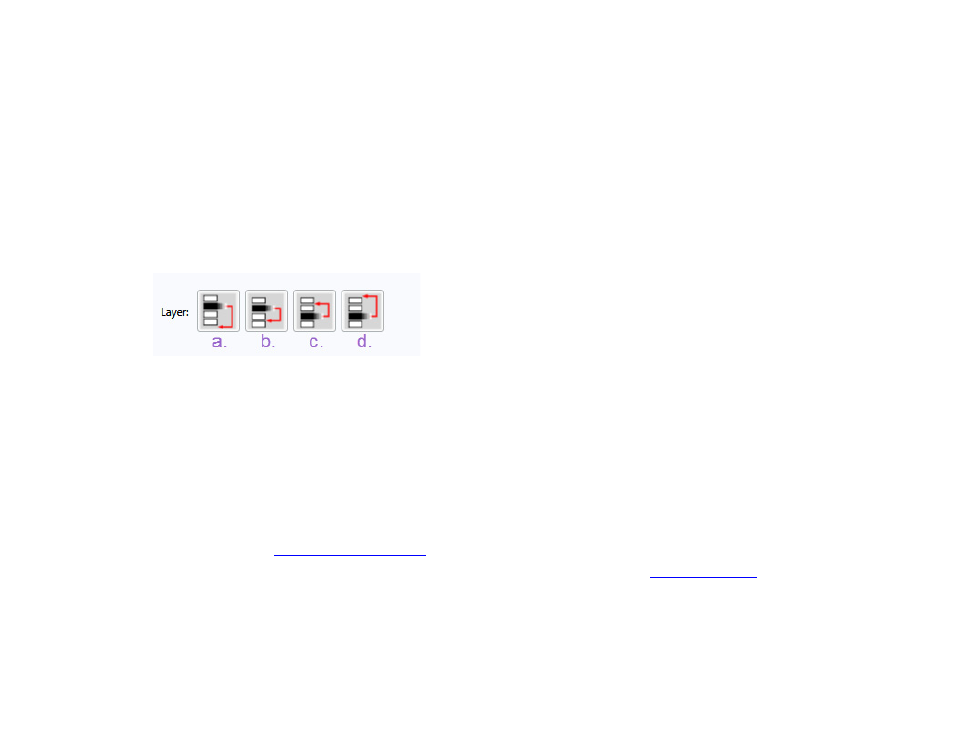
67
Chapter 4 – Making a Presentation Interactive
created for media entries in the MRSS feed. You can only uncheck an option if you do not have that field
currently selected.
Note: BrightAuthor does not prevent you from inputting an RSS feed URL into an MRSS field (or vice versa);
however, the presentation will fail to display any content if it is published in this state.
h.
Image: Select this option to display another image over the background image. Select Browse to locate an
image file to use in this item.
•
Validate Live Text Data: Click this button to verify that the source URL for your feed is valid.
•
Layer: Use these buttons to determine the layering of your Live Text elements. The background image will always
be behind all other elements.
a. Sends the selected element behind all other elements.
b. Sends the selected element behind the element that is directly beneath it.
c. Sends the selected element in front of the element that is directly in front of it.
d. Sends the selected element to the front of all other elements.
•
Set Text Parameters: While an individual text field is selected, click this button to edit parameters for that text field.
Subsequent text fields will automatically contain the text parameters of the previous text field. You can edit the
Number of lines, Rotation, Alignment, Foreground text color, Background text color (this appears behind the text
field), Transparency (for background text colors), Font, and, under the
Advanced tab, the Background Bitmap and
for details on text parameters.
o The first text item you create will use the default text parameters set in the
Edit >
Preferences > Live Text).
o If you create a text item while another text item is selected, the new text item will inherit the parameters of
the selected text item.