Step 3: launch brightauthor, Step 4: set up your brightsign player, Step 5: add your content – BrightSign BrightAuthor User Guide v.4.1.1 User Manual
Page 13
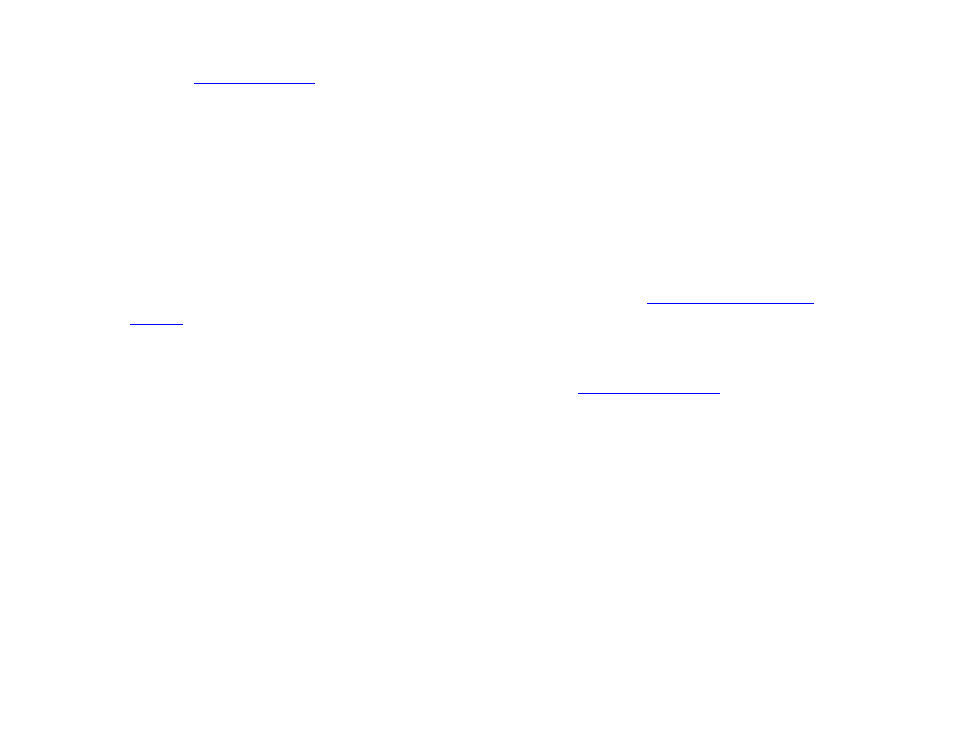
5
Chapter 1 – Getting Started
1. Go to t
page.
2. Click the
Software Downloads link and select the appropriate BrightAuthor version for download.
3. Follow the onscreen instructions to install the software on your PC.
Note: BrightAuthor requires the latest version of Microsoft .Net Framework. If this component is not already on your
PC, BrightAuthor installs it during the installation. However, if BrightAuthor needs to install Microsoft .Net Framework,
the installation may take up to 45 minutes to complete and you may need to restart your PC to complete the
installation process.
Step 3: Launch BrightAuthor
1. Double-click the
BrightAuthor icon on your desktop.
2. (Optional) If prompted, sign in to BrightSign Network (account required). See the
Step 4: Set up your BrightSign player
1. Depending on how you want to publish your presentations, create the
player.
2. Insert the SD card or USB flash drive that contains the setup files into the player.
3. Connect your player to a display and power it on.
Step 5: Add your Content
BrightAuthor presentations can include the following types of media files:
Video files
BrightSign players support the following video file encodings/compressions:
•
MPEG-2: Can be saved as an .mpg, .ts, .m2ts or .vob container.
•
MPEG-1: Can be saved as an .mpg container.
•
(4K models only) H.265 (HEVC): Can be saved as an .ts, .mov, or .mkv container