Event handlers – BrightSign BrightAuthor User Guide v.4.1.1 User Manual
Page 83
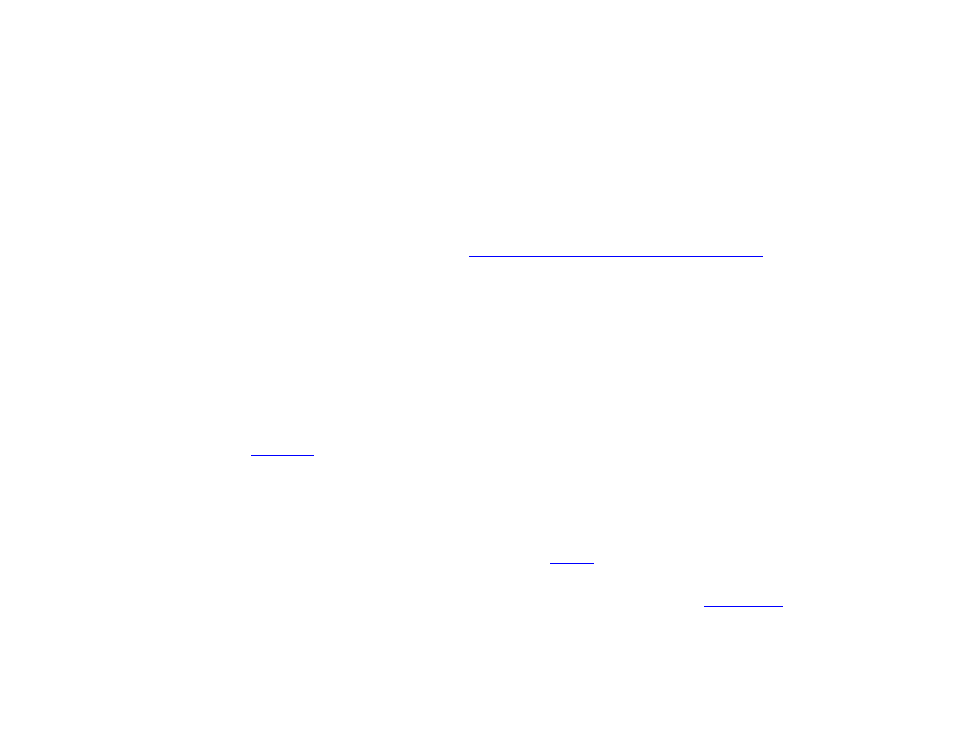
75
Chapter 4 – Making a Presentation Interactive
•
Play clip: Click the Browse button to select a file you want to play when the user presses the Enter button. If you
select an image, the option to specify a timeout period will appear.
•
Transition to new state: Here a dropdown list contains all the media files previously placed in the playlist area of
your zone. Select a file to allow the user to transition to that state after pressing
Enter.
•
Return to prior state: If you select this option, the presentation will display the previous state when a user presses
Enter.
•
Remain on current state: If you select this option, the state will not change when a user presses Enter. However,
you can add commands to specify changes that occur while remaining on the Interactive Menu. Click the
Advanced tab to reveal the commands section. See
Chapter 4 – Making a Presentation Interactive
Click
OK when you are finished. Keep in mind that if you choose Transition to new state instead of Play clip, the state
will not return to the Interactive Menu.
Event Handlers
There are a variety of cases in which you might want your presentation to sit at a blank screen. The Event Handler fills the
role of an empty placeholder in your presentation. Here are a few cases where an Event Handler would be convenient:
•
You want a blank screen for a Home Screen so no content will play until the presentation is activated.
•
You want to add a
that is performed before the first file in the presentation plays.
•
You want the presentation to sit at a blank screen when finished, instead of looping.
•
You want a video file to remain on the final frame upon finishing, instead of looping.
Although Event Handlers contain no content, you can add commands and interactive events into and out of them. For
example, if you set the Event Handler as the Home Screen and define a
event linked from the Event Handler to
the first presentation item, the display will sit at a blank screen until a user presses the BP900 button, and then the first
item will begin playing. Alternatively, if you set an Event Handler as the Home Screen and add a
it, you can synchronize your presentations and/or displays before the first files begin playing.