Editing images zones, Editing clock zones – BrightSign BrightAuthor User Guide v.4.1.1 User Manual
Page 142
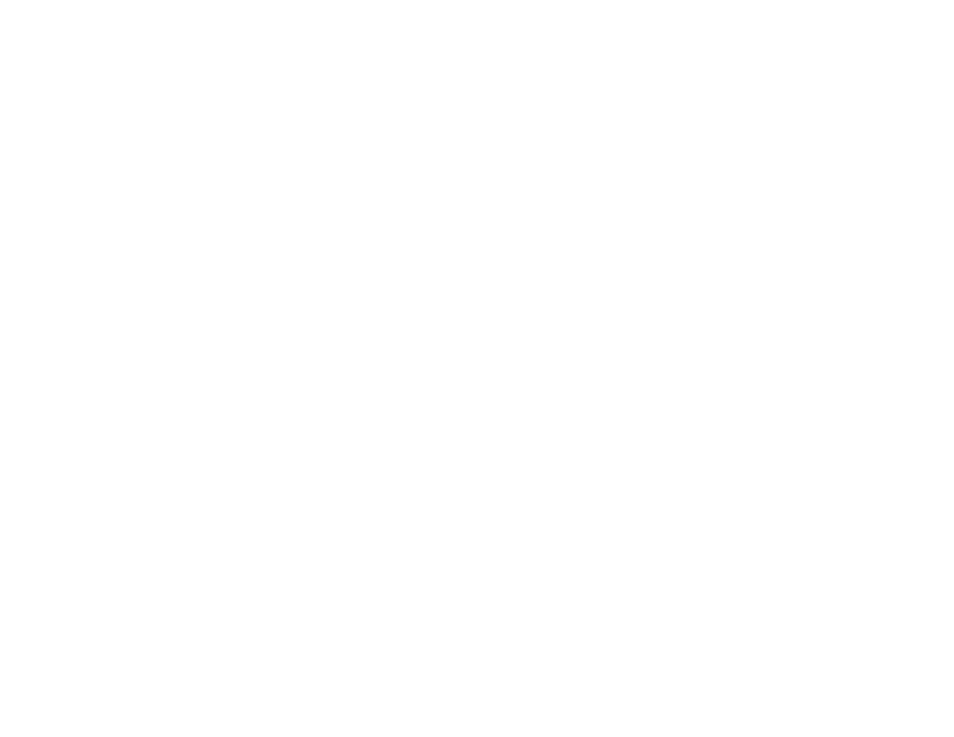
134
Chapter 9 – Customizing Presentations
•
Audio Output: Choose to output audio via HDMI, Analog Stereo, and/or SPDIF. Note that analog and SPDIF
outputs are only available on certain models.
o Pass through: Supplies the un-decoded audio signal through the HDMI/SPDIF connector. Use this option if
the zone audio (for example, AC-3 Dolby Digital) is being decoded on an external device.
o Stereo: Supplies the decoded audio signal through the HDMI/SPDIF connector.
•
Audio Mixing: Sends the stereo, left-only, or right-only audio signal.
•
Initial Volume: Set the initial volume for audio files (0-100).
•
Minimum Volume: Sets the minimum volume for audio files (0-100).
•
Maximum Volume: Sets the maximum volume for audio files (0-100).
Note: The Maximum Volume setting will be overridden by other volume settings in a presentation, including the Initial
Volume setting for the zone and volume commands attached to events or states.
•
Fade (in seconds): Sets the duration of cross-fading between audio files, as well as the fade in and fade out
durations at the beginning and ending of a playlist.
Editing Images Zones
•
Image mode: Use the dropdown list to specify a setting for images.
Note: This option also appears when editing Images zones, but not when editing Video Only zones.
o Center Image: Centers the image without scaling. This may result in cropping if the image is too large.
o Scale to Fit: Scales the image to fit the zone. The image is displayed as large as possible while keeping the
correct aspect ratio.
o Scale to Fill and Crop: Scales the image to completely fill the zone while maintaining the aspect ratio.
o Scale to Fill: Scales the image to fill the zone without maintaining the aspect ratio.
Editing Clock Zones
•
Rotation: Use the dropdown list to select the angle of text in the Ticker zone.
•
Foreground text color: Click Choose and select a color for text in Ticker or Clock zones.
•
Background text color: Click Choose and select the color behind text in Ticker or Clock zones.