Presentations – BrightSign BrightAuthor User Guide v.4.1.1 User Manual
Page 169
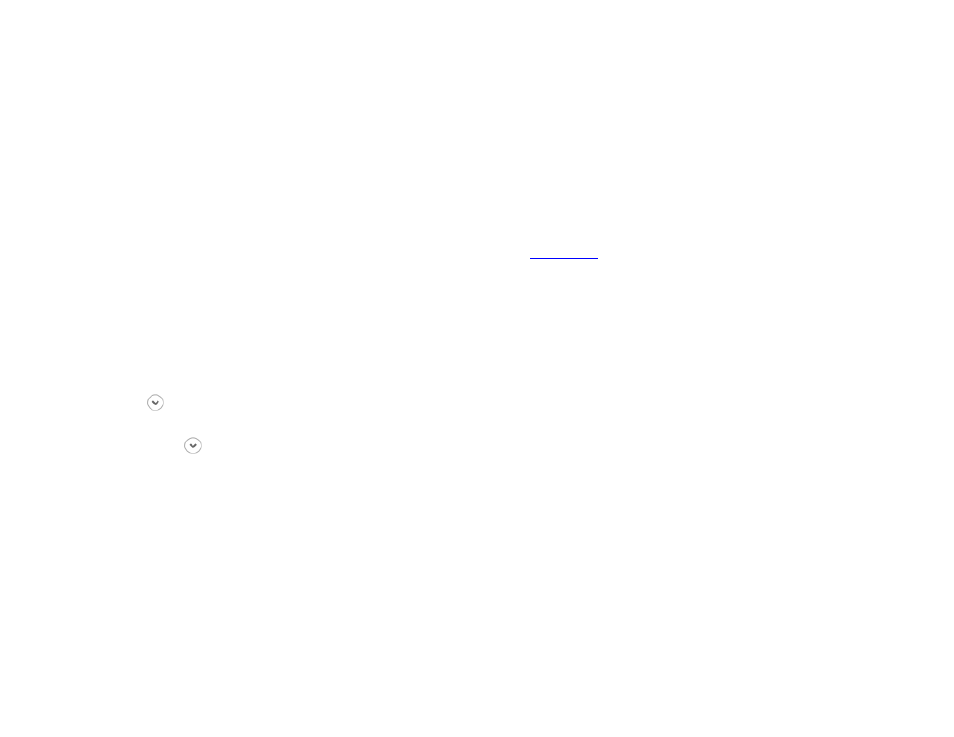
161
Chapter 12 – Managing Your Network
Creating BrightWall Groups
To create a BrightWall group, click
Add BrightWall Group (located below the BrightWall Groups window) and enter the
following:
•
BrightWall group name: The name of the BrightWall group
•
BrightWall configuration. The BrightWall Configuration file that will be associated with the BrightWall group. To
add a BrightWall Configuration file to the list, upload a BrightWall presentation that uses the file to the BrightSign
Network in the
Create > BrightWall tab.
Players and BrightWall(s) are added to a BrightWall group during the
Presentations
The
Presentations tab allows you to view all presentations, BrightWall presentations, and BrightWall configuration files
uploaded to the BrightSign Network.
Presentations
Click the button next to Presentations to view a list of all presentations uploaded to the BrightSign Network:
•
Active: A checkmark will be displayed in this field if the presentation is currently assigned to one or more groups.
Use the button to view the Current Active Groups list.
•
Name: The name of the presentation
•
Date modified: The last time the presentation was modified in BrightAuthor or uploaded via the BrightSign Network
WebUI
Right-click a presentation to preform an action:
•
Delete: Removes the presentation from BSN. This action cannot be performed if the presentation is currently
assigned to a group.
•
Download: Downloads the presentation file and assets to the specified folder. You cannot download presentations
that were created with the WebUI.