Publishing a brightwall™ presentation, Video walls – BrightSign BrightAuthor User Guide v.4.1.1 User Manual
Page 136
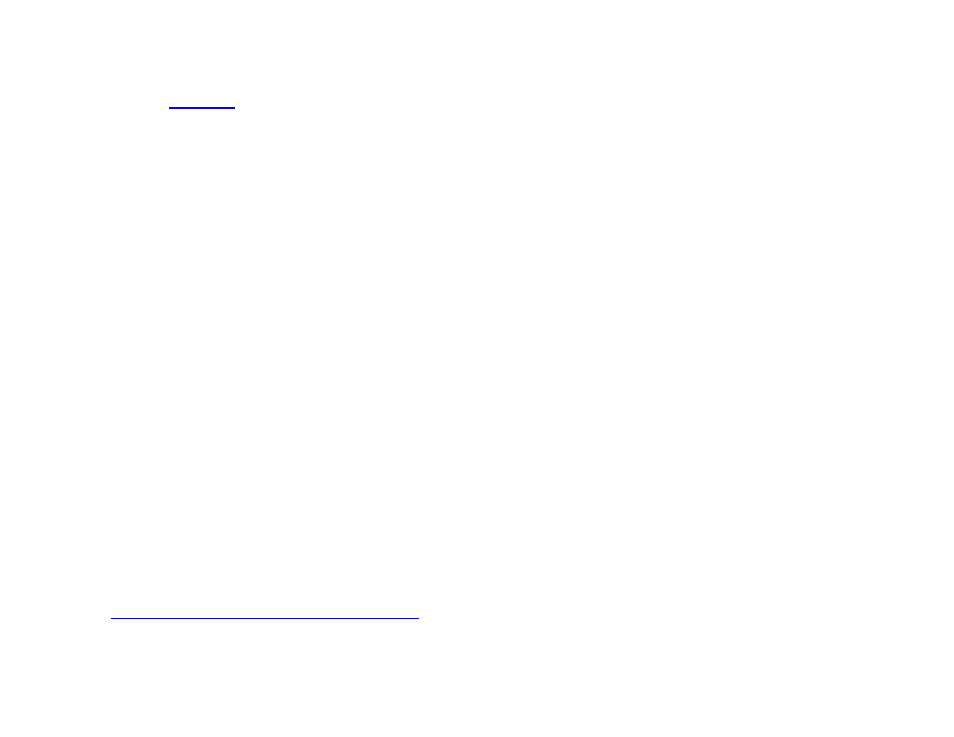
128
Chapter 8 – Publishing Presentations
Publishing a BrightWall™ Presentation
To publish a
presentation, navigate to the Publish tab, choose your desired publishing option, and select
BrightWall Presentations in the top left.
Scheduling BrightWall presentations requires the same steps as scheduling standard presentations. Note that BrightWall
presentations and standard presentations cannot be placed on the same schedule.
Local Storage
Once you have finished scheduling your BrightWall presentation(s), click the
Publish button to bring up the Publish
BrightWall window:
•
Publish each screen in a subfolder of a parent folder: The project and media files for each screen will be
published in separate subfolders of the specified parent folder. Use this option if you don’t want to immediately
publish to the SD cards of all the players in the video wall while in BrightAuthor. This option is also useful if you’d
like the entire BrightWall presentation contained in a package that can be easily transported between directories,
computers, etc.
•
Publish each screen individually: You will be given a separate prompt for publishing the project files of each
screen. Use this option if you want to immediately set up the SD cards for players in the video wall.
BrightSign Network
Select a BSN BrightWall Group using the dropdown menu under
Select BrightWall Group to Schedule. The BrightWall
configuration file assigned to the group determines which presentations are available in the
BrightWall Presentations
list: A BrightWall presentation will not appear in this list if it uses a different configuration file from the group.
If you haven’t created a BrightWall Group yet, navigate to the
Manage > Status tab to create one. Once you’ve created a
BrightWall Group, return to the
Publish > BrightSign Network tab and click the button to Refresh the dropdown list. See
the
Creating a BrightWall on the BrightSign Network
section for a complete outline of the BSN BrightWall process.
Once you’ve selected a BrightWall Group, click
Publish Schedule to assign the schedule to the BrightWall Group.