BrightSign BrightAuthor User Guide v.4.1.1 User Manual
Page 131
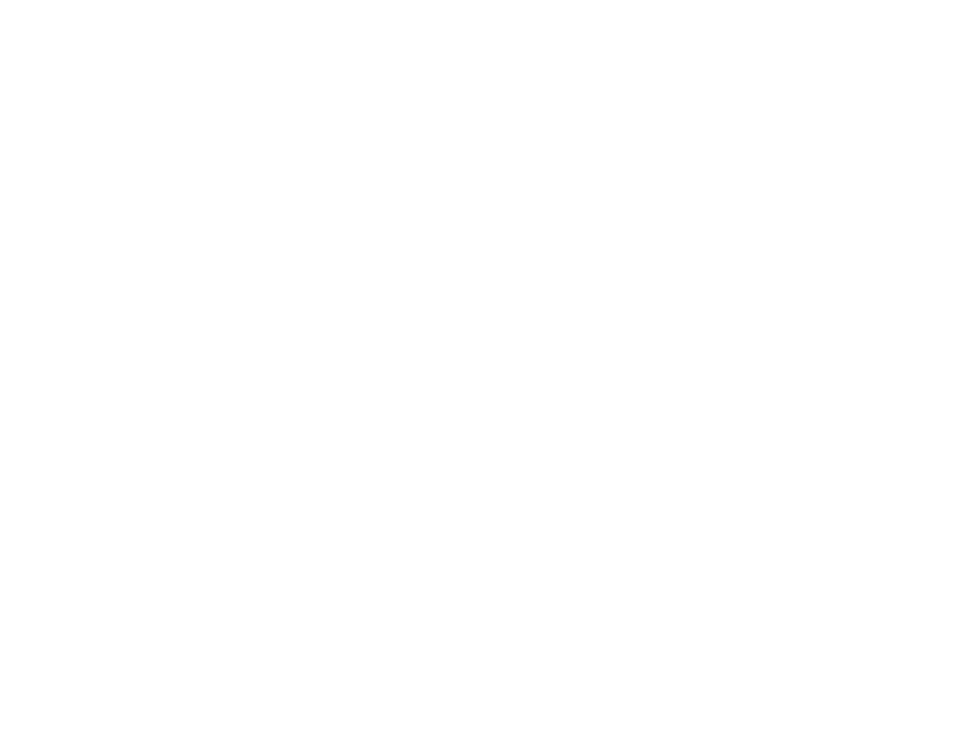
123
Chapter 8 – Publishing Presentations
•
Enable playback logging: Creates a log that records start and end times, zone names, media types,
and file names.
•
Enable event logging: Creates a log that records timestamps, state names, zone names, event
types, and event data.
•
Enable state logging: Creates a log that records current and last state names, timestamps, and
media types.
•
Enable diagnostic logging: Creates a log that records timestamps, firmware and script versions,
and the current presentation.
d. Under
Upload Logs, use the following checkboxes to determine the settings for uploading logs to the
server.
•
On startup: Uploads log files each time the player is powered on.
•
At specific time each day: Uploads log files daily at the specified time. Use the dropdown menus to
determine a time.
e. (Optional) Under
Rate Limit Network Download Traffic, set parameters for download traffic. The options
are divided into
Outside content download window, During content download window, and During
initial downloads.
•
Click
Unlimited download rate to set no limit.
•
Click
Default limit to use the default limit on downloads.
•
Click
Specify limit to enter a customized limit on downloads in the text field (in Kbits/seconds).
e. Click
OK.
f. Under
Publish to, click Browse to navigate to and select the location where you want to store the files.
•
If you have a mapped drive or shortcut that points to your web folder, publish to that location.
•
If you use FTP to transfer files to your web folder, publish to a folder on your computer and then use
FTP software to copy the files to your web folder.
g. Click
Publish. When the Publish Complete window opens, click OK.