BrightSign BrightAuthor User Guide v.4.1.1 User Manual
Page 30
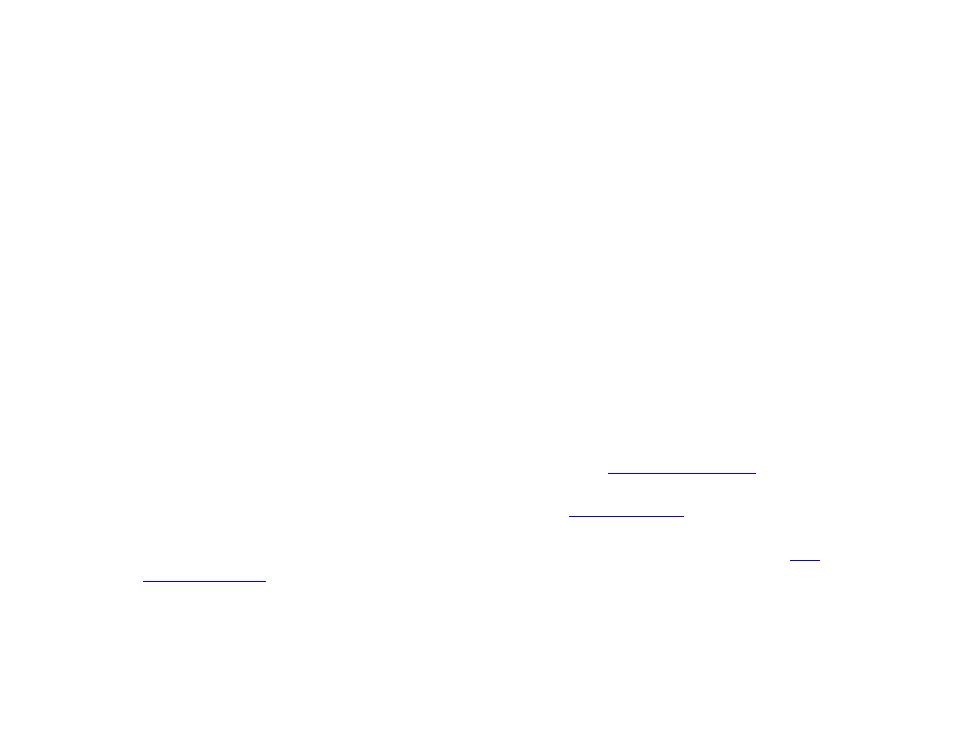
22
Chapter 2 – Setting up BrightSign Players
three categories:
Outside content download window and During content download window (both of which
correspond to the
Limit content downloads setting in the Unit Configuration tab) , as well as During initial
downloads.
i. Click
Unlimited download rate to set no limit.
ii. Click
Default limit to use the default limit (2000 Kibit/s) on downloads
iii. Click
Specify limit to enter a customized limit on downloads in the text field (in Kbits/second).
6. Select the
Diagnostics tab in the Advanced Network Setup window if you would like the player to perform network
diagnostics when first booting up.
a.
Enable network diagnostics: The player will display the network diagnostics screen during setup.
i.
Test Ethernet: The player will indicate whether or not it was able to attain an IP address over Ethernet.
ii.
Test Wireless: The player will indicate whether or not it was able to attain an IP address on the wireless
network.
iii.
Test Internet Connection: The player will indicate whether or not it was able to attain a connection to remote
services.
7. Click
Specify Firmware Update to indicate whether you want to update the firmware and to which version. The
Firmware Update window is divided by BrightSign model. In the section that corresponds to your BrightSign unit,
select a firmware version or
Do not update, and then click OK.
8. Under
Unit Configuration, click Networked with Simple File Networking, and then specify the following:
a. (Optional)
Enable diagnostic web server: Check this box to enable the
. You can include
a username and password in the text fields below for added security.
b. (Optional)
Enable local web server: Check this box to enable the
. You can include a
username and password in the text fields below for added security.
c. (Optional)
Enable Update Notifications: Check this box to have the player automatically refresh the
whenever variable values change on the player.
d.
URL for the web folder: Set the location from which the player will download presentations. Do not use trailing
slashes in your URL; some web servers do not support trailing slashes.