Switch presentations – BrightSign BrightAuthor User Guide v.4.1.1 User Manual
Page 158
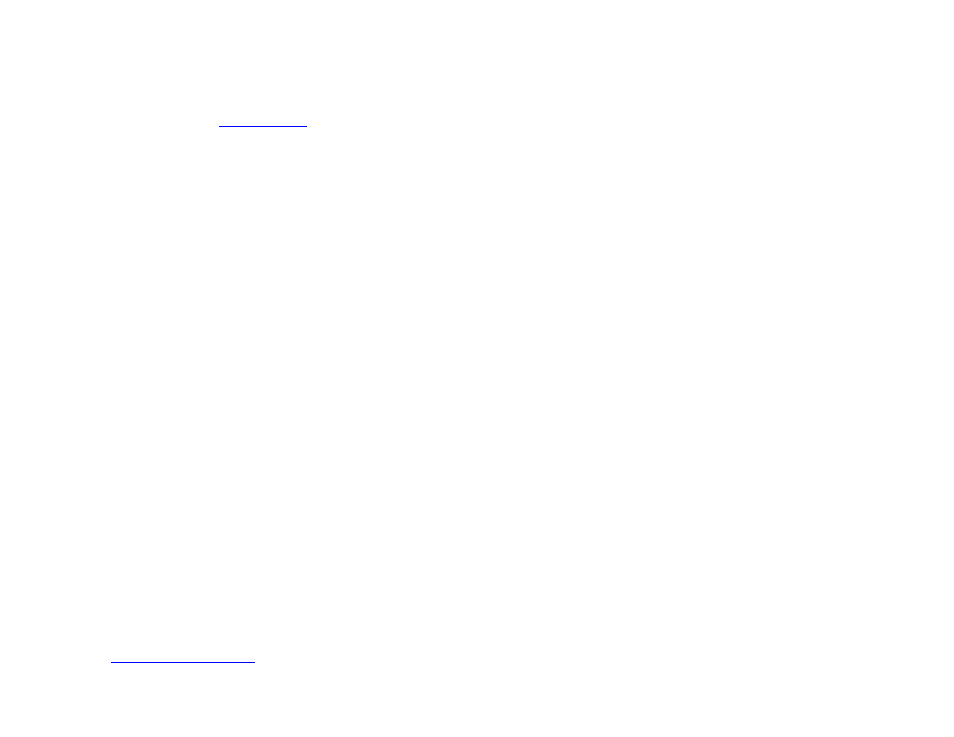
150
Chapter 10 – Presentation Properties
•
Query string (optional): Enter a query string to be appended to the site URL using the following format:
"http://www.example.com/over/there?my_query_string". You can specify the query spring as either a static
value or a
. To utilize a User Variable, type the exact name of the variable between two sets of
dollar signs (e.g. “$$variable1$$”). BrightAuthor will not recognize the variable without these dollar signs.
Settings
•
Enable Javascript console: Check this box to enable the JavaScript console for HTML sites. To access the
JavaScript console while the player is running, open a web browser on a device connected to the same local
network as the player. Then, enter the IP address of the player, followed by port number 2999 (for example,
“http://10.1.0.154:2999”). You will be able to inspect any page added to the
HTML Sites tab, not just those
currently running.
Automatically generate user variables for the selected data feeds
You can use Data Feeds to populate a set of User Variables for HTML5 pages. The User Variables can then be retrieved
using JavaScript. Use the
<title> tag of the Data Feed to specify the Name of a variable and the <description> tag
to specify its default value.
•
Access: Select Shared to make the User Variable accessible to other presentations scheduled on the player. If
two presentations use a variable with the same name, the value of the variable with the
Shared attribute will be
used for the variable with the
Private attribute.
•
Plugin Script: This is an advanced feature: You may optionally choose to have the feed parsed by a piece of
customized BrightScript code. This occurs after the feed is retrieved from the network and before it is used to
provide User Variable values to the HTML page. To add a plugin, specify the location of the file that contains the
BrightScript code by clicking the
Browse button.
•
Parser Function Name: Enter the name of the subroutine that parses the feed.
Switch Presentations
Use this tab to publish additional presentations to the SD card along with the primary presentation. You can use
the
command to switch to another presentation while a presentation is running.