Creating dynamic playlists and live data feeds – BrightSign BrightAuthor User Guide v.4.1.1 User Manual
Page 48
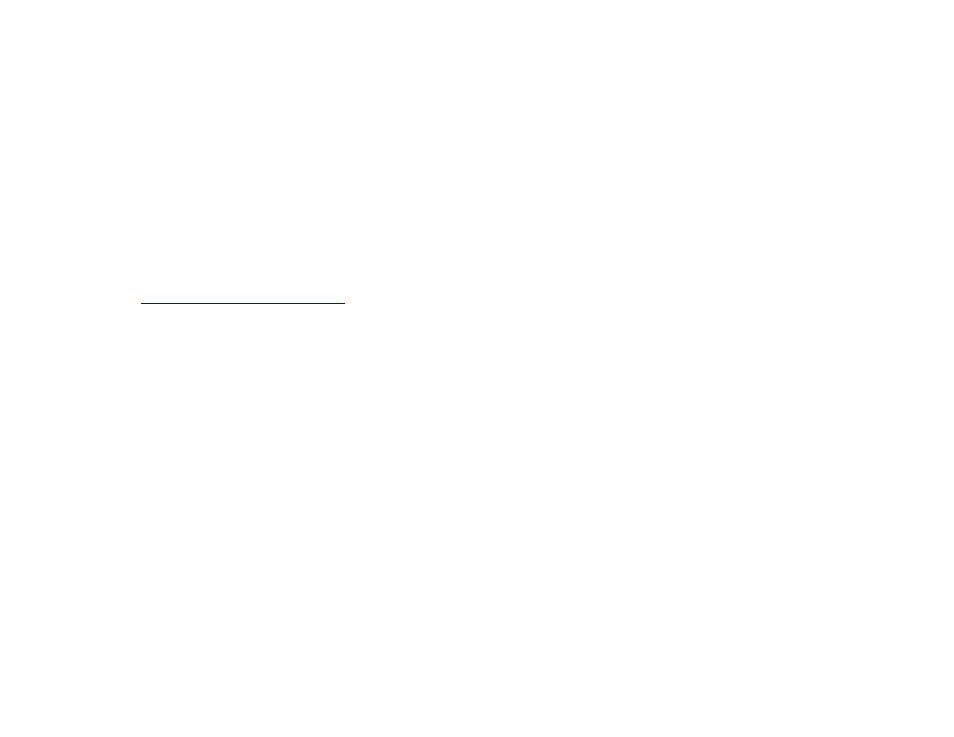
40
Chapter 3 – Creating Presentations
Note: The preview image is always displayed as a landscape. If your display is a portrait and you have selected
this monitor orientation when creating the project, refer to the portrait image in the left side of the screen to see
how your zones will appear to a viewer.
2. To save the layout as a template, click
Save Template (in the lower-left portion of the screen). Enter a name for
the template, and then click
OK.
3. To use a custom template in a new presentation, click the
View dropdown list in the upper-right corner of the
Template window. Select User Defined Templates to view your templates. Click a template and then click
Choose to use it in the presentation.
Creating Dynamic Playlists and Live Data Feeds
Note:
is required to create and publish Dynamic Playlists and Live Data Feeds.
The
Create tab allows you to generate playlists and feeds that are hosted remotely. You can edit these playlists/feeds in
BrightAuthor or the BrightSign Network WebUI, and the changes will be automatically distributed to all players that use
them on the BrightSign Network.
Dynamic Playlists
A Dynamic Playlist enables you to easily update and share content in multiple presentations. For example, if you need to
add daily announcements to your presentations and you don’t want to update each presentation separately, you can add
a single Dynamic Playlist to all of your presentations. When you edit the Dynamic Playlist and upload it to the BrightSign
Network, every presentation that includes the Dynamic Playlist receives the new content. In this way, a single update can
reach multiple presentations.
Follow these steps to create and upload a Dynamic Playlist:
1. Click the
Create tab and select Dynamic Playlist.
2. On the menu bar, click
File > New Dynamic Playlist. You can also open a previously created Dynamic Playlist by
clicking
File > Open Dynamic Playlist. You can then make edits to the playlist.