BrightSign BrightAuthor User Guide v.4.1.1 User Manual
Page 90
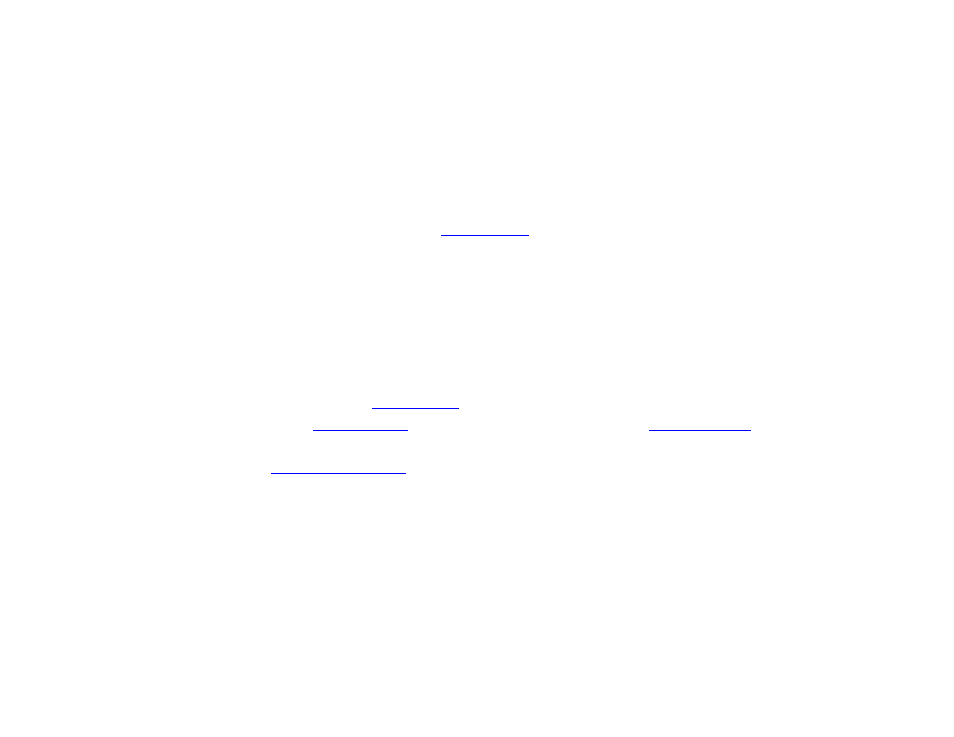
82
Chapter 4 – Making a Presentation Interactive
•
Send Ascii String: Sends a CEC command. The provided string will be converted to hexadecimal format before it
is sent to the display.
•
Set Philips Volume: Sets Philips TV volume.
Other: Sends various commands that are not contained within the above categories.
•
Pause: Pauses presentation playback for a specified number of milliseconds.
•
Reboot: Reboots the BrightSign player.
•
Set Variable: Sets a new value for the specified
•
Increment Variable: Increases the value of the specified User Variable by 1.
•
Decrement Variable: Decreases the value of the specified User Variable by 1.
Note: The Increment Variable and Decrement Variable commands have the following special rules:
o If used on a number with a decimal value, the number will be converted to an integer by removing the
decimal (i.e. the number is not rounded).
o If used on a string, the value will be converted to a zero. Then the increment/decrement action will be
performed on the zero. Negative numbers are also possible.
•
Reset Variable: Resets the specified
•
Reset Variables: Resets all
to their current default values and all
•
Switch to Presentation: Switches to a different presentation. Before using this command, you must add additional
presentation(s) to the
Presentation Properties window. The parameters set when
creating the second presentation must match the first presentation. These parameters include the following:
BrightSign Model, Connector Type, Screen Resolution, Monitor Orientation, and Monitor Overscan.
o Specify Presentation: Choose the presentation to switch to from the dropdown list.
o Specify via user variable: Choose the User Variable that will determine which presentation to switch to.
The value of the User Variable must be identical to the name given to the target presentation in the
Switch
Presentations tab.