BrightSign BrightAuthor User Guide v.4.1.1 User Manual
Page 112
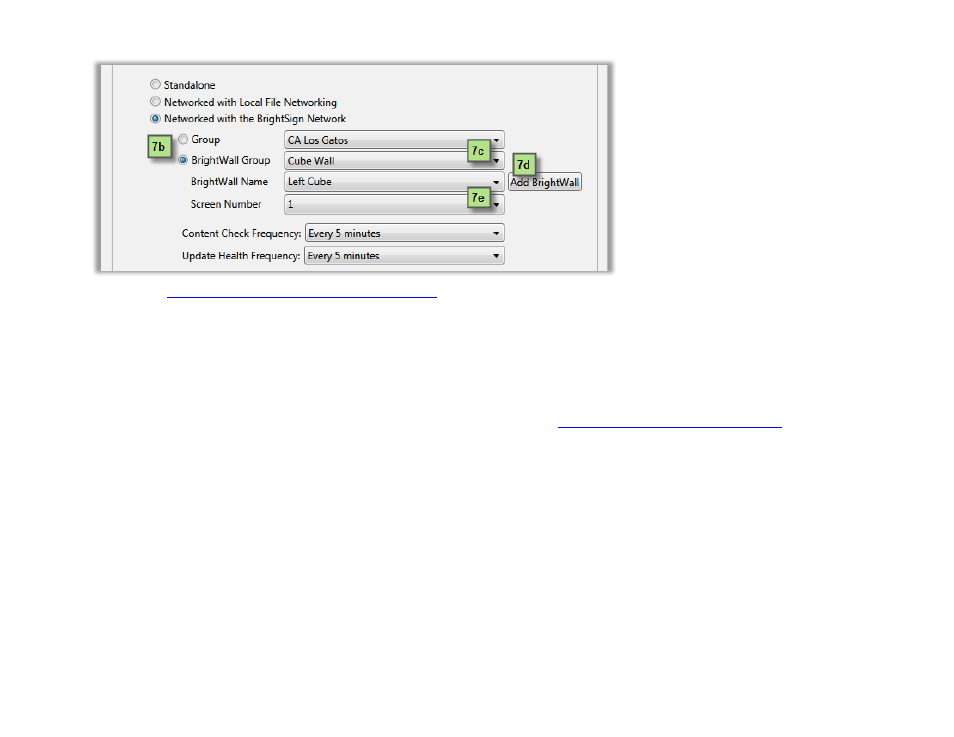
104
Chapter 6 – Creating a BrightWall
the
Adding a Player to the BrightSign Network
8. Repeat steps
7a through 7f to set up every player in the BrightWall—make sure to use the same BrightWall Group
and
BrightWall Name for all players in the BrightWall.
9. Navigate to the
Publish > BrightSign Network tab.
10. Select the
BrightWall Presentations option.
11. Under
Select BrightWall Group to Schedule, select the BrightWall group you created in steps 5 and 6.
12. Add one or more BrightWall presentations to the schedule—see the
Publishing with BrightSign Network
more details on scheduling.
13. Click
Publish schedule. Make sure all the players in the BrightWall are powered up and connected to the Internet.
Allow time for the players to downloaded the content, reboot, and synchronize playback.
Adding a New BrightWall to the Group
Use the
Add BrightWall option during unit setup to add additional BrightWall(s) to the BrightWall group. A new BrightWall
will use the same configuration and be scheduled with the same presentations as other BrightWall(s) in the group.