Editing background image zones, Importing and exporting – BrightSign BrightAuthor User Guide v.4.1.1 User Manual
Page 143
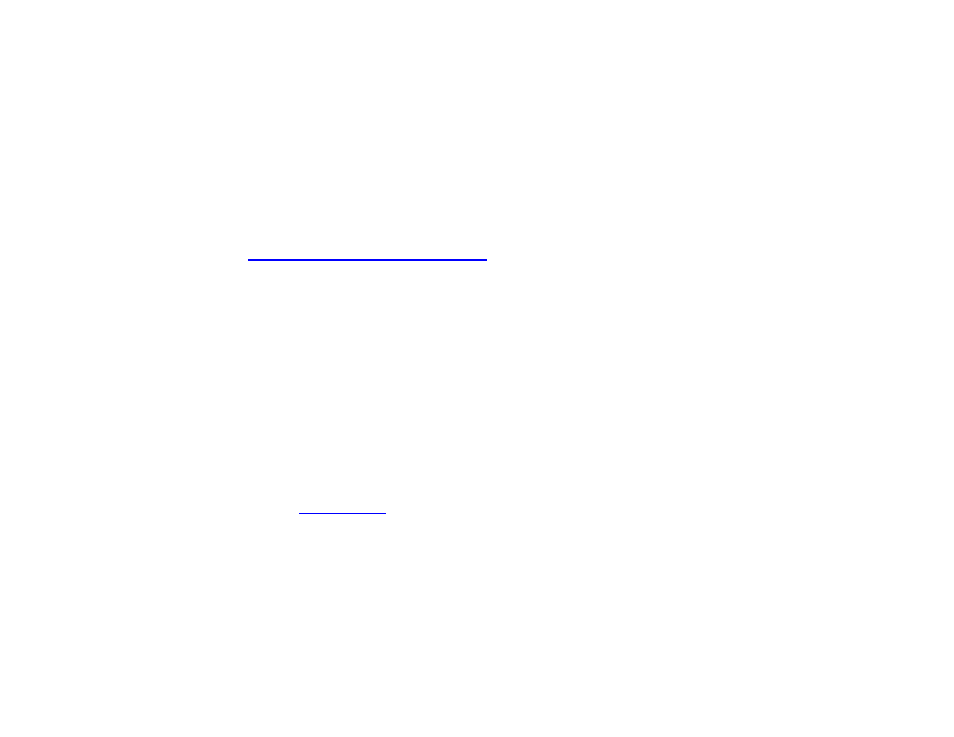
135
Chapter 9 – Customizing Presentations
•
Transparency: Set the transparency of the Background text color in Ticker or Clock zones.
•
Font: Click Browse and set a font for text in Ticker or Clock zones. You can use any TrueType font. Click Reset to
System Font to reset the font.
Editing Background Image Zones
You cannot click
Zone Properties for a Background Image zone. Choose a background image by selecting the
Background Image Zone and dragging a file to the playlist area. If you only want a background color (instead of an
image), do not add a Background Image zone. The background screen color can be changed in
the Presentation
Properties window. See
Chapter 11 > Presentation Properties
Importing and Exporting
There are three types of import/export actions available from the
File menu: Export Presentation, Import/Export User
Variables, and Import/Export User Events.
Export Presentation
Exporting a BrightAuthor presentation makes it easier to transfer that project between different PCs and versions of
BrightAuthor. Navigate to
File > Export… and select a folder for export. All relevant presentation files, including media
files and user defined events, will be placed in the target folder.
Import/Export User Variables
Use these actions to transfer the
set of one presentation to another. This saves time when you are creating
multiple presentations that use the same set of User Variables. The User Variable set is exported as a .buv file, which is
also an editable .xml document.
Note that importing networked User Variables to a new presentation does not import any Data Feeds to which those
variables are linked. If you would like to import networked User Variables, you will need to recreate the feeds in the
Presentation Properties > Data Feeds tab and reassign them to the variables.