BrightSign BrightAuthor User Guide v.4.1.1 User Manual
Page 120
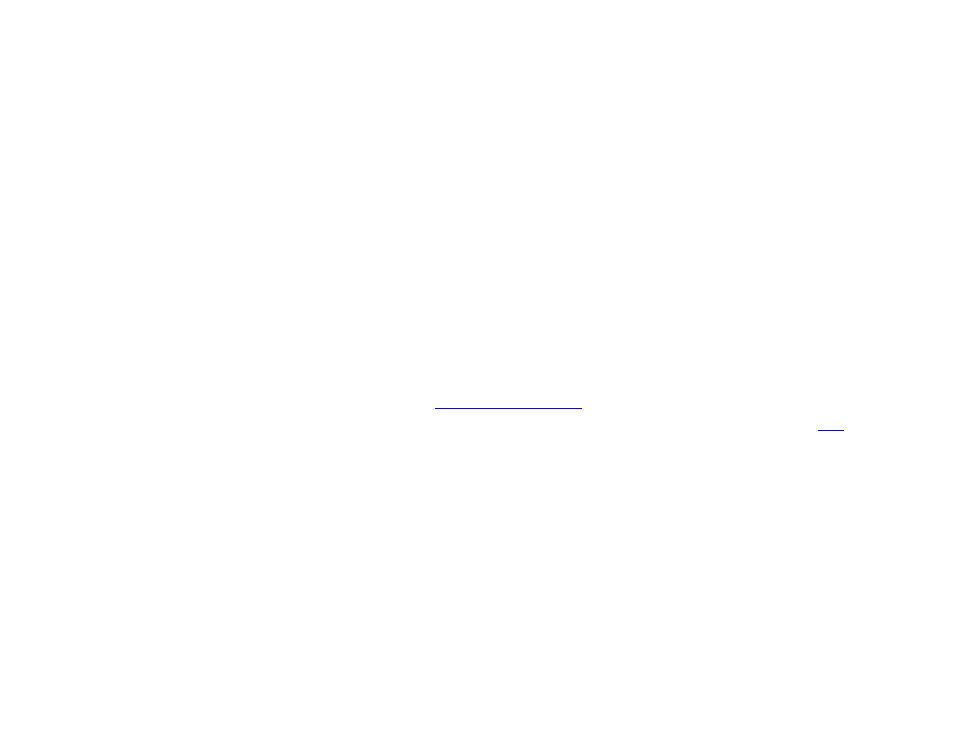
112
Chapter 8 – Publishing Presentations
•
Keep existing events, adjust new event: Opens the Schedule Presentation window, allowing you
to schedule the new presentation in an empty timeslot. If you schedule the presentation in an
occupied timeslot, the
Schedule Conflict window will appear again.
•
Remove existing events, use new event: Completely removes the presentation currently occupying
the timeslot.
•
Interrupt existing events with new event: Schedules an interrupt in the presentation currently
occupying the timeslot. The date field will be split into two columns: The left column shows the
primary scheduled presentation in blue; the right column shows the interrupting presentation in green.
Primary scheduled presentations can be interrupted with multiple presentations, but interrupting
presentations cannot overlap with each other.
4. (Optional) Specify debugging, logging, and firmware preferences:
a. Under
Debugging, you may check one of the following:
•
Enable serial debugging: The autorun script will output debugging information related to the
presentation to the RS-232 serial port (as well as over Telnet and SSH if these features are enabled).
•
Enable system log debugging: The autorun script will output debugging information related to the
presentation to the
Log tab in the
b. Click
Specify Logging and use the checkboxes in the Logging window to have the player generate
while it operates.
c. Click
Specify Firmware Update to indicate what firmware version you want the player to be updated to. The
Firmware Update window is divided by BrightSign generation. In the section that corresponds to your player
model, select a firmware version or
Do not update and then click OK. You can also use the Update type
dropdown menu to determine the behavior of the firmware update:
•
Standard: The .bsfw update file deletes itself from the local storage once the firmware update
process is complete and the player reboots.
•
Different: The update will only be applied if the version of the .bsfw update file does not match the
current firmware version of the player. The file is not deleted after the update process is completed.
•
Newer: The update will not be applied if the current firmware version of the player is newer than the
version of the update file. The file is not deleted after the update process is completed.