Plugin message – BrightSign BrightAuthor User Guide v.4.1.1 User Manual
Page 101
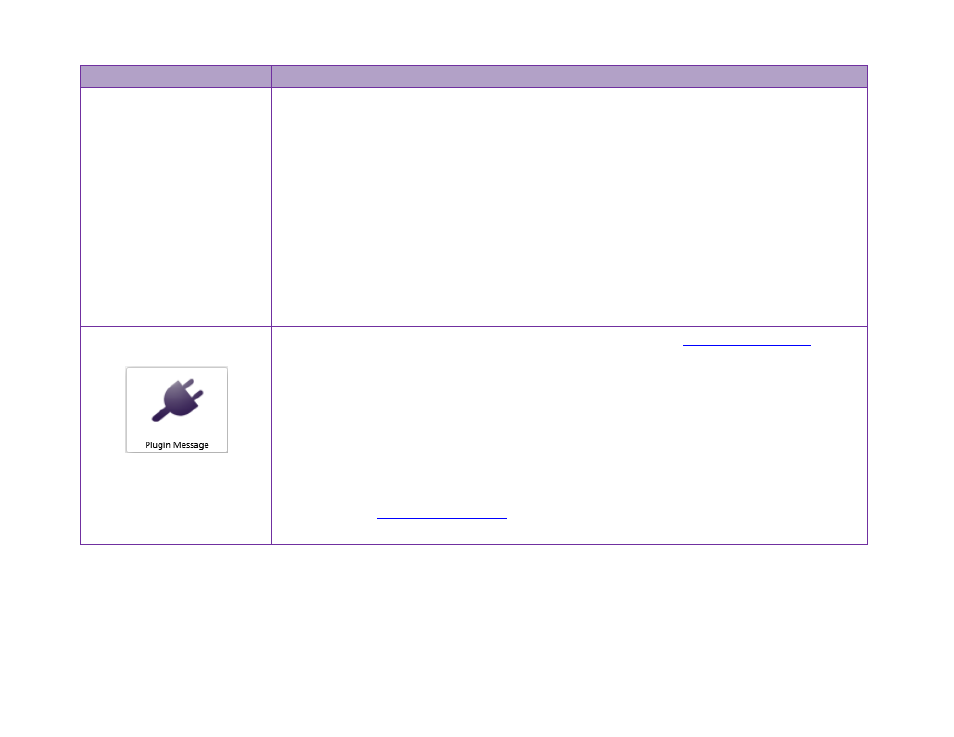
93
Chapter 5 – Interactive Events
Event
Description
the value “
2012-12-20T15:45:00”.
Daily timeout event
Choose whether you want the event to occur
Once per day or to be Periodic throughout
the day. If you select Once per day, specify the Time using the dropdown menu (or, if you
want the event to occur at an exact minute, type the desired time directly into the field). If
you select
Periodic throughout the day, specify the Interval between events and the
times between which the interval occurs. You can also select days during which this event
is active.
Note: If you choose to make the timeout event Periodic throughout the day, the first
event will occur at the beginning of the active period.
Plugin Message
Sets the action that occurs when a message is received from a
attached to the presentation. Use the
Plugin name dropdown menu to determine which
plugin the event can receive messages from. Enter the message string that will trigger the
event in the
Plugin message field.
Plugin Message events can accept wildcards (
<*>) as part of the message string. In the
Advanced tab,
Please see t
tech note for more information on creating custom
scripts that send plugin messages.