Html sites, File, Presentation properties > html sites – BrightSign BrightAuthor User Guide v.4.1.1 User Manual
Page 156
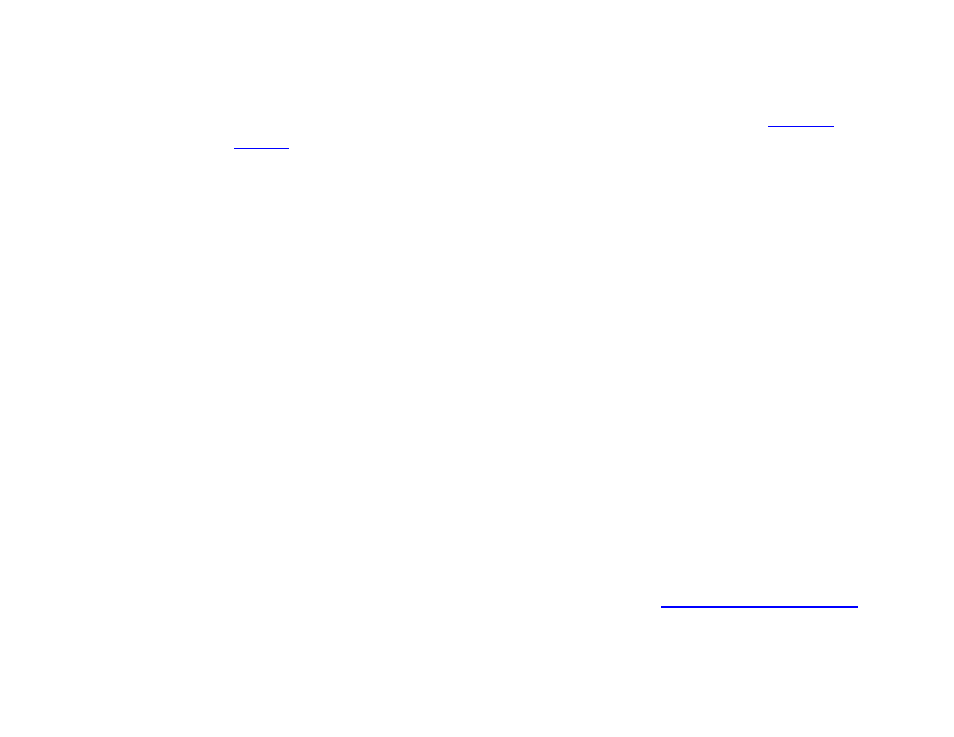
148
Chapter 10 – Presentation Properties
o MRSS Feed: The feed will be used to download and play media in a Media RSS or Live Text state.
o Content for Image List, Video List, Audio List, or Play File: The player will download and store
media files specified in the Data Feed. You can then play back the media files using a
state. Each media item must be specified as a download URL in a separate
Value field of
the BSN Data Feed (or the
<description> fields of an RSS feed). Note that this is different from
the download and playback features of MRSS feeds and Dynamic Playlists.
•
Validate: Click this button to ping the web address you entered in the Url, Live Data Feed, or Dynamic
Playlist field. Use this feature to check whether you entered the address of your RSS feed correctly.
•
Update Interval: Use the dropdown list to specify how often you want the content of an RSS feed to be
refreshed using the provided URL.
Important: If the amount of time it takes to cycle through all the entries in the Data Feed is longer than the Update
Interval, the presentation will never display all items in the feed. Make sure to specify an Update Interval that is
long enough to display the entire feed.
•
Plugin Script: This is an advanced feature: You may optionally choose to have the RSS feed parsed by a piece
of customized BrightScript code. This occurs after the feed is retrieved from the network and before it is
provided to Live Text and other presentation features. To add a plugin, specify the location of the file that
contains the BrightScript code by clicking the
Browse button.
Note: The parser file must have a .brs extension.
•
Parser Function Name: Enter the name of the subroutine that parses the RSS feed. Ensure that this name
matches the name of the BrightScript subroutine; otherwise, a runtime error will occur during presentation
playback.
HTML Sites
Note: If you want to use the application cache for HTML5 sites (which allows the player to cache remote HTML content on
the local storage), you will need to enable the
Limit storage space by function option in
Note that an HTML5 site must be configured properly for caching to work.