BrightSign BrightAuthor User Guide v.4.1.1 User Manual
Page 137
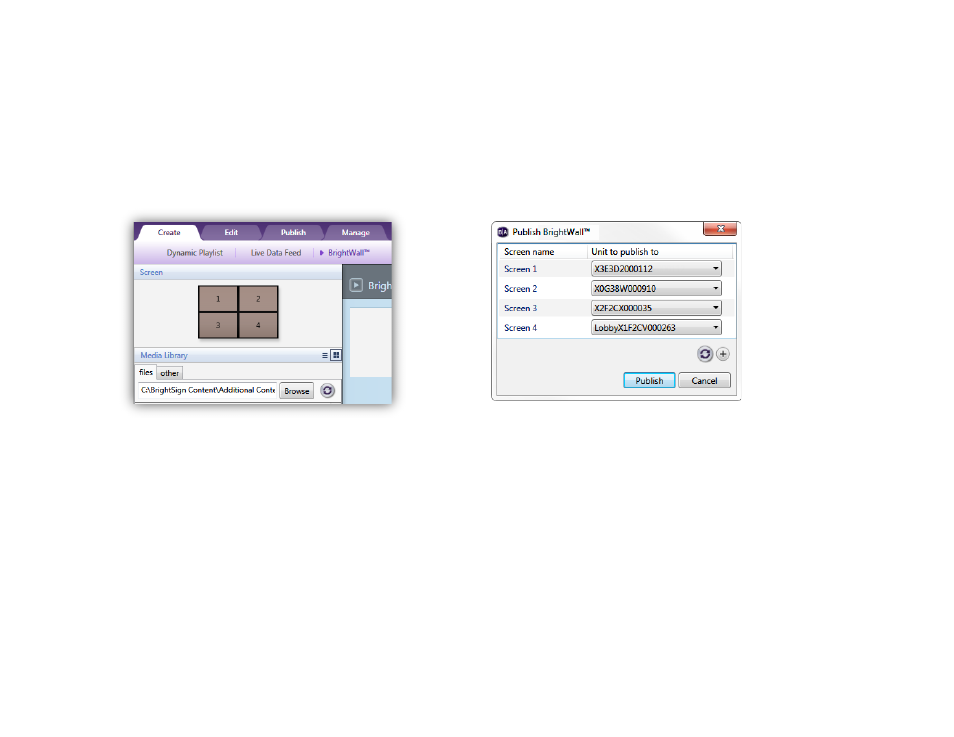
129
Chapter 8 – Publishing Presentations
Local Network
Once you have finished scheduling your BrightWall presentation(s), click the
Publish button to bring up the Publish
BrightWall window:
1. Select a networked player next to each
Screen Name. Make sure the specified players correspond to the correct
screen-location numbers in the video wall. The screen-location numbers are shown in the screen layout window of
the BrightWall presentation.
2. Click the
Refresh button to refresh the dropdown lists of players currently active on the local network.
3. Click the
Add button to add new networked players to the dropdown lists of players on the local network.
4. Once all of the target players have been specified, click
Publish to publish the video wall.
Simple File Network
Once you have finished scheduling your BrightWall presentation(s), click the
Publish button to bring up the Publish
BrightWall window:
•
Publish each screen in a subfolder of a parent folder: The project and media files for each screen will be
published in separate subfolders of the specified parent folder. You will then need to upload the parent file to your
file server.