Editing media properties – BrightSign BrightAuthor User Guide v.4.1.1 User Manual
Page 64
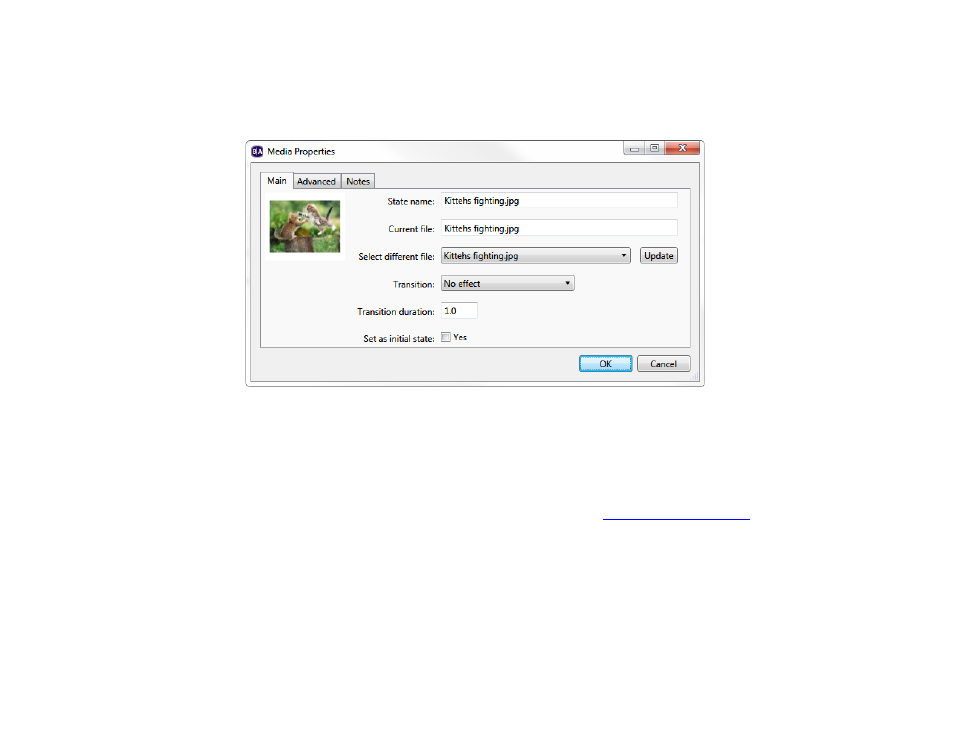
56
Chapter 4 – Making a Presentation Interactive
Editing Media Properties
You can edit individual files in the playlist by right-clicking the file icon and selecting
Edit. The Media Properties window
will open.
•
State name: The current state name as it appears in the interactive playlist. You can edit the name in this field.
•
Current file: The filename of the current file associated with the state. This field cannot be edited.
•
Select different file: Use the dropdown menu to select a different media file to associate with the state. This is
useful for preserving events and commands that were defined for the original file. The change will not go into effect
until the
Update button is pressed (even if you click OK). If you need to replace all instances of a particular media
file within your presentation, navigate to
File > Replace Media Files (see
•
Transition:(Image states only) Use the dropdown list to select a special transition effect that will occur when the
image appears on the display.
•
Transition duration:(Image states only) Specify how long the transition effect will take to complete. This duration
should be less than the amount of time the image is displayed on screen.
•
Loop media: (Video states only) Choose this option if you want the video to loop indefinitely when no Media End
event is attached to the state.