BrightSign BrightAuthor User Guide v.4.1.1 User Manual
Page 22
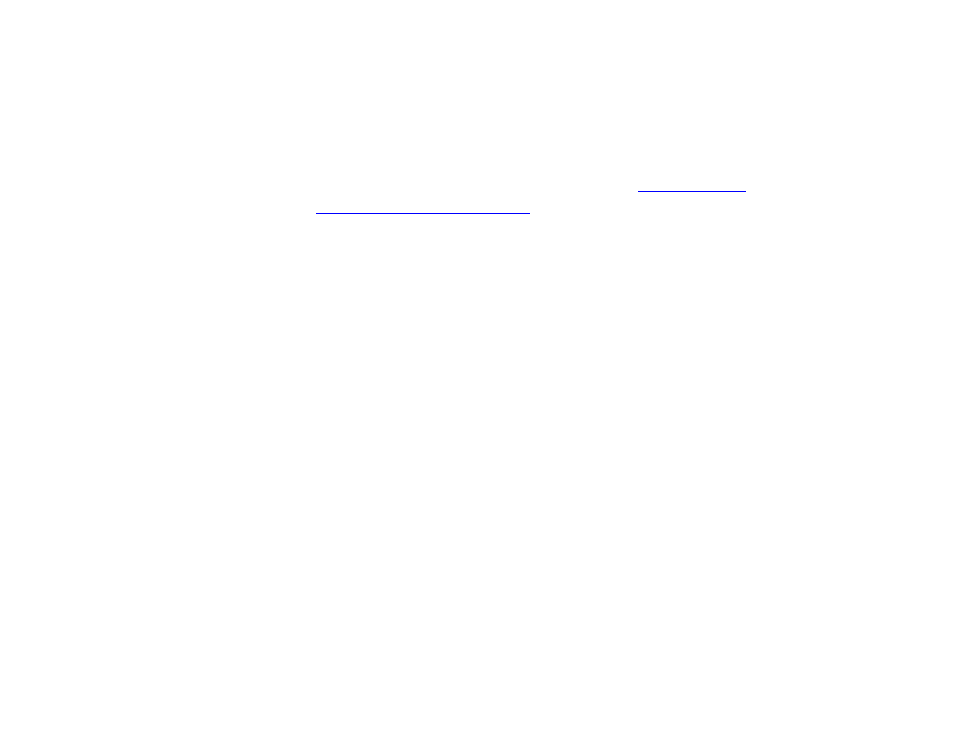
14
Chapter 2 – Setting up BrightSign Players
b.
Save up to [ ] images (1 - 100) on local storage: Specify how many JPEG images can be stored on the local
storage of the player.
c.
JPEG quality level [ ] (0 - 100): Specify the quality level (and thus the file size) of each image file.
d.
Display snapshots in portrait mode: Check this box to have the player rotate the snapshots to portrait mode
before saving and uploading them.
13. Use the
RF Channel Scan Data (optional) field if you need to publish the same
multiple XD1230 players. See
Publishing Channel Scan Results
14. Use the
Screen Color option to specify what screen color the player should display after it has successfully
completed the setup process. When the player displays this color, it is ready to receive content.
15. Create and install the setup files:
a. Click
Create Setup Files.
b. Browse to and select an SD card (recommended) or USB flash drive to store the setup files.
Note: We recommend formatting your SD, SDHC, or SDXC card using FAT32. Formatting your card using NTFS
allows you to play media files that are 4GB or larger in size, but the player will not be able to receive network
updates or generate logs.
c. Click
OK.
d. Turn off the BrightSign unit by unplugging the power adapter (or Ethernet cable if the player is being powered by
PoE).
e. Insert the card or flash drive into the unit.
f. Turn on the BrightSign unit by reconnecting the power.
Important: Do not remove the SD card or flash drive from the player.