Chapter 4 – making a presentation interactive – BrightSign BrightAuthor User Guide v.4.1.1 User Manual
Page 59
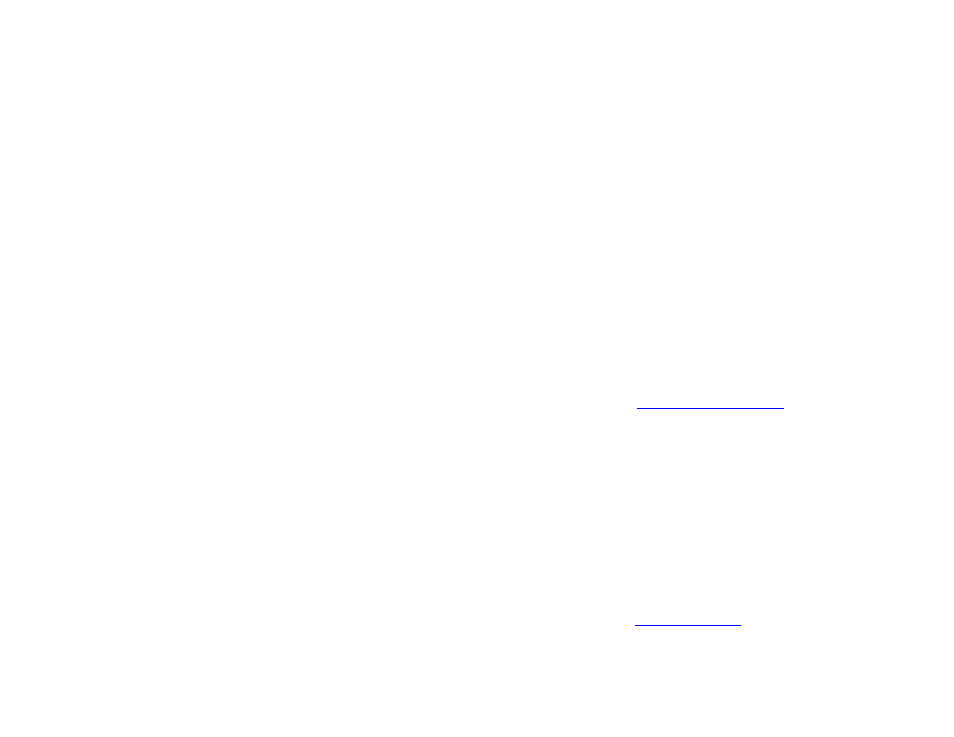
51
Chapter 4 – Making a Presentation Interactive
CHAPTER 4 – MAKING A PRESENTATION INTERACTIVE
You can use BrightAuthor to create interactive presentations. Interactive presentations respond to interactive events, such
as input from buttons or other GPIO devices, or from devices connected to a BrightSign communication port. The
supported communication methods vary by BrightSign model:
•
USB devices (such as touch screens, mice, keyboards, barcode scanners, IR remote controls): 4K1042,
4K1142, XD1032, XD1132, XD1030, XD1230, HD1022, HD1020, LS322, LS422
•
Networked devices: All 4K and XD models, as well as the HD222, HD1022, HD220, HD1020, LS322, LS422, and
AU320
•
RS232 serial devices: 4K1042, 4K1142, XD1032, XD1132, XD1030, XD1230, HD1022, HD1020, and AU320
•
GPIO devices: All current models
•
Infrared (IR) devices: All 4K and XD models
To make your presentation interactive, complete the following steps:
1. Open a presentation project. If you haven’t already created a presentation, see
2. Add files to your Media Library by clicking the
Browse button and selecting a folder that contains the files you want
to include in your presentation.
3. Click a zone you want to make interactive.
Note: Multi-zone presentations can include both non-interactive and interactive zones.
4. Make the zone interactive. In the upper-right portion of the screen beside
Playlist type, click Interactive.
5. Drag the desired content into the playlist area.
6. Choose a Home Screen. The Home Screen is the first media file in the playlist. It is where the interactive
presentation begins (within a particular zone). Home Screens usually include one of the following:
a. An attract video that loops until the user provides input
b. A list of options from which the user can choose the next action (e.g. an