BrightSign BrightAuthor User Guide v.4.1.1 User Manual
Page 74
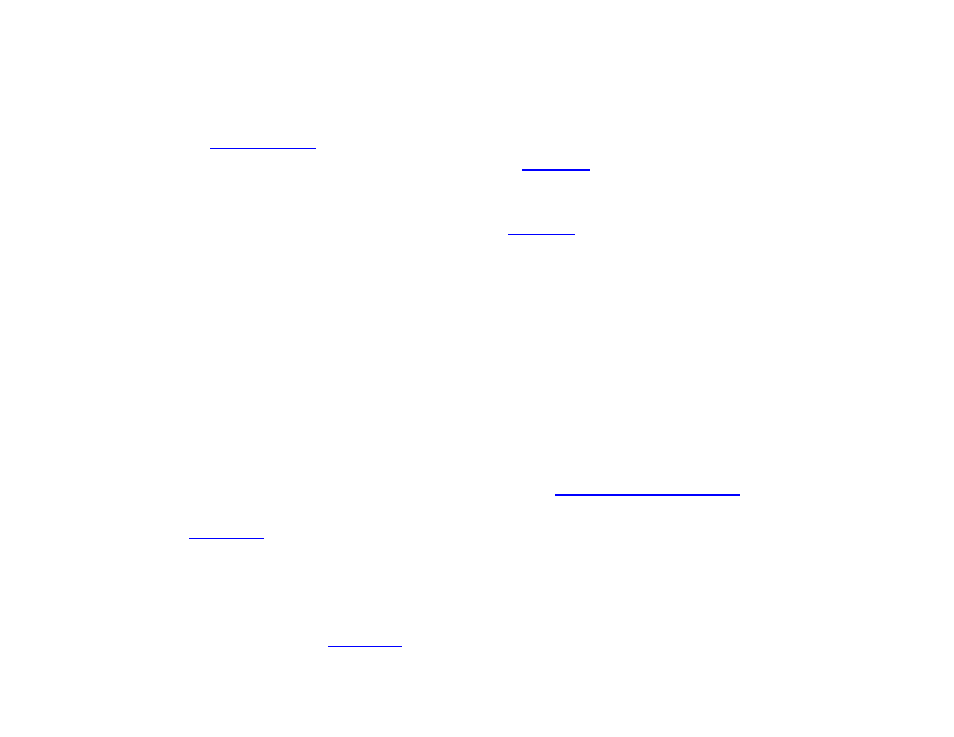
66
Chapter 4 – Making a Presentation Interactive
a.
Fixed Text: Select this option if you want to display simple, static text. A text field will appear below Text
Type, where you can type your customized text. As you type, you can view the text in the preview image.
b.
System Variable: Select this option to display the device serial number, firmware version, script version, or
other
value. Use the dropdown list to determine which value you would like to display.
c.
Live Text Data: Select this option if you want to use a
in the text field. Select the desired feed
from the
Data Feed Name dropdown menu. Then, specify which text item to display from the Data Feed
using either the
Item title or the Item index. The displayed Data Feed item will remain fixed and will not
cycle through feed items like an RSS ticker (use the
type for this functionality). However, you can
update the text by modifying the feed source and changing the description associated with the item title or
index.
Note: When you specify the Item index, subsequent RSS text fields will automatically contain the next item in
the index (i.e. the previous index number + 1).
d.
Media Counter: Media Counters display how many times a file in the presentation has played. Each Media
Counter field must correspond to a specific file. Use the dropdown list to pair the
Media Counter field with a
file in the presentation. To use this feature, Media Counters must first be enabled: Navigate to
File >
Presentation Properties > Variables, then check the box labeled Automatically create media counter
variables.
e.
User Variable: User Variables are customizable values that can be used in commands. User Variable fields
in Live Text display the current value of the specified User Variable. Use the dropdown list to specify a User
Variable for the text field. To use this feature, you must first
f.
RSS Feed: Select this option to display an RSS feed. Click the Update RSS URL List button to create a list
of
to use as RSS sources. You can also choose whether you would like to display only the
RSS
title or display only the RSS description. You can only uncheck the title or description option if you do not
have that field currently selected. To edit the amount of time each RSS item is displayed, click
Set Text
Parameters and modify the Time to Display Each Line field.
g.
Media RSS Feed: Select this option to display a Media RSS (MRSS) feed. Click the Update RSS URL List
button to create a list of
to use as Media RSS sources. You can also choose among displaying
the
media RSS title, media RSS description, and media RSS image, as well as any Custom Fields