BrightSign BrightAuthor User Guide v.4.1.1 User Manual
Page 21
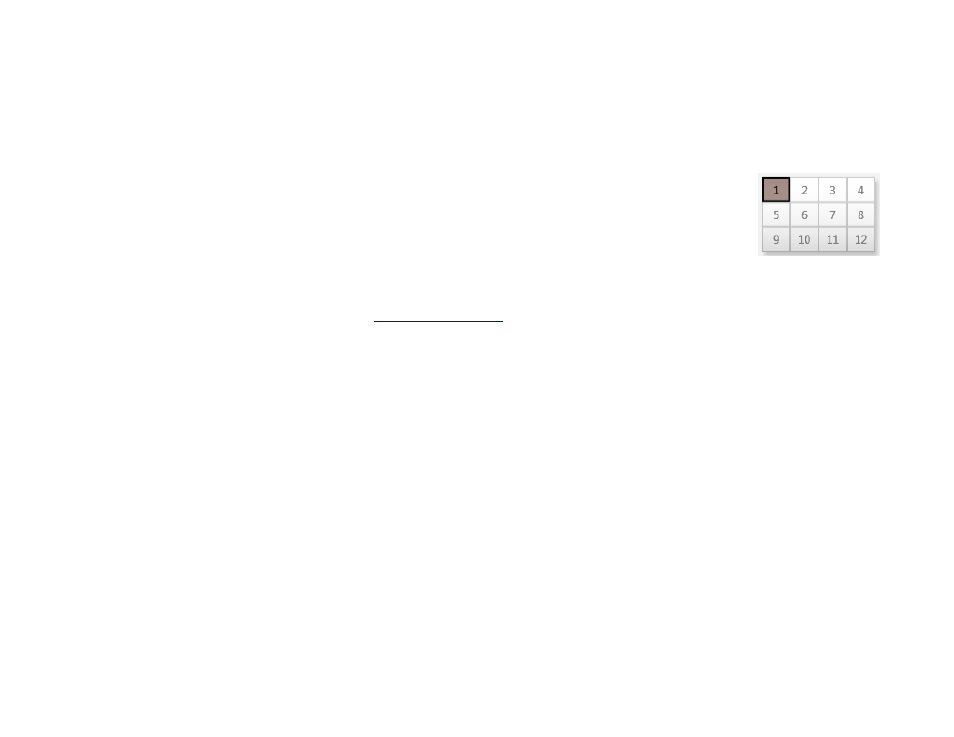
13
Chapter 2 – Setting up BrightSign Players
select a BrightWall group for the unit. Each BrightWall group includes one or more BrightWall(s) that share a
common configuration file, and each BrightWall in a BrightWall group plays the same presentation.
i.
BrightWall Name: Use the dropdown list to assign the player to a BrightWall within the BrightWall group. If
you haven’t created the BrightWall yet, click
Add BrightWall and enter the BrightWall name. Note that a new
BrightWall will utilize the configuration file that is assigned to the BrightWall group.
ii.
Screen Number: Specify the section of the BrightWall to which the player belongs. Screens
are numbered by row, starting from the top-left section of the BrightWall (the example
diagram to the right shows the numbering of a 4x3 BrightWall).
c.
Content Check Frequency: Specify how often the player should communicate with the BSN
servers to determine if there is new scheduled content to download.
d.
Update Health Frequency: Specify how often the player should send health status updates to the BSN servers.
This determines how up-to-date t
are.
11. Under
Logging, check any of the following boxes to enable/disable logs and specify upload settings:
a.
Enable playback logging: Creates a log that records start and end times, zone names, media types, and file
names.
b.
Enable event logging: Creates a log that records timestamps, state names, zone names, event types, and
event data.
c.
Enable state logging: Creates a log that records current and last state names, timestamps, and media types.
d.
Enable diagnostic logging: Creates a log that records timestamps, firmware and script versions, and the
current presentation.
e.
Upload logs:
i.
On startup: Uploads log files each time the player is powered on.
ii.
At specific time each day: Uploads log files daily at the specified time. Use the dropdown lists to pick a time.
12. Check the
Enable remote snapshot box to enable the Remote Snapshot feature, which allows you to remotely
monitor the contents of the presentation display.
Note: The Remote Snapshot feature is not available for the LS422, HD220, or HD1020.
a.
Remote snapshot every [ ] minutes: Specify how often the player should take a snapshot of the presentation
display.