Interactive – BrightSign BrightAuthor User Guide v.4.1.1 User Manual
Page 147
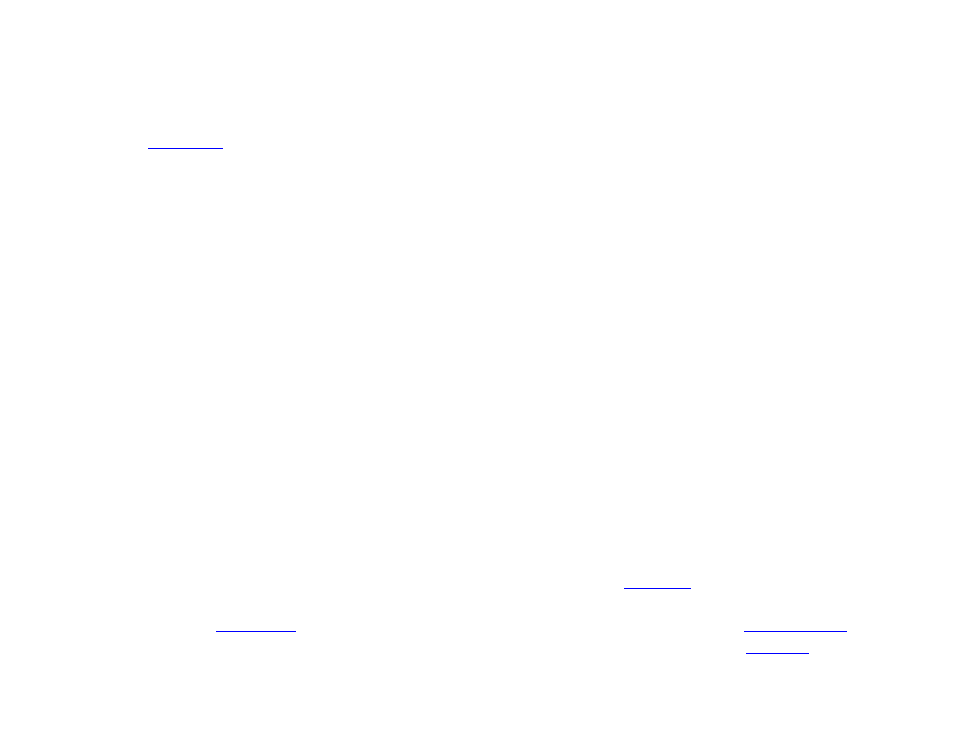
139
Chapter 10 – Presentation Properties
channel scan file in
Presentation Properties will change as well.
Note: A player can only contain a single RF channel manifest at any one time. Playing the presentation associated
with the RF channel scan file will overwrite any previous RF channel configuration on the player. Furthermore, if you
use a
state to create a new RF channel manifest while the presentation is running, the RF channel
manifest specified in
Presentation Properties will be overwritten.
•
Delay schedule change until current media item completes playback: By default, a player will switch from one
scheduled presentation to another at the specified time, without regards to where playback is in the current
presentation. Check this box to have the player wait until a media item completes playback to switch to a new
scheduled presentation. For multi-zone presentations, the first media item to complete playback, no matter the
zone, will trigger the scheduled presentation change.
I/O
Click
Input or Output next to each GPIO port to indicate whether the port is sending or receiving information.
Interactive
Set any of the following:
•
Serial: Most standard RS-232 serial devices enumerate on port 0. If you are connecting a USB-serial device (such
as a GPS receiver), it will enumerate on port 2. You will also need to check the
GPS Receiver box for USB-serial
GPS devices to work with the player. For each serial port, you can specify the following:
Baud rate, Data bits,
Parity, Stop bits, Protocol, Send EOL, and Receive EOL. Check the Invert Signals checkbox to invert the send
pin and receive pin of the serial port.
•
UDP: Set the UDP Destination Address by entering a Specific IP Address in dotted quad form or by selecting
All devices on the local subnet. You can also specify the UDP Destination Port (for triggering other networked
devices via the Send UDP command) and
UDP Receiver Port (for triggering
•
Synchronization: Check the Enable enhanced synchronization box to use a player synchronization scheme
similar to the
feature. When this feature is enabled, interactive presentations using
events can be easily linked by a master/slave scheme: The presentation sending a Synchronize