BrightSign BrightAuthor User Guide v.4.1.1 User Manual
Page 70
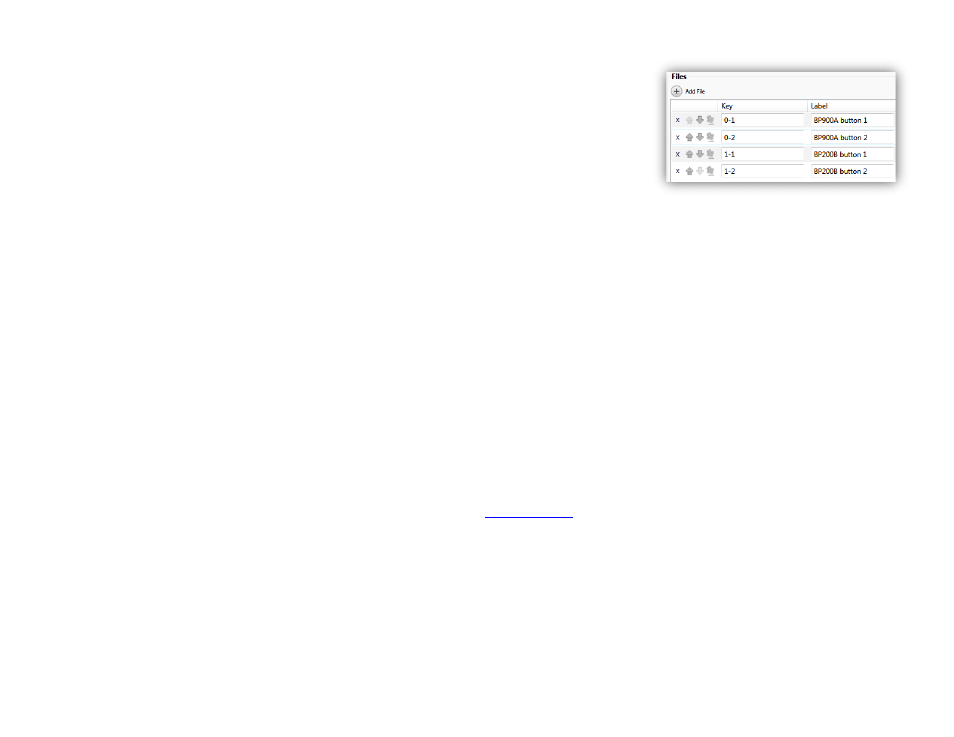
62
Chapter 4 – Making a Presentation Interactive
Note: For BP200/BP900 events, you must specify each Key using both the panel
enumeration and button number: For example, if you have a single BP200/BP900
panel connected to the player and want button 3 to trigger an image, you would
specify the
Key as "0-3"; on the other hand, if you have a second BP200/BP900 panel
connected to the player and want button 3 on the second panel to trigger the image,
you would specify the
Key as "1-3".
Make sure you use zones that match the Play File type you want to use. After setting your zone to
Interactive and
dragging a Play File icon to the playlist area, the Play File window will automatically open. Here you can set the
parameters for your Play File list.
•
State name: Create a unique name for the Play File. This name will show up in the thumbnail in the playlist area.
•
Transition (Image Play Files only): Use the dropdown list to create a special effect when a user transitions to an
item in the Play File list.
•
Specify Local Files: Select this option if you would like to create the Play File using files from your computer. If
you choose this option, the Play File table will remain static when it is published to the player; the only way to
change it is to republish the presentation. The
Specify data feed option (described below) allows for dynamic Play
File tables.
•
Display default media if input does not match any keys: Check this box to display the specified media file when
the input data does not match any existing keys in the Play File state. If this box is not checked, nothing will happen
when the input data does not match an existing key.
•
Use variable to specify key: Check this box to have a
specify the media-file key. The input data
from the controller will be ignored, though input of some kind must be received to trigger the interactive event. For
example, if a Keyboard event is attached to a Play File state with this option is enabled, any key press will initialize
a transition to the Play File state; the value of the specified User Variable will then be checked against the keys in
the Play File to determine if any playback should occur.
Note: If you attach a command that modifies the User Variable value (e.g. Set Variable, Increment Variable) to an
event that transitions to the Play File state, the media-file keys will still be compared against the old variable value.
However, if the
Display default media option is enabled, the new User Variable value will be used instead.