Library, Dynamic playlist, Live data feed – BrightSign BrightAuthor User Guide v.4.1.1 User Manual
Page 171: Using advanced tools
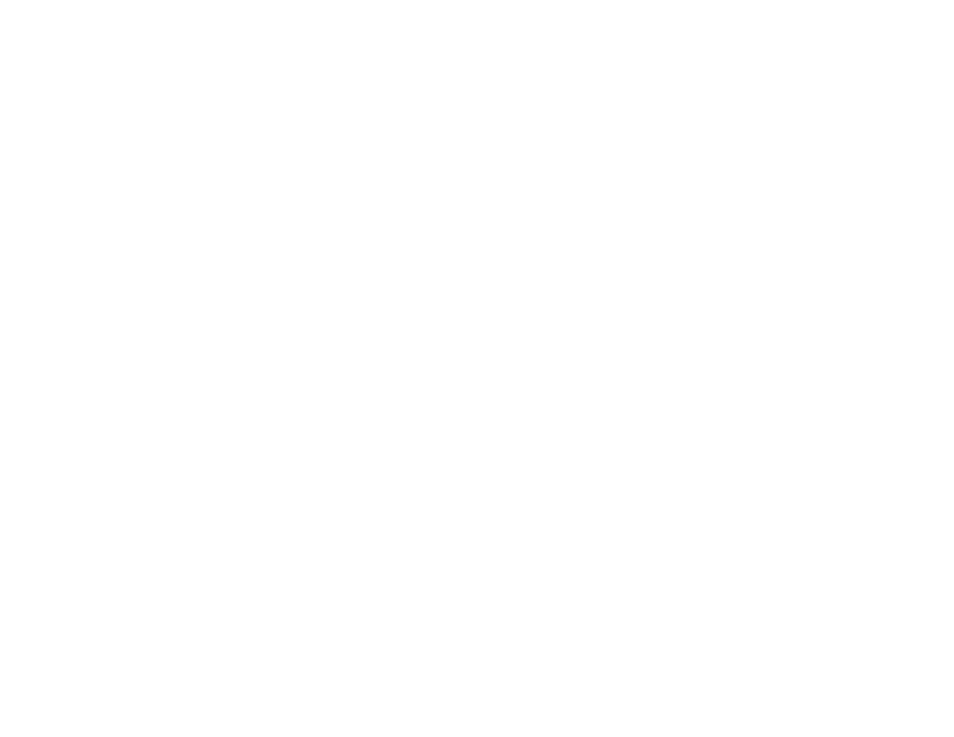
163
Chapter 12 – Managing Your Network
Library
The Library tab allows you to see all content files (images, audio, video) that have been uploaded to your BrightSign
Network account. Files with a green check mark are currently active. You can perform any of the following actions:
•
Switch between thumbnail and list view by clicking the icons in the upper-right portion of the screen.
•
View item info: Right-click an item and click
Info. Here you can view the file size, type, date modified, and date
uploaded, as well as all presentations and all Dynamic Playlists using the file.
•
Delete an item: Right-click a file and click
Delete. Keep in mind that you can only delete files that aren’t currently
active.
•
Refresh the library: Click the
Refresh button in the upper-right portion of the screen.
Dynamic Playlist
The
Dynamic Playlist tab allows you to view all Dynamic Playlists on your BrightSign Network account, as well as the
presentations that contain Dynamic Playlists and the time/date when they were last modified. Dynamic Playlists with a
green checkmark are currently part of a presentation. You can perform any of the following actions:
•
Delete a playlist: Right-click a Dynamic Playlist and then select
Delete.
•
View info: Right-click a Dynamic Playlist and then click
Info to see when the Dynamic Playlist was last modified, as
well as a list of all presentations that contain the Dynamic Playlist.
•
Sort the list: You can order the list of Dynamic Playlists by clicking the column you want to use as the criteria. For
example, to sort by name, click the name column, then click it again to switch between ascending and descending
order.
•
Refresh the list: Click the
Refresh button in the upper-right portion of the screen.
Live Data Feed
The
Live Data Feed tab allows you to view all Live Data Feeds on your BrightSign Network account, as well as the
presentations that contain Dynamic Playlists and the time/date when they were last modified. Live Data Feeds with a
green checkmark are currently part of a presentation. You can perform any of the following actions:
•
Delete a feed: Right-click a Live Data Feed and then select
Delete.