Editing interactive events – BrightSign BrightAuthor User Guide v.4.1.1 User Manual
Page 63
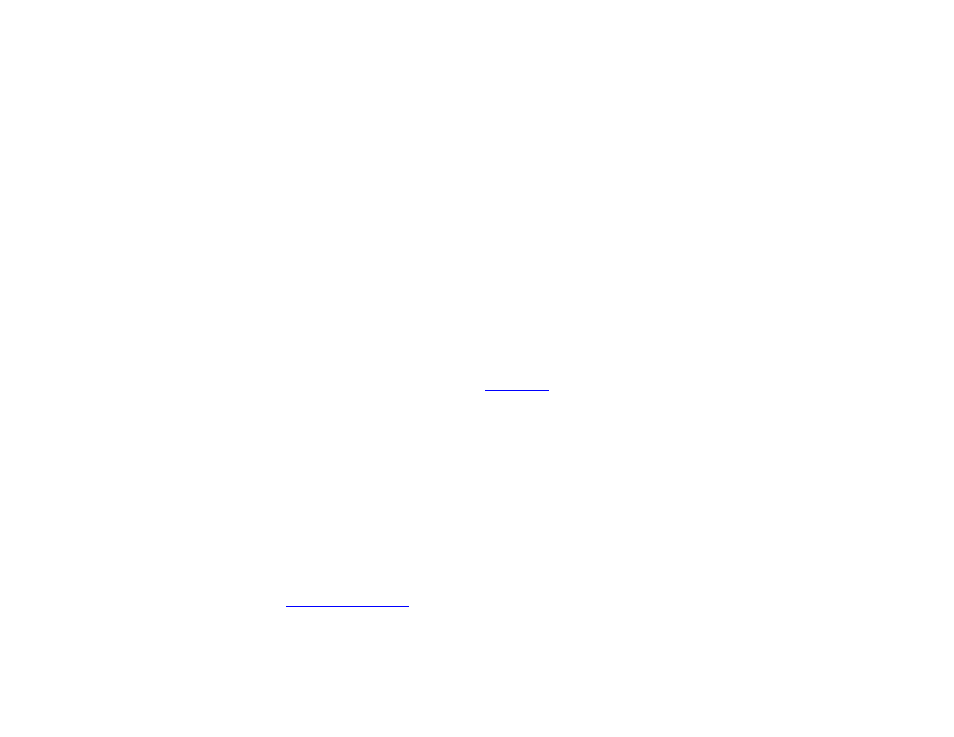
55
Chapter 4 – Making a Presentation Interactive
If you don’t see the event you want in the playlist toolbar, click the arrow to the left of the
Zoom control. Here, you can add
or remove event icon buttons from your toolbar. You can also access Event icons by clicking the
Events tab under Media
Library.
Editing Interactive Events
When creating an event with an icon from the
Events tab, drag the Event icon onto the thumbnail of the media file you
want to be the current state. An Event window will automatically open. Here, you can specify which media file you want to
be the next state.
You can further adjust how your media files transition from state to state by double-clicking the Event icons (or right-
clicking and then clicking
Edit). For example, if you create an event with the Timeout Event icon, the media file displayed
in your presentation will transition to the next state after a certain period of time. You can adjust this time period by
double-clicking the Timeout Event icon between the two media files and changing the duration in the
Timeout Event
window.
Note: To find descriptions of all interactive events, please see
The
Event window that opens when double-clicking a created Event icon is the same window that automatically opens
when you drag an event icon from the Events tab. The window always presents options specific to the type of interactive
event chosen. However, every
Event window displays the following options:
•
Transition to new state: Use the dropdown list to specify which file in the playlist will be the next state.
•
Return to prior state: If you select this option, the presentation will revert to the previous media file when the
interactive event is performed.
•
Remain on current state: If you select this option, the state will not change when the interactive event is
performed. This option is useful for creating changes within one media file. You can create these changes by
adding commands. See