BrightSign BrightAuthor User Guide v.4.1.1 User Manual
Page 26
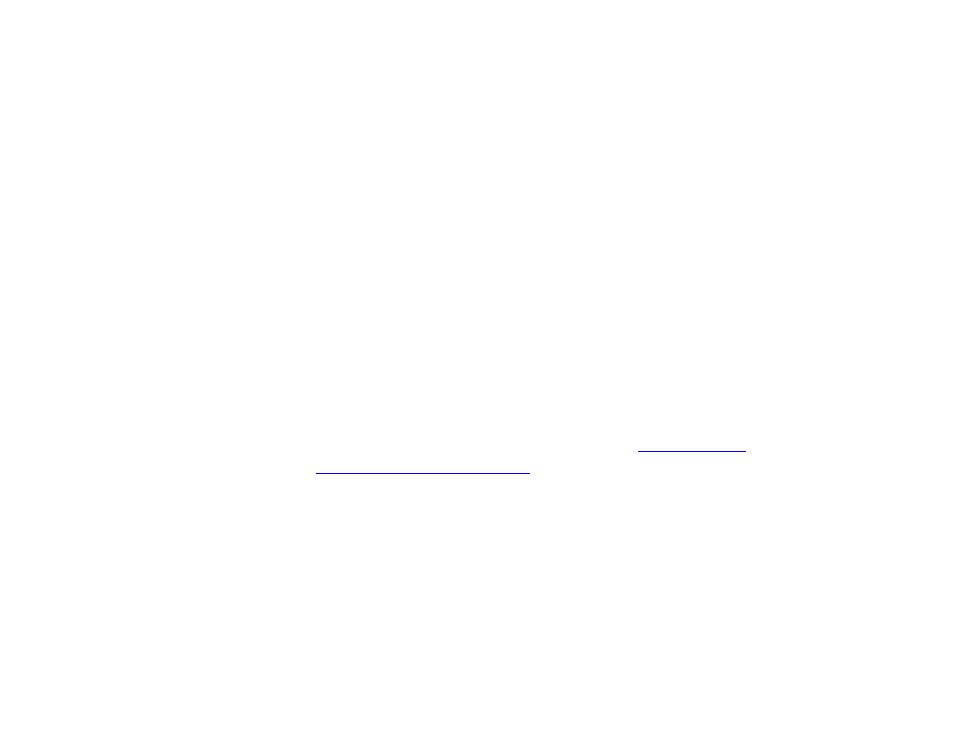
18
Chapter 2 – Setting up BrightSign Players
a.
Enable playback logging: Creates a log that records start and end times, zone names, media types, and file
names.
b.
Enable event logging: Creates a log that records timestamps, state names, zone names, event types, and
event data.
c.
Enable state logging: Creates a log that records current and last state names, timestamps, and media types.
d.
Enable diagnostic logging: Creates a log that records timestamps, firmware and script versions, and the
current presentation.
10. Check the
Enable remote snapshot box to enable the Remote Snapshot feature, which allows you to remotely
monitor the contents of the presentation display.
Note: The Remote Snapshot feature is not available for the LS422, HD220, or HD1020.
a.
Remote snapshot every [ ] minutes: Specify how often the player should take a snapshot of the presentation
display.
b.
Save up to [ ] images (1 - 100) on local storage: Specify how many JPEG images can be stored on the local
storage of the player.
c.
JPEG quality level [ ] (0 - 100): Specify the quality level (and thus the file size) of each image file.
d.
Display snapshots in portrait mode: Check this box to have the player rotate the snapshots to portrait mode
before making them available.
11. Use the
RF Channel Scan Data (optional) field if you need to publish the same
multiple XD1230 players. See
Publishing Channel Scan Results
12. Use the
Screen Color option to specify what screen color the player should display after it has successfully
completed the setup process. When the player displays this color, it is ready to receive content.
13. Create and install the setup files:
a. Click
Create Setup Files.
b. Browse to and select an SD card (recommended) or USB flash drive to store the setup files.
Note: We recommend formatting your SD, SDHC, or SDXC card using FAT32. Formatting your card using NTFS
allows you to play media files that are 4GB or larger in size, but the player will not be able to receive network
updates or generate logs.
c. Click
OK.