BrightSign BrightAuthor User Guide v.4.1.1 User Manual
Page 167
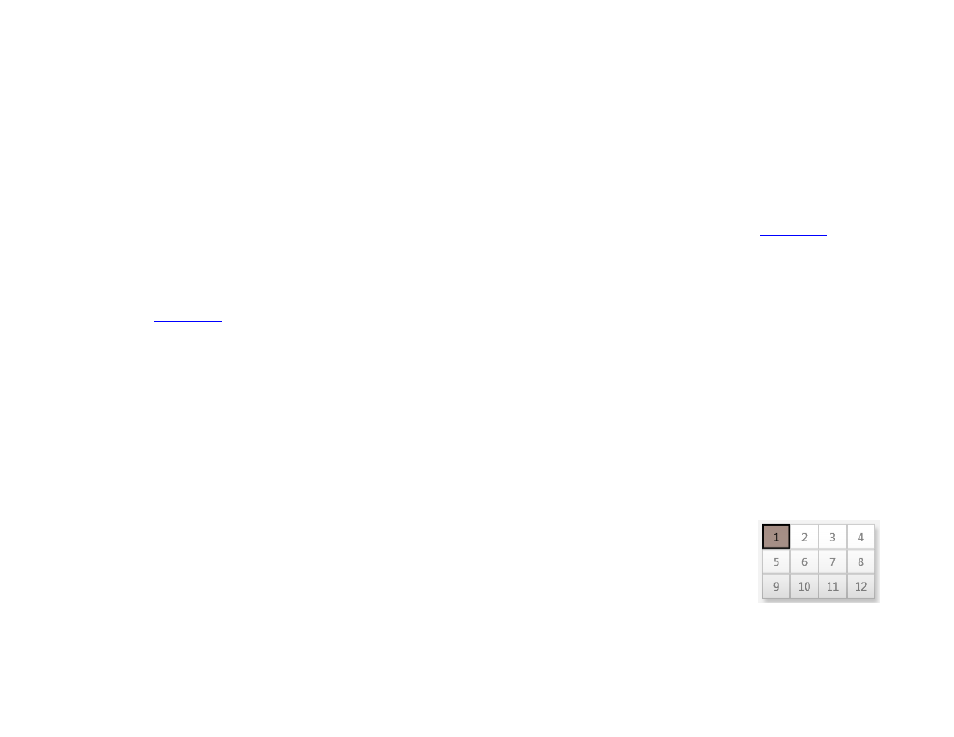
159
Chapter 12 – Managing Your Network
Note: The Remote Snapshot feature is not available for the LS422, HD220, or HD1020.
o Refresh: Click this button to get the most up-to-date snapshot(s) from the player.
o Date/Time: The timestamp indicating when the snapshot was taken. The timestamp is formatted as follows:
yyyy:mm:dd hh:mm:ss
o Serial Number: The serial number of the player taking the snapshot.
o Model: The model number of the player taking the snapshot.
o Firmware: The firmware version of the player taking the snapshot.
•
Edit: Opens the Edit Unit window, which allows you to edit many of the parameters set during the
process, including the name/description, group, and Remote Snapshot settings.
•
Delete: Removes the player from the BrightSign Network. The player will continue playing content, but it can no
longer be updated or monitored. The only way to get the player back on the BrightSign Network is to perform
the
•
Info: Provides details about the player hardware, software, networking, and subscription status.
•
Download Progress: Displays the progress of the most recent content synchronization process.
(Optional) Sort the list by clicking the column you want to use as the sorting criteria. For example, click the
Status column
to sort by status, then click it again to switch between ascending and descending order.
BrightWall Groups
Use the
BrightWall Groups section to manage players that are assigned to BrightWall video walls.
Note that the structure of BSN BrightWall Groups is different from that of standard BSN Groups:
•
Each player is part of a BrightWall: It has a
Number indicating the section of the BrightWall to
which it belongs. Screens are numbered by row, starting from the top-left section of the
BrightWall (the example diagram to the right shows the numbering of a 4x3 BrightWall).
•
Each BrightWall consists of a number of players: The
Status will only display green if all players in the BrightWall
are green or red if all players in the BrightWall are red. If the players are a mix of red, green, or yellow, the
Status
will display yellow.